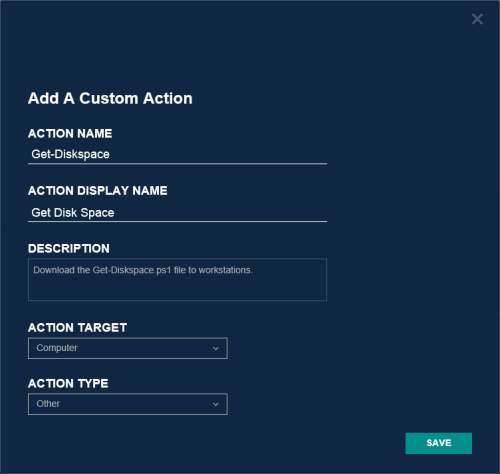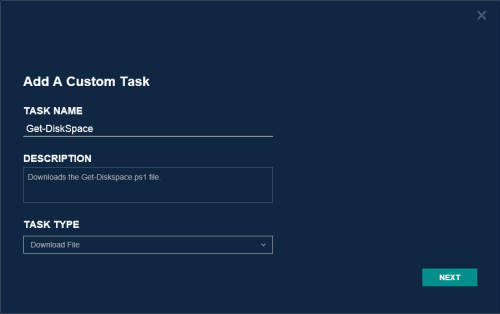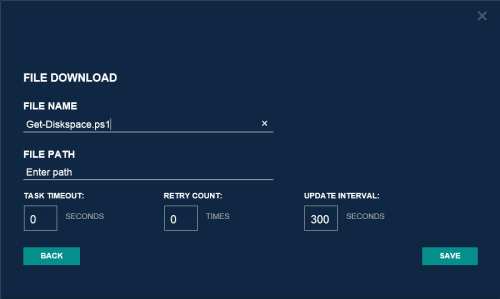Custom Action Example
Scenario: The administrator wants to download the Get-DiskSpace.ps1 file on selected workstations.
Steps:
- Copy the Get-DiskSpace.ps1 file into the file location for download jobs selected during the installation of Migrator Pro for Active Directory, c:\Program files\Binary Tree\ADPro\Downloads\ by default.
- On the Actions screen, click the New button under the Actions table.
-
Add a Custom Action named "Get-Diskspace". The Action Display Name is how the option will appear in the Actions menu. Select the "Computer" Action Target so the menu option will appear in the Actions menu on the Computer Actions screen.
- Click the New button under the Tasks table.
-
Select the "Download File" Task Type and enter the File Name. The full path to the file should not be entered.
-
Select the task, select "Get-Diskspace" from the Select Action drop-down menu and click the Add To button.
Ensure the Action is active. The action can be expanded to view the associated Task.
- On the Computer Actions screen, select the computers and then select the new "Get Disk Space" option from the Actions menu. When the new download job is run successfully against a machine, the Get-DiskSpace.ps1 file will reside locally on disk at c:\Program files (x86)\Binary Tree\ADPro Agent\Downloads.