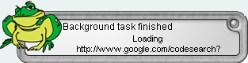General Environment Options
This topic focuses on information that may be unfamiliar to you. It does not include all step and field descriptions.To set general environment options
-
Select Tools | Options |Environment | General.
-
Review the following for additional information:
General Description Play Toad sound on startup
Plays a croaking frog sound when you start Toad.
Default: Selected
Allow multiple copies of Toad to be loaded
Opens a new instance of Toad rather than use the current session when you open files.
Default: Cleared
Automatically add files to library on open
When an existing file is opened or when a new file is saved, Toad automatically adds the file to the Library. See Organize Files Using the Library. Submit anonymous usage statistics
Collects and sends the following information to Quest Software:
- Menu items and toolbar buttons clicked
- Type and version of databases accessed (Quest does not track login information)
- Application startup time
- Timestamp when the previous bullet points occur
- Version of Toad used
Import legacy connections on startup
Automatically import Toad for Oracle connections.
Default: Selected
History Lists Description File history size
Specifies the number of files to retain in the history list for connections, SQL Recall, or objects in the Database Explorer.
Default: 10 files; 500 maximum
Troubleshooting: Set this value to 0 if your File menu loads slowly.
Background Process Notifications Description Show taskbar notification popup
Displays a notification in the status bar. If selected, you can click the notification to open the window where the task completed.
Default: Selected
Notify when process runs for at least
Specifies the number of seconds that elapse before the taskbar notification displays if Show taskbar notification popup is selected.
Document Recovery Description Save document files for automatic recovery every
Automatically saves a backup copy of an Editor, Query Builder, and ER Diagram files at a specified interval so they can be recovered.
Note: Toad only saves a file if it has been modified.
Default: Selected; 5 minutes
Tips:
-
To navigate to the directory where option settings are stored, click the Application Data Directory link in the About dialog (Help | About).
-
To search for a partial or complete option name or value, use the Search field at the bottom of each Options page. See About Options for more information.