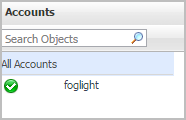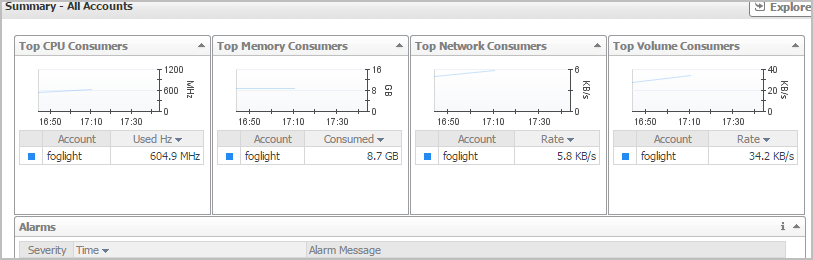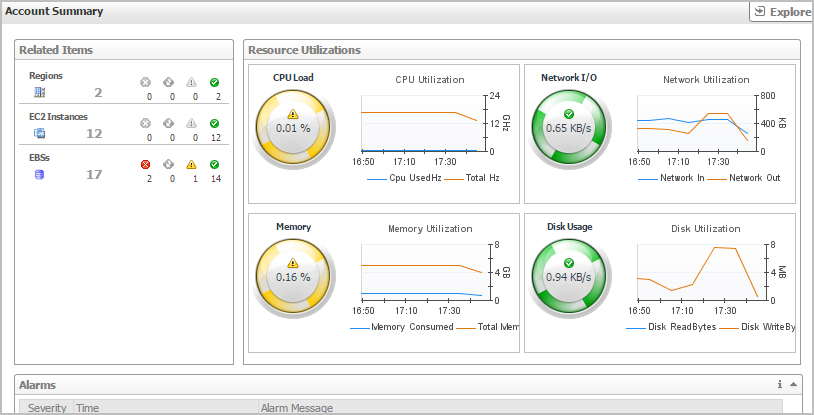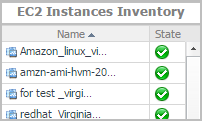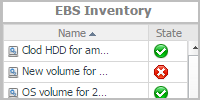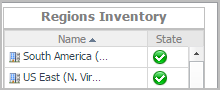Accounts view
The Accounts tree view lists the account existing in your AWS environment and shows their state. This view appears on the left when you select the Accounts tile in the Actions bar.
Selecting the All Accounts node displays overall resource utilization for all accounts in your AWS environment and the elements that consume the highest amount of system resources in the Summary - All Accounts view on the right. Similarly, selecting an account node shows account-specific metrics in the Account Summary view on the right.
| |||
| |||
| |||
| |||
|
Summary - All Accounts view
The Summary - All Accounts view displays overall resource utilization information for a group of accounts and shows the elements that consume the highest amount of system resources. This view appears on the right when you select All Accounts in the Accounts view.
This view consists of the following embedded views:
|
• |
| |||
| |||
| |||
|
|
Shows the top three accounts with the highest average CPU utilization. | |||
| |||
| |||
|
|
Shows the top three accounts that are consuming most network bandwidth. | |||
| |||
| |||
|
|
Shows the top three accounts with the highest average memory utilization. | |||
| |||
| |||
|
|
Shows the top three accounts with the highest available disk space. | |||
| |||
| |||
|
Account Summary view
The Account Summary view shows the overall resource utilization and the amounts of system resource consumption for an account. This view appears on the right when you select a virtual machine in the Accounts view.
This view consists of the following embedded views:
|
• |
| |||
| |||
| |||
|
|
Shows the numbers and states of the selected account running on the monitored AWS environment. | |||
| |||
| |||
| |||
| |||
| |||
| |||
| |||
|
|
Shows the resource consumption for the selected account, broken down into three simple views. | |||
| |||
| |||
| |||
| |||
| |||
|