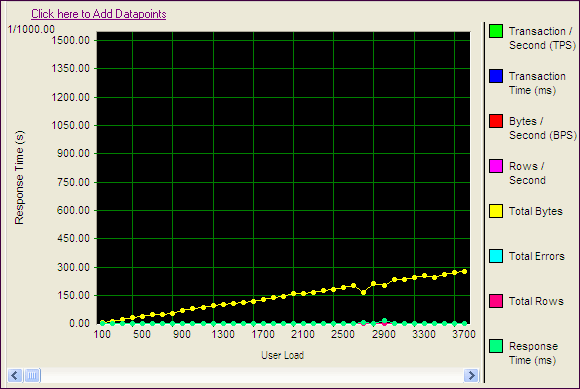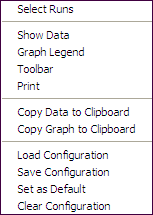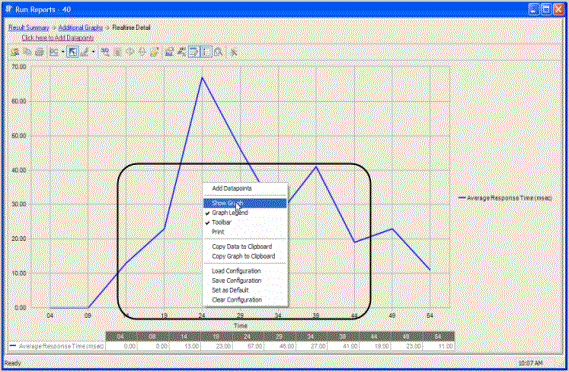View Test Results - Completed Job
After a job is finished running, you can view a summary of test results in the Results page. Use the Compare Results page to compare different test runs.
See also, View Test Results - Running Job.
To view results after job completion
- Select a job in the Jobs View pane.
- The Results page displays.
- Click
to show all test runs.
-
Select a run to review a summary of test results. Review the following for additional information:
Click to export test results to Word from one or more selected runs. Click to export test results to Excel from one or more selected runs. Click to export the selected run's test results as a zip file. The zip file contains an XML file and other files required to reproduce the test results. Click to import test results from a zip file exported from Benchmark Factory. Click to view one or more selected test run results in Run Reports. Run Reports provides more-detailed test results. Sets the selected run as the baseline. This allows you to easily compare other run results against this baseline. Click Reset Baseline to clear baseline selection.
Compare Results
You can use the Compare Results tab to compare test results between selected test runs, or to compare results to the baseline test run.
To compare results
- Select a job in the Jobs View pane.
- The Results page displays.
- Select the Compare Results tab.
-
In the top grid, use Ctrl+Click to select the test runs to compare. The selected test runs display in the Run Comparison grid.
You can use the links above the top grid to filter the list of test runs to display.
- Select the Automatically compare to baseline checkbox to always compare the selected run to the baseline.
Benchmark Factory Run Reports
Benchmark Factory Run Reports is a separate executable that provides a comprehensive and detailed collection of database load testing results. With Benchmark Factory you can drill down into a database to view a wide array of information and statistics that gives you accurate insight into database performance. Run Reports Viewer allows you to access Benchmark Factory load testing results.
Note: Three instances of Run Reports can be viewed at one time.
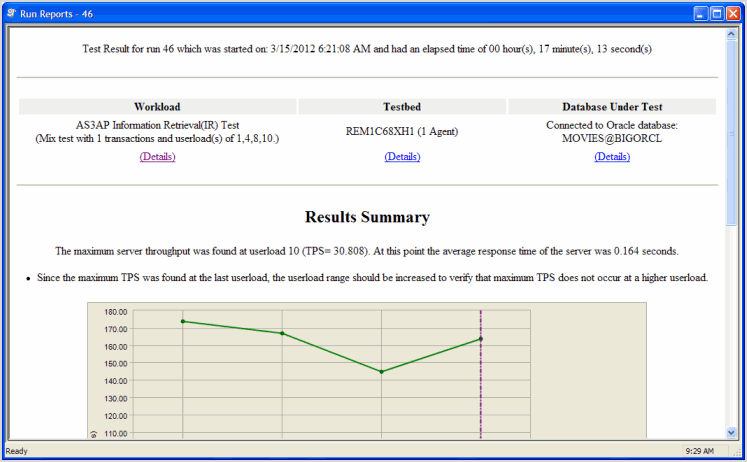
Cutting and Pasting of Run Reports
From Benchmark Factory run reports you can cut and paste test results into the Clipboard.
Testing Server Throughput
Server throughput is the measurement of database capacity. Benchmark Factory allows you to view a variety of server throughput statistics that include:
- Transaction/Second (TPS)
- Transaction Time
- Bytes/Second (BPS)
- Rows/Second (RPS)
- Total Bytes
- Total Errors
- Total Rows
- Response Time
Testing SQL Scalability
The Benchmark Factory transaction comparison graph provides users with a comparison of the individual transaction performance as they compare to each other. This is most useful when analyzing a SQL Scalability test.
Testing Real Application Clusters
Benchmark Factory allows you to load test Oracle Real Application Clusters (RAC) to determine system capacity. The cluster performance graph allows users to view the performance of individual nodes.
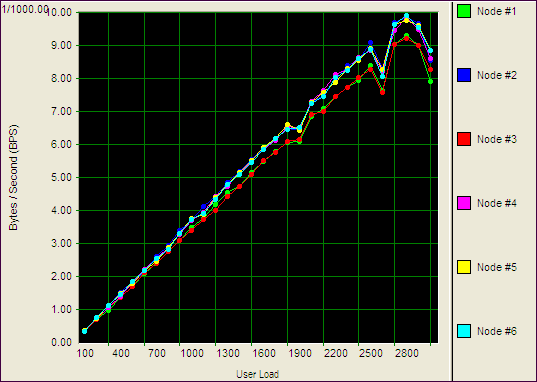
Overview
Benchmark Factory Run Reports is a separate executable that provides a comprehensive and detailed collection of database load testing results. With Benchmark Factory you can drill down into a database to view a wide array of information and statistics that gives you accurate insight into database performance. Run Reports Viewer allows you to access Benchmark Factory load testing results.
Note: Three instances of Run Reports can be viewed at one time.
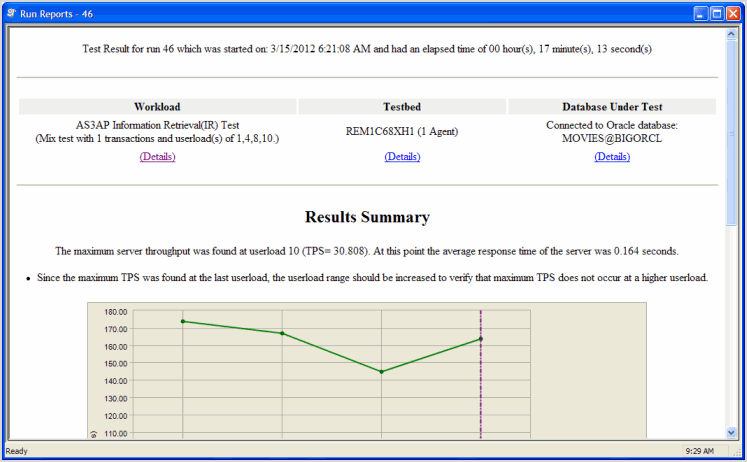
Cutting and Pasting of Run Reports
From Benchmark Factory run reports you can cut and paste test results into the Clipboard.
Testing Server Throughput
Server throughput is the measurement of database capacity. Benchmark Factory allows you to view a variety of server throughput statistics that include:
- Transaction/Second (TPS)
- Transaction Time
- Bytes/Second (BPS)
- Rows/Second (RPS)
- Total Bytes
- Total Errors
- Total Rows
- Response Time
Testing SQL Scalability
The Benchmark Factory transaction comparison graph provides users with a comparison of the individual transaction performance as they compare to each other. This is most useful when analyzing a SQL Scalability test.
Testing Real Application Clusters
Benchmark Factory allows you to load test Oracle Real Application Clusters (RAC) to determine system capacity. The cluster performance graph allows users to view the performance of individual nodes.
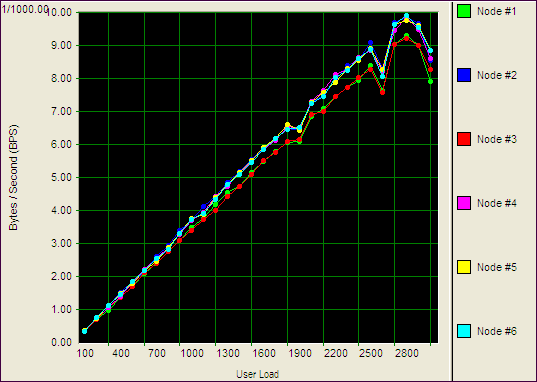
Changing Graph View
Right-clicking on a Benchmark Factory graph displays a drop-down that allows you to customize graph settings. Whether you are viewing a real-time graph or one in Benchmark Factory Run Reports, Benchmark Factory uses the same graphing tool. In most cases you will find that the graphs are presented in the most meaningful form (Line Graphs or Bar Graphs based on the data being presented.)
|
|
Displays Benchmark Factory Run Reports
Shows in a data form or graph form Loads a saved graph configuration |
Show Data/Show Graph
Toggling to Graph displays the data in graph form.
Graph Legend
Toggling to Graph Legend displays a legend on the side of the graph.
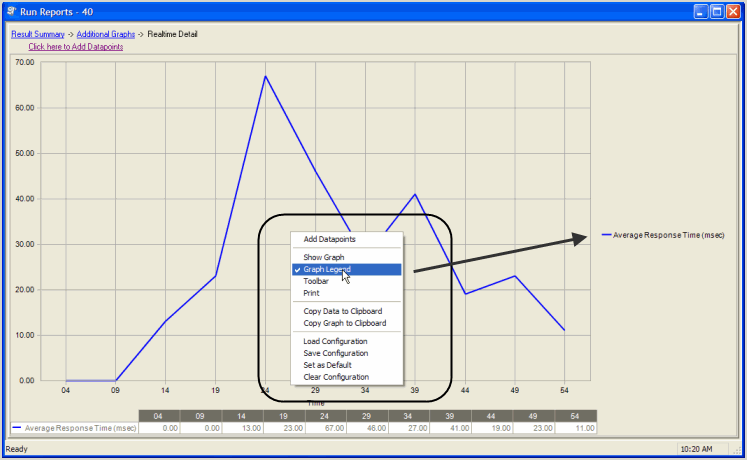
Toolbar
Toggling to Toolbar displays the graph toolbar.
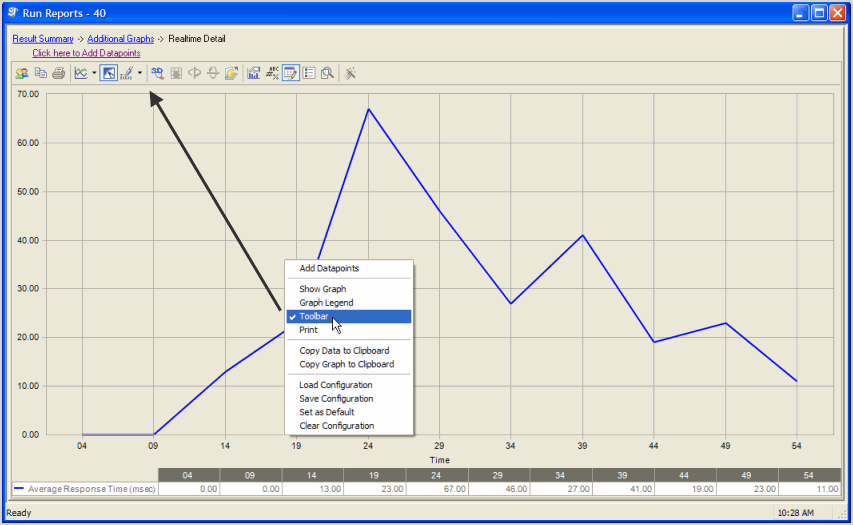
Choosing Print displays the Print Dialog.
Copy Data to Clipboard
Copies the data to the clipboard.
Copy Graph to Clipboard
Copies the graph to the clipboard.
Load Configuration
Benchmark factories graphs allows you to save graph configurations.
Save Configuration
Saves a graph configuration.
Set as Default
Sets a configured graph as default.
Clear Configuration
Clears a graph configuration.