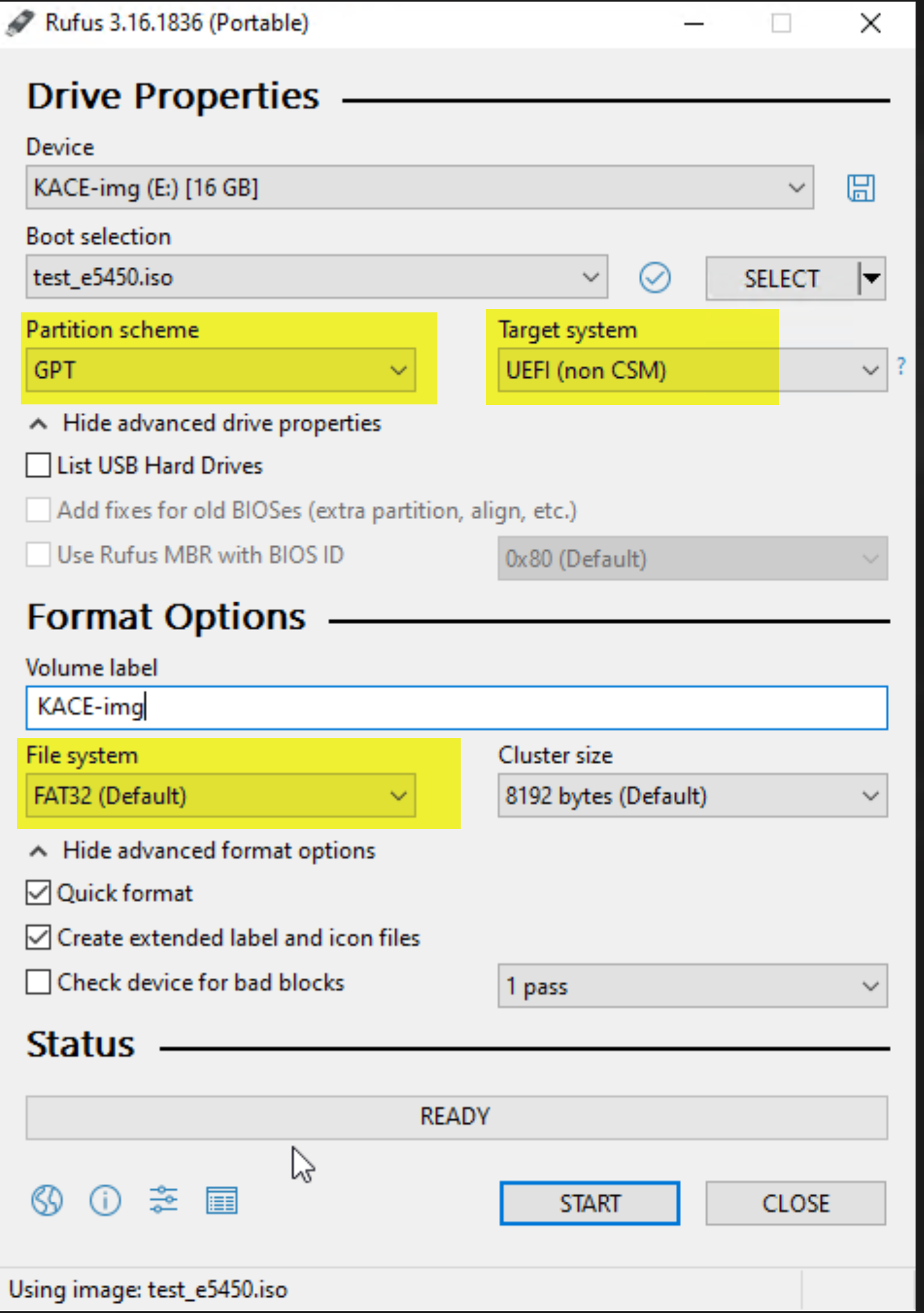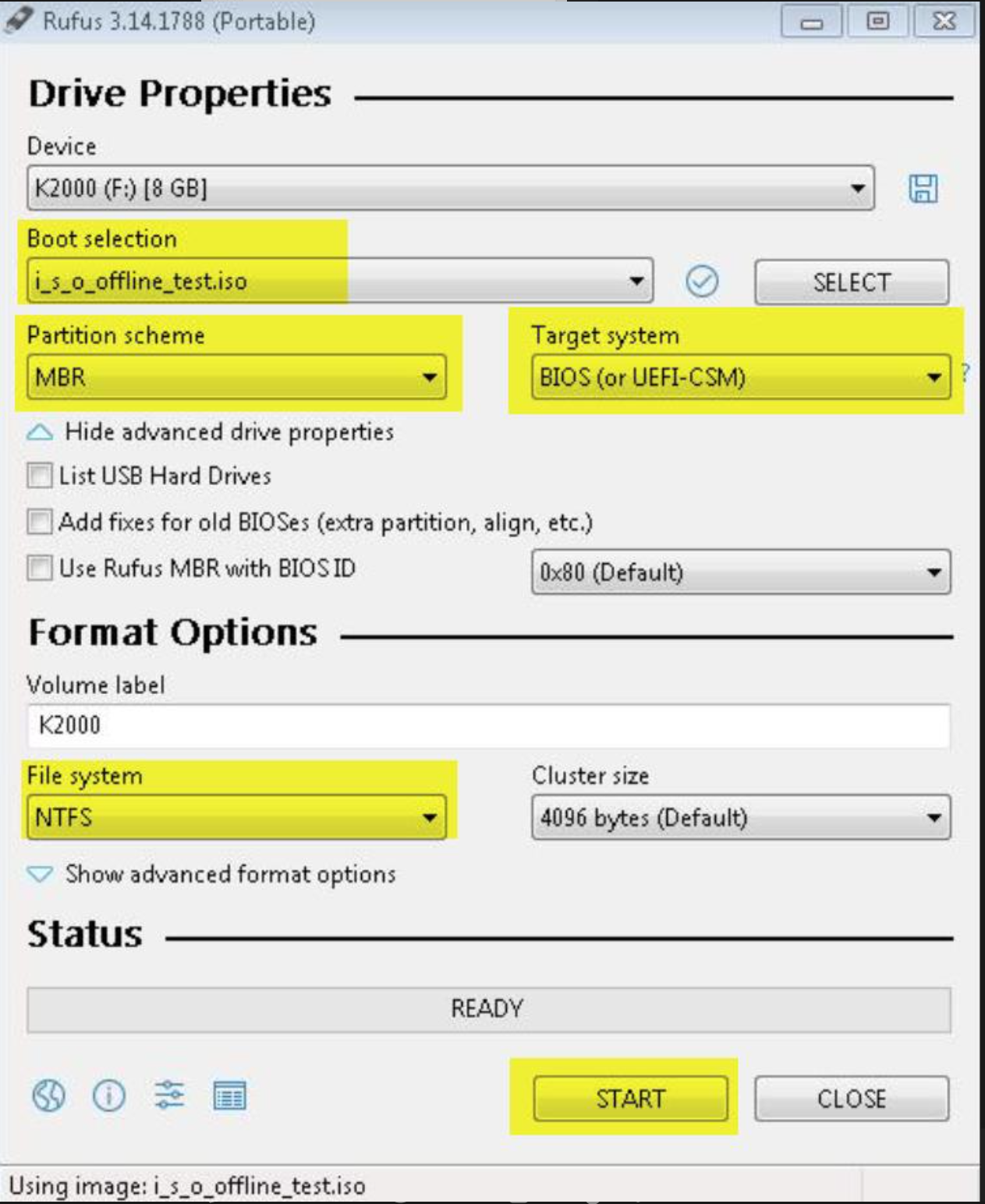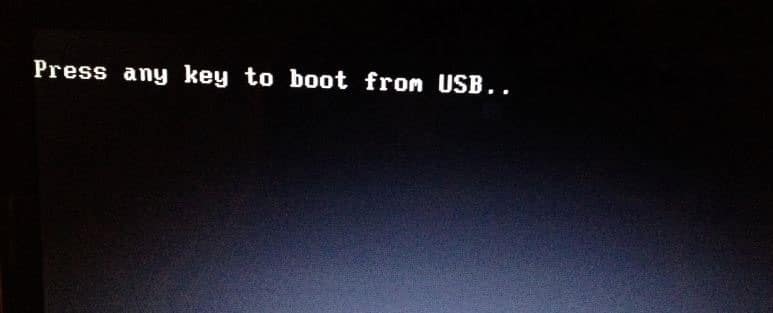Create an offline deployment ISO
- On the left navigation pane of the SDA web interface, click Deployments | Offline Deployments to display the Offline Deployments list page. Then click Choose Action | New to create a new offline deployment.
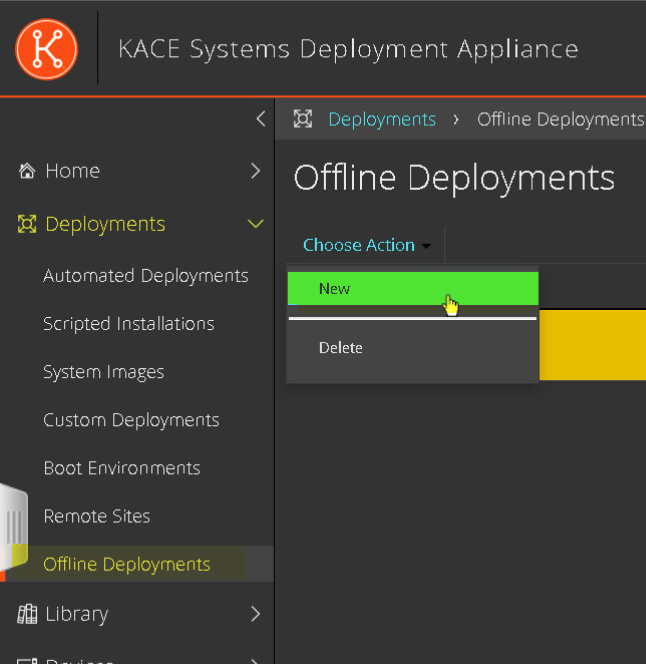
- On the Create an Offline Deployment Wizard page, name the offline deployment as needed, then set the number of seats (this will impact the remaining seats of the appliance), associate the System Image with this deployment and click Next.
If the Deploy User State Post-Installation task is assigned to the image, the Select Users States step in the wizard will be displayed.
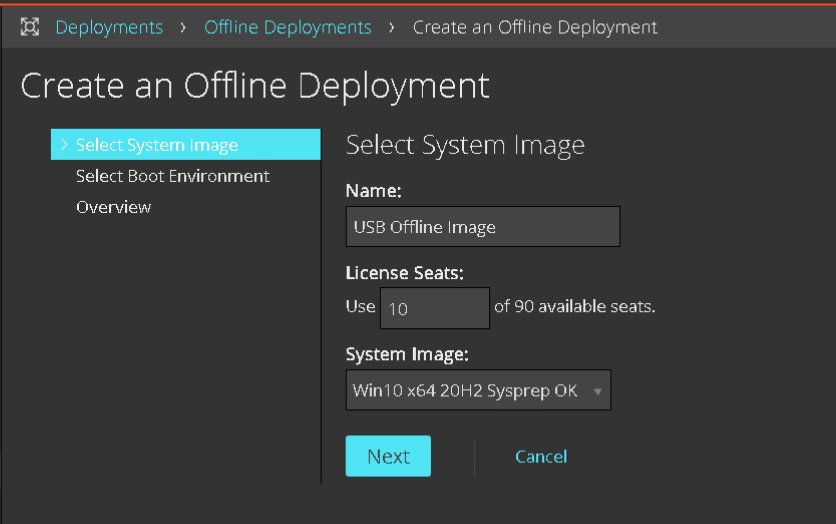
- On the Select Boot Environment page, select the KBE associated with this deployment, then click Next.
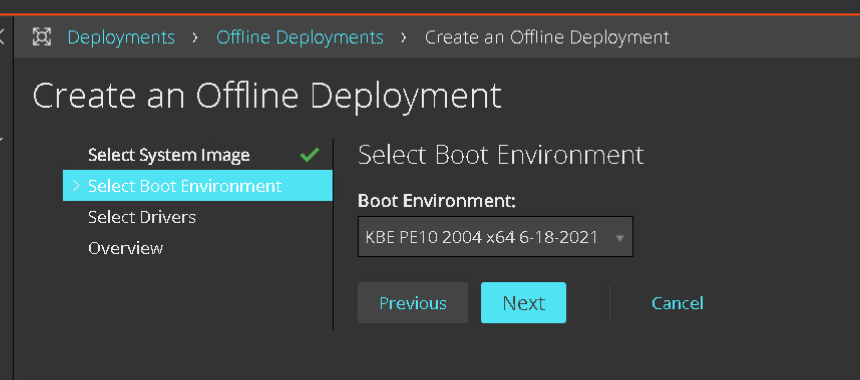
- On the Select Drivers (Optional) page, specify one or more drivers that are going to be included in this deployment. Note: This wizard only supports Dell Driver Feed, drivers for other brands can be added after the USB is created. Click Next.
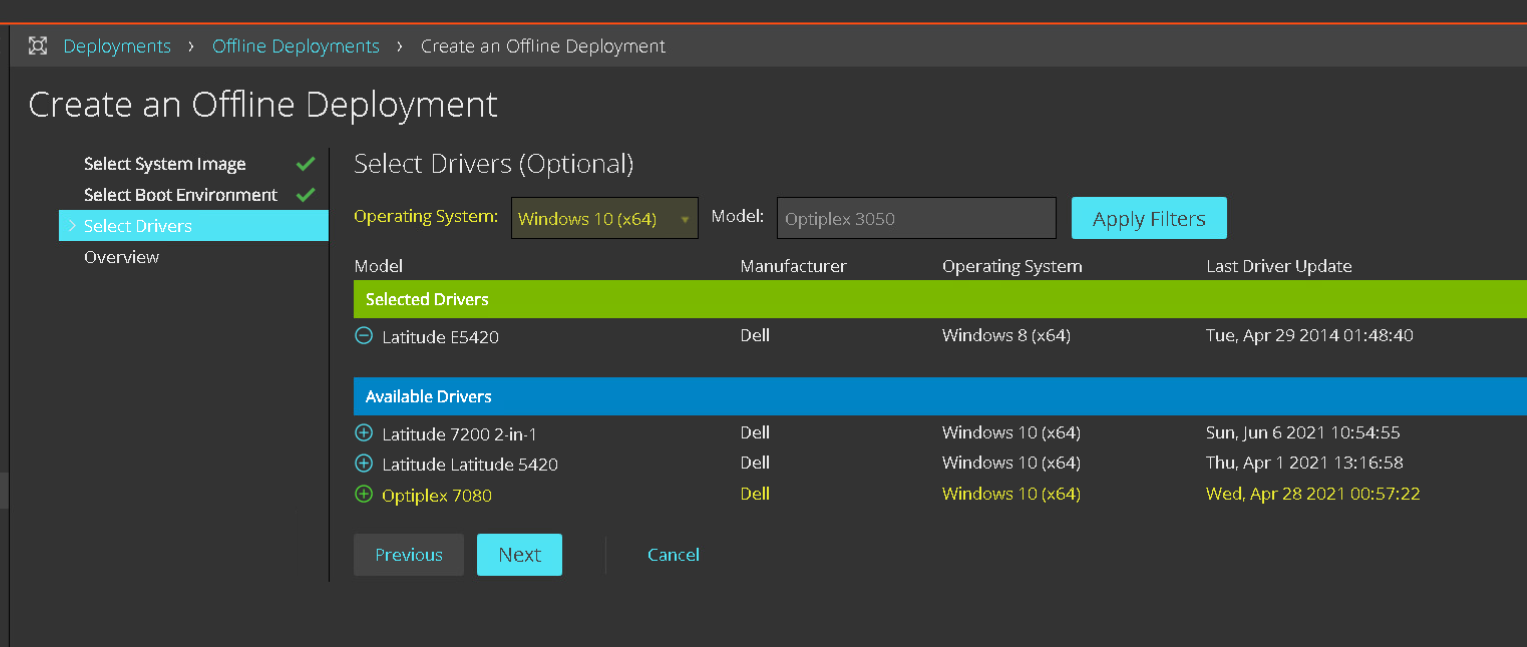
- On the Offline Deployment Overview page, review the elements included in the offline deployment. Then click Create ISO.
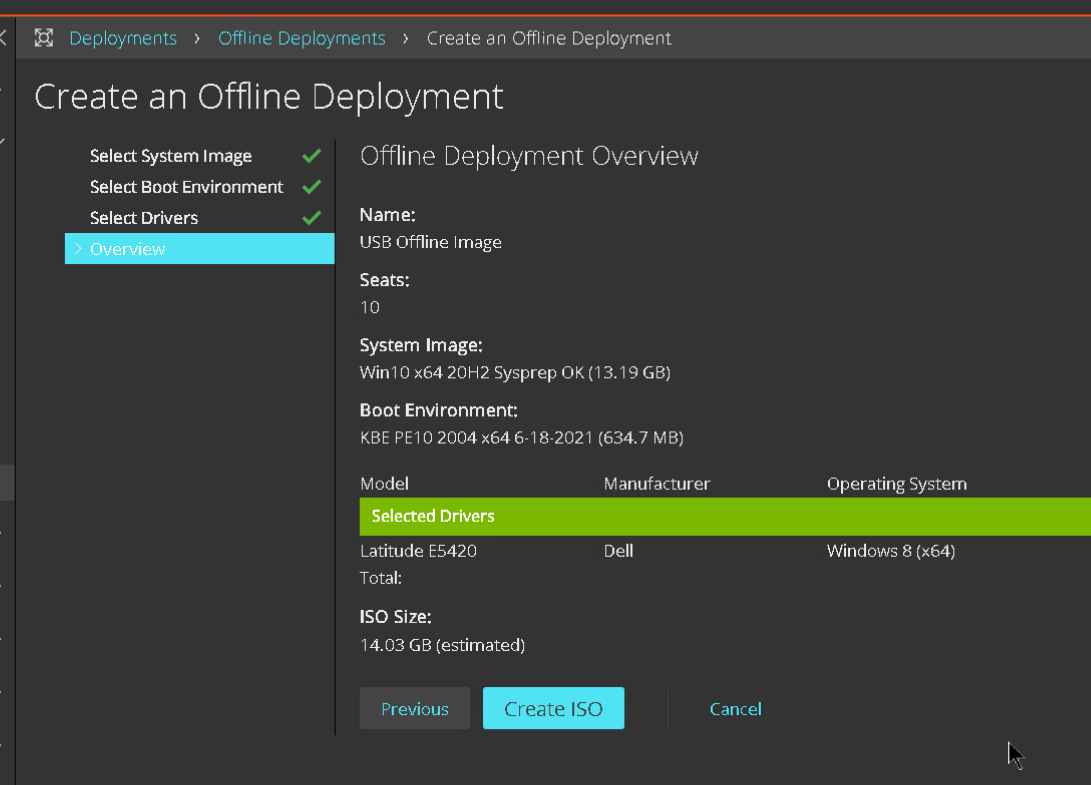
- The progress status will be displayed below My recent sessions and Noficiations icon from the top right corner. Once completed, this will change to Idle.
 \
\
Copy the ISO Offline Deployment to the USB flash device.
- On the left navigation pane of the SDA web interface, click Deployments | Offline Deployments. The Offline Deployments list page shows all offline deployments that exist on the appliance. Click Download to retrieve the ISO from the appliance.

- Use a third-party tool to create the USB. Rufus is recommended as it has been tested to work with good results in different environmental conditions.
- Provide the following information for UEFI\FAT32 Boot Devices:
- Boot Selection: select the ISO for the Offline deployment.
- Target system: UEFI (non CSM)
- Partition scheme: GPT
- File system: FAT32
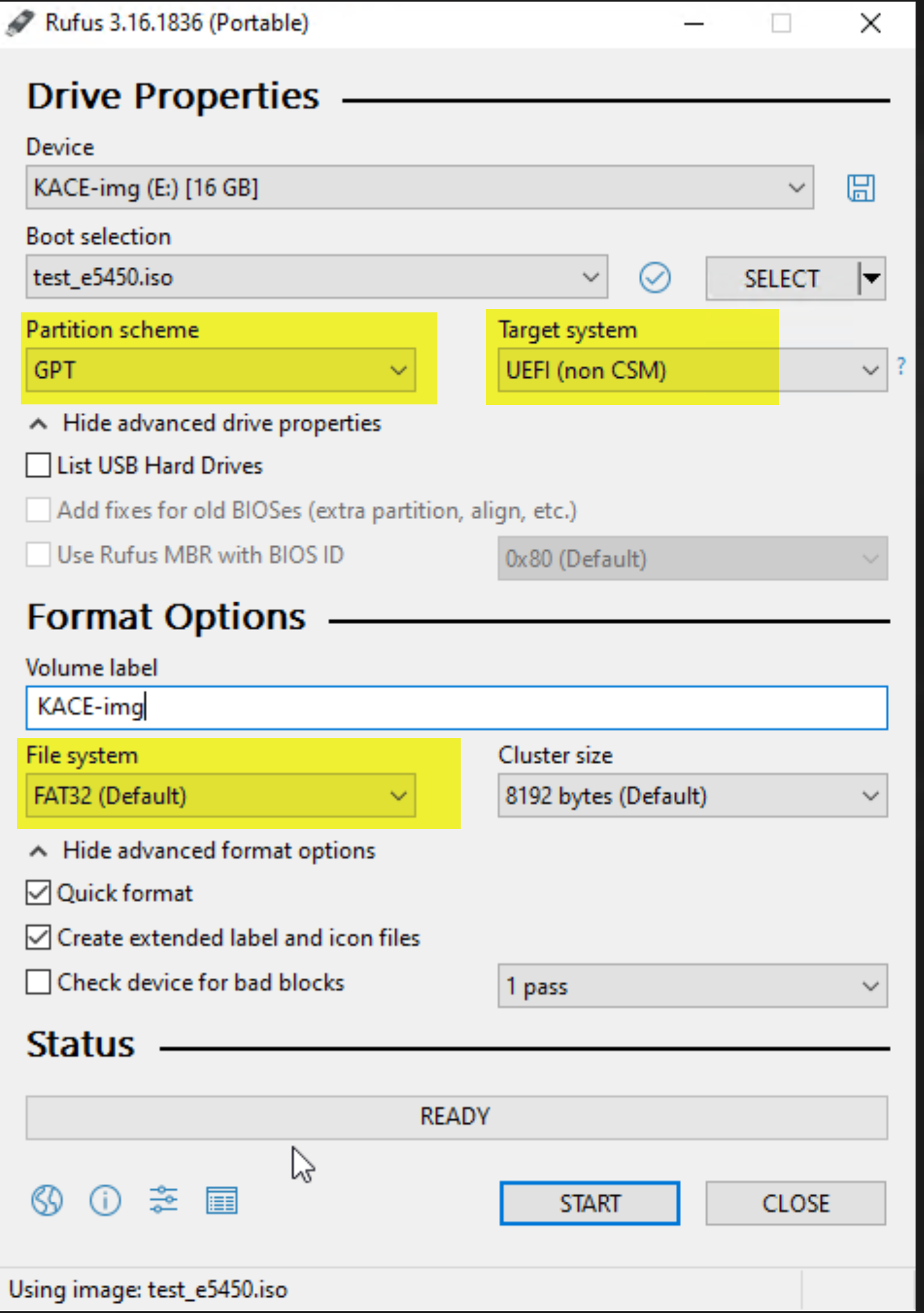
Provide the following information for BIOS\CSM Boot Devices:
- Boot Selection: select the ISO for the Offline deployment.
- Target system: BIOS (os UEFI-CSM)
- Partition scheme: MBR
- File system: NTFS
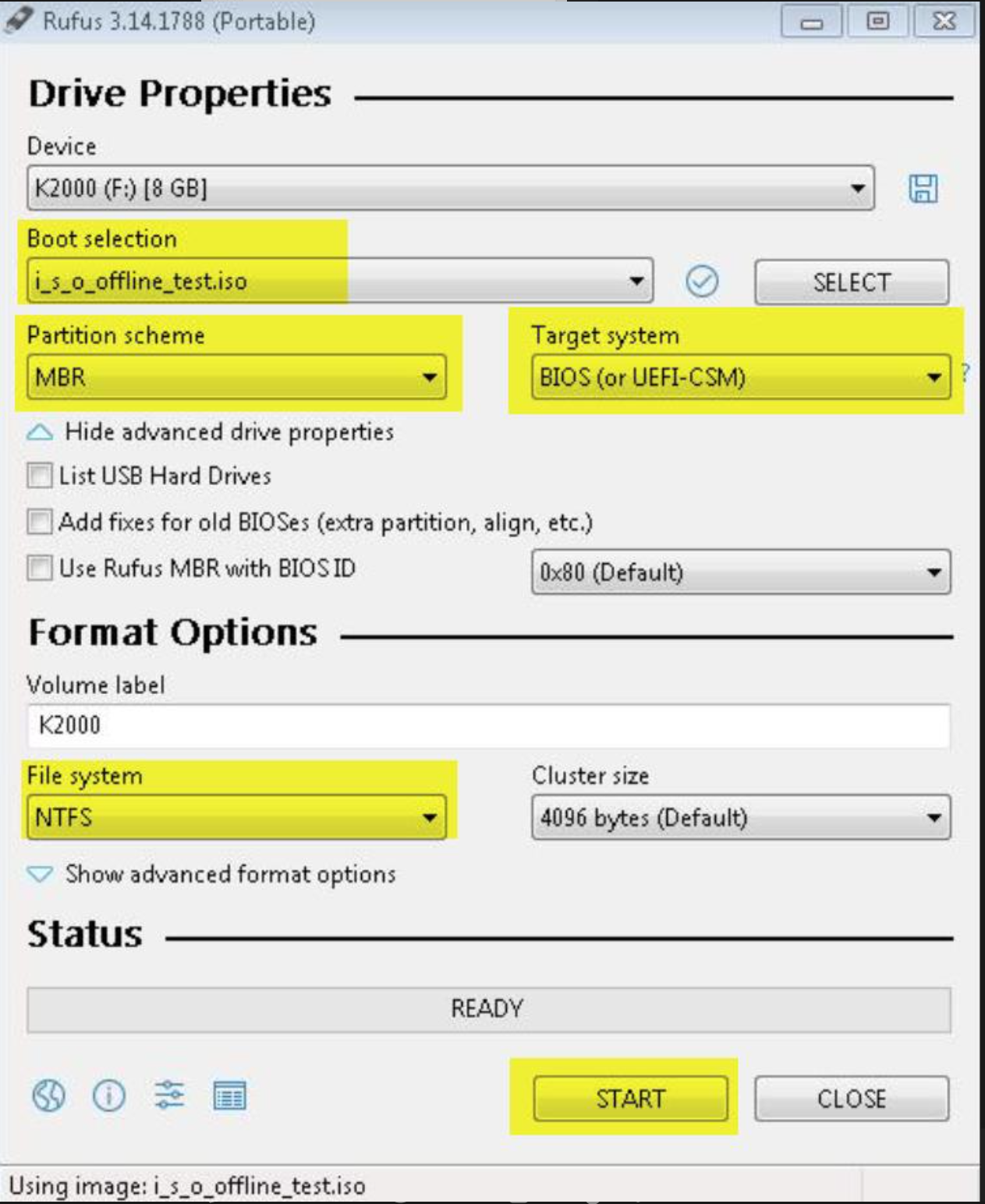
***Important In Rufus, make sure Use Rufus MBR with BIOS ID is unchecked to prevent the scenario below.
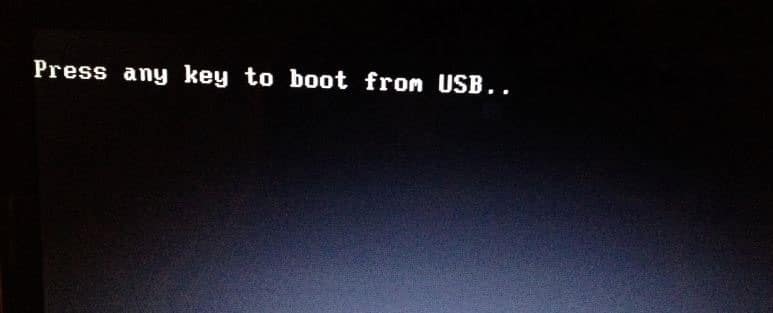
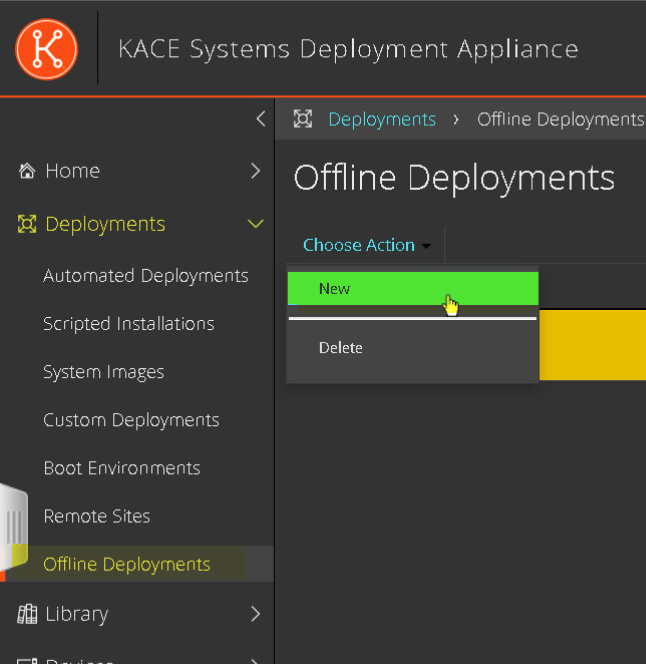
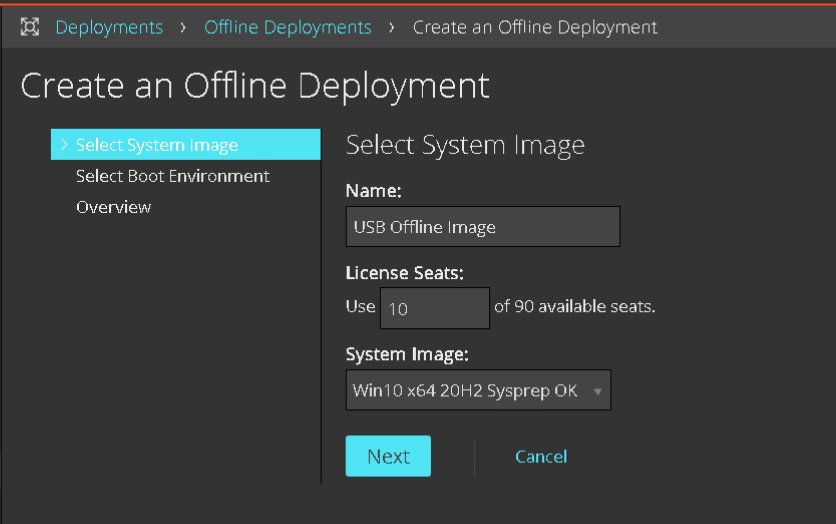
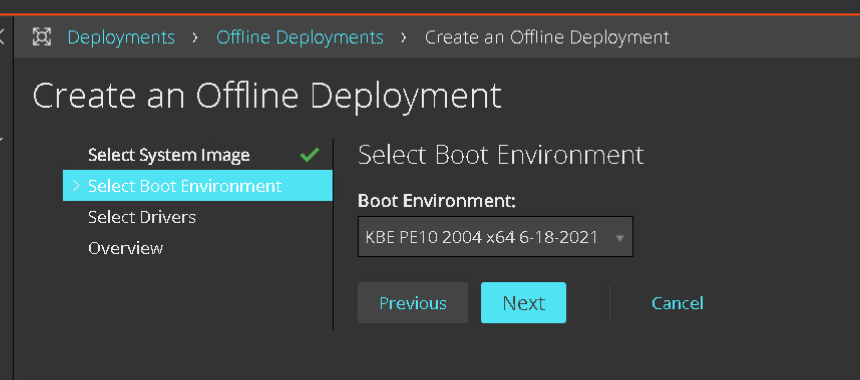
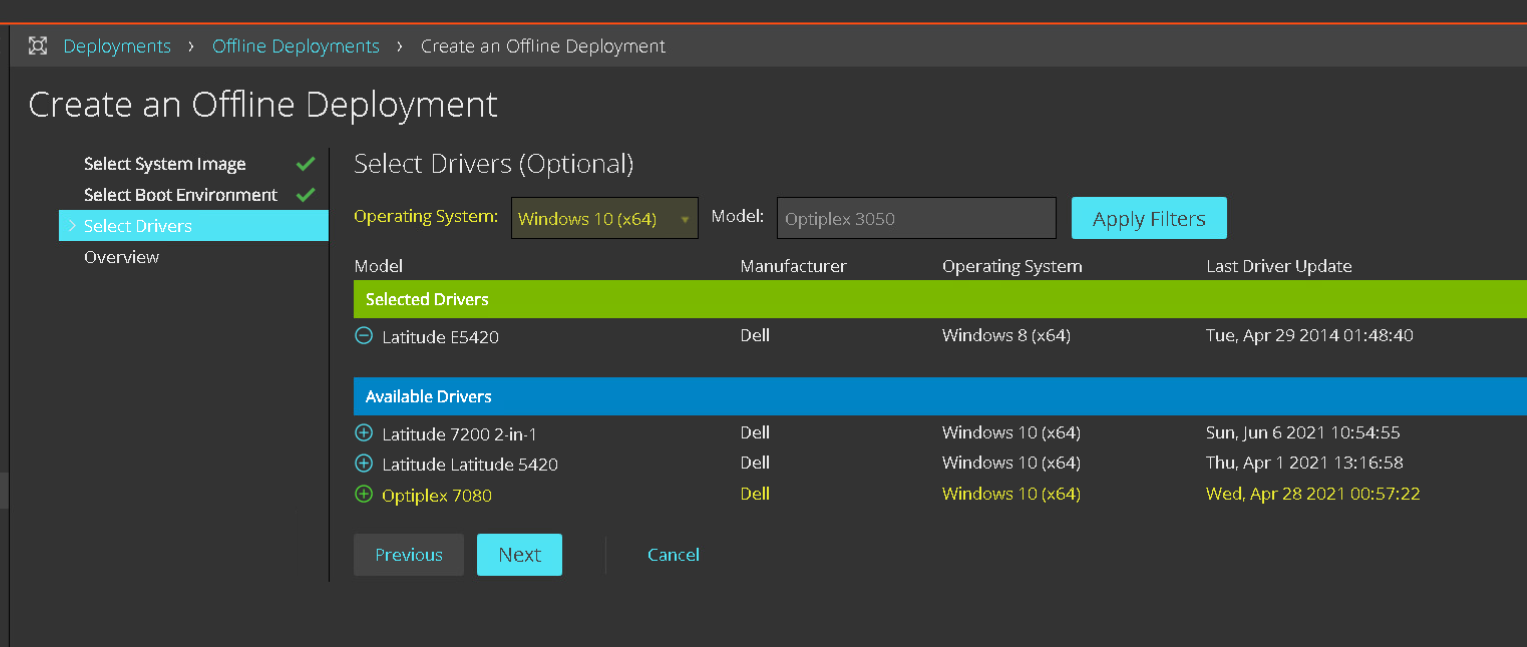
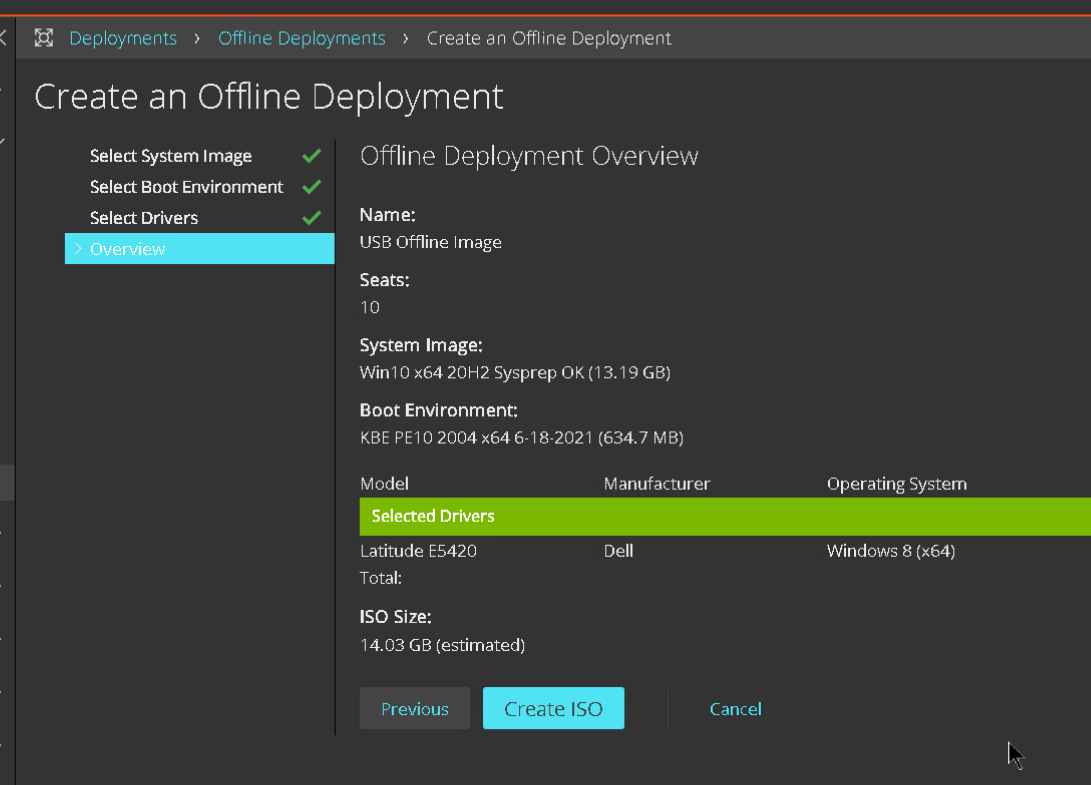
 \
\