The following message is received when logging on to a client machine:
Logon error -2147221005 encountered while attempting to create the Kace Desktop Authority COM Object.
Event log entry:
Event ID 10016
Event Type: Error
Event Source: DCOM
Event Category: None
Event ID: 10016
Date: Date
Time: Time
User: Network services
Description: The application-specific permission settings do not grant Local Launch permission for the COM Server application with CLSID {AppGUID} to the user User_Name SID User_SID. This security permission can be modified using the Component Services administrative tool.
This issue may occur if the netman component in DCOM does not have the following permissions:
Remote Launch
Local Activation
Remote Activation
To resolve this issue, grant the proper permissions (cited above in the "Cause" section) to the netman component in DCOM:
Click Start, click Run, type dcomcnfg, and then click OK.
In Component Services, double-click Component Services, and then double-click Computers.
Expand My Computer, expand DCOM Config, and then click netman in the DCOM Config node.
Right-click netman and then click Properties.
In the netman Properties dialog box, click the Security tab.
Under Launch and Activation Permissions, click Edit.
In the Launch Permission dialog box, click Add.
In the Enter the object names to select box, type Network Service, and then click OK.
While Network Service is selected, click to select the Allow check boxes for the following items:
Remote Launch
Local Activation
Remote Activation
Click OK two times.
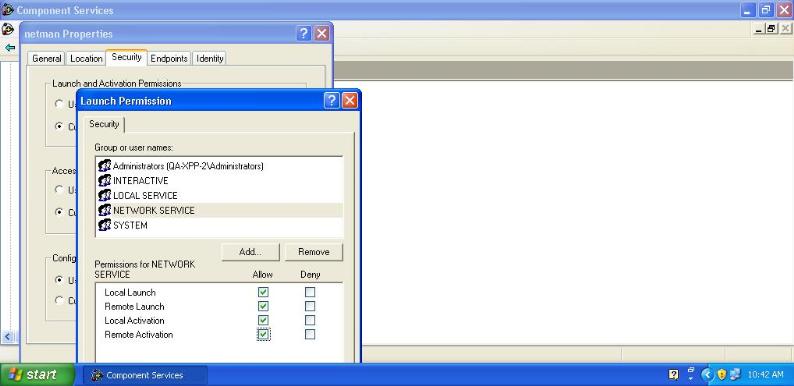
If the Security tab is grayed out then rights will need to be granted to the Administrators group in the registry to make this change.
1. Open Registry Editor to HKEY_LOCAL_MACHINE\SOFTWARE\Classes\AppID\{27AF75ED-20D9-11D1-B1CE-00805FC1270E}.
Quest Software does not provide support for problems that arise from improper modification of the registry. The Windows registry contains information critical to your computer and applications. Make sure you back up the registry before modifying it. For more information on the Windows Registry Editor and how to back up and restore it, refer to Microsoft Article ID 256986 “Description of the Microsoft Windows registry” at Microsoft Support.