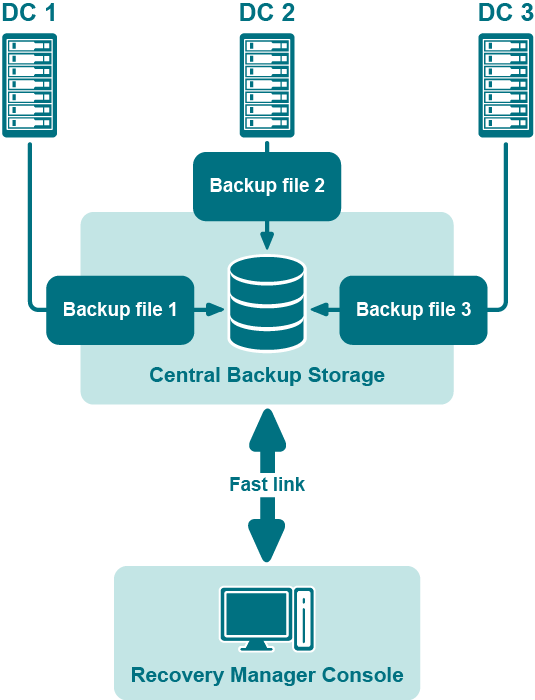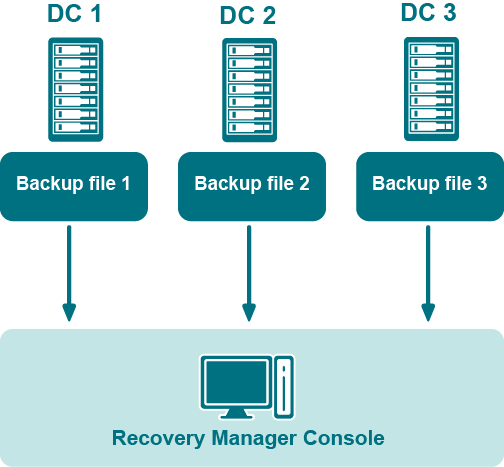Storing backups for granular online or complete offline restores
The following diagram shows the recommended method for storing the backups you plan to use for granular online restores of directory data or complete offline restores of Active Directory:
Figure: Backups for Granular Online or Complete Offline Restores
It is recommended that you store such backups in a central backup storage accessible to the Recovery Manager Console via a fast and reliable link. Such a link is required because during a restore operation backup files may be copied or unpacked from the central backup storage to the computer where you are using the Recovery Manager Console.
Storing backups for forest recovery
The following diagram shows the recommended method for storing the backups you plan to use for forest recovery operations:
Figure: Backups for Forest Recovery
If you intend to use Recovery Manager for Active Directory to recover the entire Active Directory forest or specific domains in the forest, it is recommended that you store each backup file on the domain controller being backed up. This will considerably decrease the network utilization during backup operations and speed up the recovery process. On top of that, storing backup files on target domain controllers simplifies the permissions required to access those files.
Best practices for creating backups for forest recovery
How many instances of the Recovery Manager Console to deploy?
To recover your Active Directory forest with the Forest Recovery Console, you can only use backups created with the Recovery Manager Console. In simple environments, it is advisable to have only one Recovery Manager Console deployed. However, this may not be possible in large distributed environments that spread across different physical locations connected by slow links. In this case, you can deploy several instances of the Recovery Manager Console in each main physical location to back up domain controllers there.
You can also deploy several instances of the Recovery Manager Console if you want to
-
Delegate the right to back up individual Active Directory objects and perform online restores to other administrators in your environment, without delegating the right to run forest recovery operations.
-
Back up and restore individual Active Directory objects using backup and restore strategy and schedule specific to those objects.