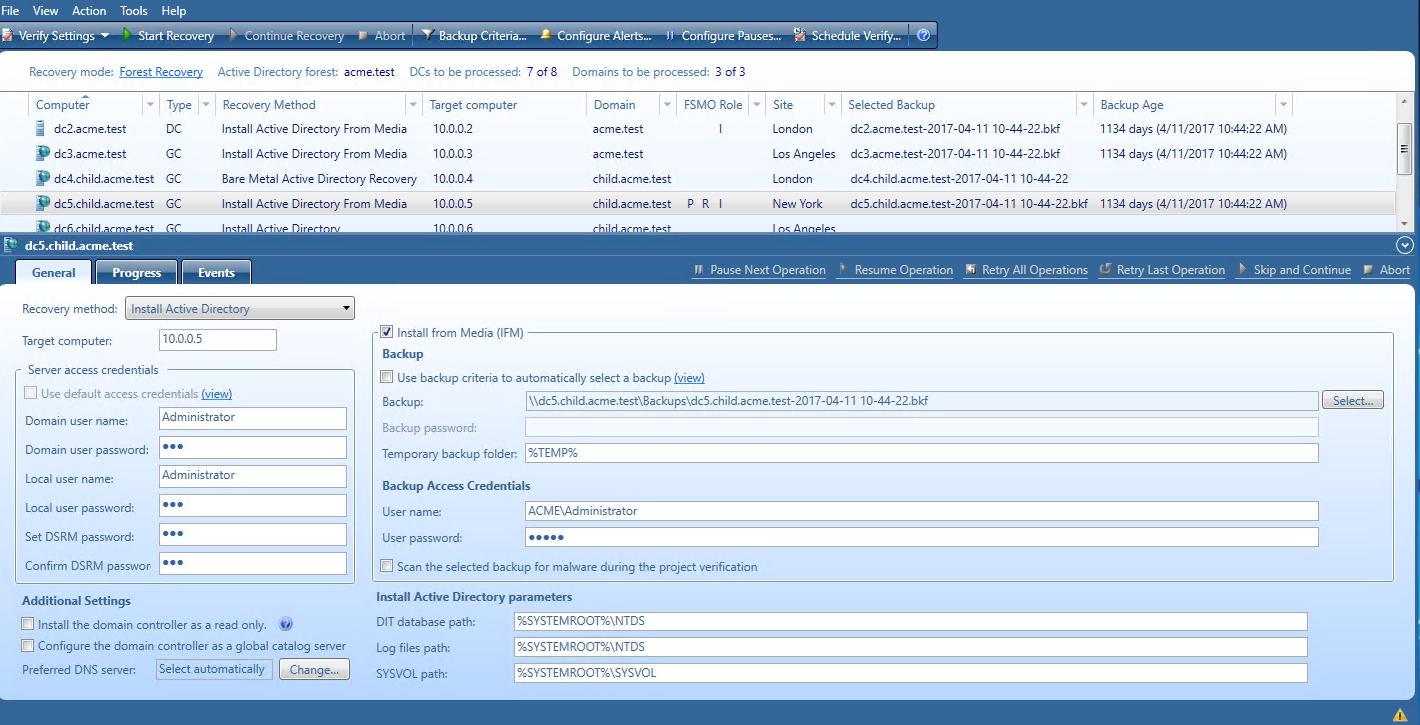Permissions required to use Forest Recovery Console
Install Forest Recovery Console
The best practice is to install the Forest Recovery Console on a standalone computer. This allows you to avoid situations where a corruption in Active Directory prevents you from using the Forest Recovery Console. But if you install Recovery Manager for Active Directory on a machine within a domain, it is recommended to use local Administrative credentials (non-AD user account) to access the Forest Recovery Console machine.
Start and use Forest Recovery Console
Have Read access to the Recovery Manager for Active Directory backup registration database.
Access domain controllers in the recovery project
Be a member of the Domain Users group on each target domain.
Install or uninstall Forest Recovery Agent
Be a member of the local Administrators group on the target domain controller.
Access a backup
The best practice is to use a local user account instead of domain credentials to access a backup. This allows you to avoid problems with access to the backup storage when domain controllers are not available during recovery.
Perform project verification
The account under which you run Forest Recovery Console or the account that is configured for scheduled verification should have:
-
Read access to the backup database
-
Be a member of the local Administrators group on the target domain controller
-
Write access to the debug logs folder (Optional)
Сheck forest health if the "User authentication; RID Master and GC" operation option is selected on the General tab in the Check Forest Health dialog.
For more details, refer Checking forest health.
Have either domain administrator rights or all of the following permissions on the container for the test user account:
-
Create/Delete user objects Applies to: This object and all descendant objects
-
Full Control
Applies to: Descendant User objects
For information about using the Forest Recovery Console, see Forest Recovery Console.
Forest Recovery Console
Recovery Manager for Active Directory provides a Forest Recovery Console where you can manage and monitor the recovery of the entire Active Directory forest or specific domains.
Where to Install the Forest Recovery Console?
The best practice is to install the Forest Recovery Console on a standalone computer. For more details, see Best practices for recovering a forest.
When opened for the first time, the Forest Recovery Console starts a wizard that helps you retrieve the Active Directory forest infrastructure information and create a recovery project for the forest. For more information, see Managing a recovery project.
The Forest Recovery Console has the following elements:
Forest Recovery Console elements
-
Menu Bar - Provides commands allowing you to create, open, save, and manage a recovery project. For more information, see Managing a recovery project.
-
Toolbar - Provides buttons for managing the current recovery project. For more information, see Toolbar.
-
Project Summary - Provides information about the current project and allows you to manage active recovery alerts and pauses in the project. For more information, see Project summary.
-
List of Domain Controllers - Provides a list of domain controllers in the current project. You can sort or filter the entries in the list by a number of criteria. For more information, see List of domain controllers.
-
Domain Controller Recovery Settings and Progress - Allows you to manage recovery settings and view recovery progress for the domain controllers currently selected in the list. For more information, see Domain controller recovery settings and progress.
-
Events - Displays warnings and critical errors, if any, for the recovery project. This area is located in the bottom-right corner of the Forest Recovery Console window. To view critical errors, point to the red cross. To view warnings, point to the yellow exclamation sign. The yellow exclamation sign and red cross become available only when there are any warnings or critical errors for you to view.
In this section:
For more information on permissions required to use the Forest Recovery Console and recover an Active Directory forest or specific domains, see Permissions required to use Forest Recovery Console.
Toolbar
The Forest Recovery Console toolbar has the following buttons:
-
Verify Settings - Collects and saves the information to be used for recovery from all domain controllers in the recovery project. Then, checks the project’s recovery settings against the collected information to provide you information about any inconsistencies. For more information, see Verifying recovery project settings.
-
Start Recovery - Starts the recovery operation on the current recovery project.
-
Continue Recovery - Resumes the recovery operation that was automatically suspended at a certain stage. For example, Recovery Manager for Active Directory may suspend the forest recovery operation to prompt you for an action. The recovery may also be automatically suspended if the restore of a domain controller fails. For more information, see Handling failed domain controllers.
-
Abort - Cancels the currently running recovery or verify settings operation.
-
Backup Criteria - Allows you to specify backup selection criteria to automatically select a backup file for each domain controller you want to restore from backup. For more information, see Selecting backups for recovery.
-
Configure Alerts - Allows you to create, modify, or delete recovery alerts in the current project. For more information, see Using recovery alerts.
-
Configure Pauses - Allows you to create, modify, or delete recovery pauses in the current project. For more information, see Using recovery pauses.
-
Schedule Verify - Allows you to create, modify or remove a schedule for the verify settings operation.
Project summary
This area provides some basic information about the current recovery project, such as the Active Directory forest name and the number of domains and domain controllers in the forest. For a diagram that illustrates the Forest Recovery Console elements, see Forest Recovery Console.
When you are running a recovery or verify settings operation, the Project Summary area provides the following elements:
-
Active alerts - Displays the number of active recovery alerts in the recovery project. Click this link to manage active alerts and view their details. For more information, see Using recovery alerts.
-
Active pauses - Displays the number of active recovery pauses in the recovery project. Click this link to manage active pauses and view their details. For more information, see Using recovery