SharePoint does not support the uploading of files greater than 2GB, or in some cases, 10 GB in size. Web Applications also have upload size limits. In SharePoint 2010 and newer, Metalogix StoragePoint has a feature that allows a custom upload interface to circumvent this limitation, if the Document Library is in the scope of an active StoragePoint profile. By dragging the file to the custom upload page, the document is moved to the endpoint, and a link (aspx file) is placed in the document library to access that file. The link will have a content type of StoragePoint Document Link. The BLOB will be externalized to the endpoint.
If for whatever reason StoragePoint is uninstalled, these large file uploads will no longer be available, because the endpoint is no longer available.
·A user with the ability to edit document properties should not change the content type from StoragePoint Document Link.
·The aspx file will not be subject to metadata requirements normally placed on a document content type; there can be list data fields, but changing the content type to get those fields is not supported.
·Open or download can only be performed by clicking on the name of the document.
·Previous versions can only be accessed from the Large File Details Download link.
·The option to download a copy is not supported.
·Office Web Applications are not supported.
·The file does not need to be large to use this interface, but files smaller than the upload limit for the web application will not generate a link; they will be externalized to the endpoint like a regular upload.
·The recommended maximum number of files to be used with the Large File Upload interface is 100.
A user who has access to upload files will see an option to upload large files with a different type of interface. This tool is only available in the Document Library list.
From the Documents tab, click Upload Large Documents from the Upload Document dropdown.
Or click the Upload Large Documents button in the Files ribbon.
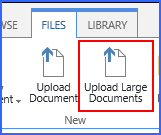
Or use the link in the ribbon in the library of the SharePoint 2019 Modern UI.
A new window opens. Drag files from the windows explorer onto the page.
If there are files that are less than the upload limit, a notice will ask whether to remove these or to upload them as regular files.
and click OK to begin the upload.
The files can be managed to reduce resource usage, by using the pause, resume, start upload or cancel buttons to the right of the file name, after clicking the OK button. If left alone, the files will upload on their own.
·Clicking the OK button begins the upload.
·By default there will be 2 files being uploaded at the same time.
·A maximum of four files can be uploading at the same time.
· Paused files will not be uploaded automatically; to continue with the upload they should be resumed.
·If pause is clicked for a file in progress, it does not enable another file to begin the upload; it only pauses that file.
·The Start Upload button will be displayed when there are more than 2 files to be upload and not more than 4 in progress (paused/resumed). The 5th file will not have this button displayed until one of the uploads is completed.
·The Pause All button at the bottom will pause all running uploads; toggle this button to pause and resume running uploads.
·The recommended maximum number of files to be used with the Large File Upload interface is 100.
The item in the document library will look like this:
Click the name of the file to open or download.
|
|
NOTE: The link that will display in the Versions window or in the Edit Properties window will not be correct and should not be used to access the file. Also, if the File Size column is displayed in the view, for Large File Uploads, that data is the size of the aspx file, not the large file size. Use the Large File Details window for these operations. |