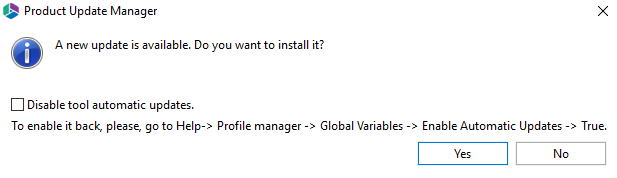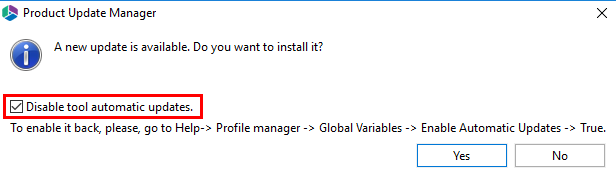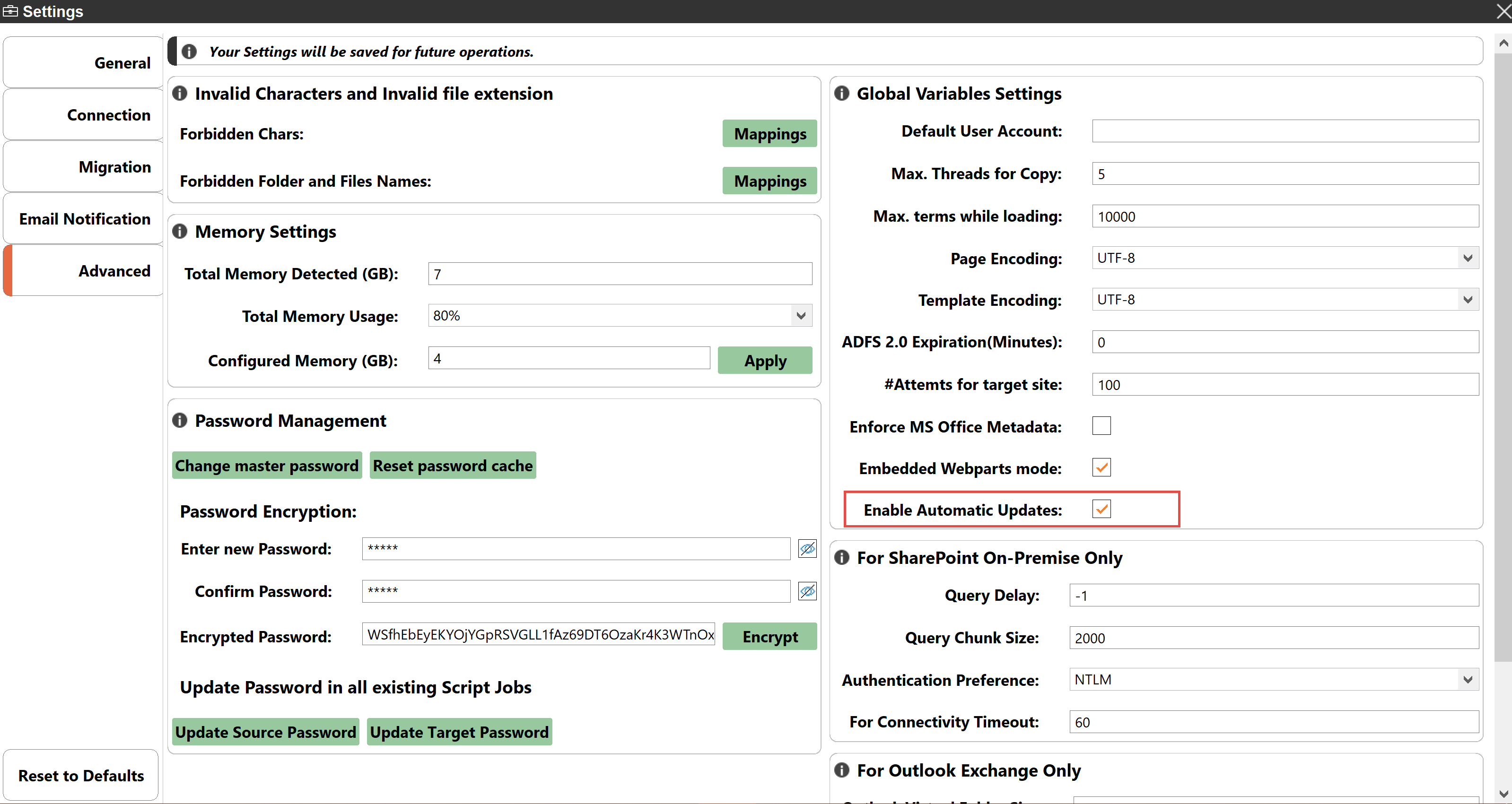Auto-Update Feature
Auto-Updates is a feature available within Metalogix Essentials that allows users to have updates, that are made to the application by our development team, automatically installed on their machines. This feature can be disabled or enabled, as per your personal preference.
When starting up the Essentials program as an administrator, the Product Update Manager will pop up when new updates are available. You can choose to install the update, or decline to do so.
You can also access the auto-update feature through the Help tab within the product by selecting Check for Updates.
|
|
NOTE: The Auto Update feature is not supported for versions below 2.3 |
Disabling and Enabling the Auto-Update Feature
The auto-update feature can be disabled in the Product Update Manager by selecting the "Disable tool automatic updates".
The auto-update feature can also be disabled in the Profile Manager by doing the following:
1.On the Help tab of Essentials, click Profile Manager.
2.Navigate to the Advnaced section of the Profile Manager, and setting the Enable Automatic Updates feature to "False" to disable, and "True" to enable.
Uninstall
To uninstall Metalogix, navigate to the application's installation directory (the default location is "C:\Program Files (x86)\Quest\Essentials" or "C:\Program Files\Quest\Essentials") and double click on the Uninstall.exe file. This will generate a wizard to begin the uninstall process.
To remove the application's workspace (the location where logs and application configuration is stored), navigate to the user home directory of the account that is licensed to use the product (for example, C:\Users\[Username]). In this location, find and delete the directory named "Essentials". If more than one account was licensed for the product on this computer, there will be additional "Essentials" directories in the respective user home directories which must also be deleted.
Metalogix Essentials for Office 365 has now been completely uninstalled.
About
We are more than just a name. We are on a quest to make your information technology work harder for you. That is why we build community-driven software solutions that help you spend less time on IT administration and more time on business innovation. We help you modernize your data center, get you to the cloud quicker and provide the expertise, security and accessibility you need to grow your data-driven business. Combined with Quests invitation to the global community to be a part of its innovation, and our firm commitment to ensuring customer satisfaction, we continue to deliver solutions that have a real impact on our customers today and leave a legacy we are proud of. We are challenging the status quo by transforming into a new software company. And as your partner, we work tirelessly to make sure your information technology is designed for you and by you. This is our mission, and we are in this together. Welcome to a new Quest. You are invited to Join the Innovation.
Our brand, our vision. Together.
Our logo reflects our story: innovation, community and support. An important part of this story begins with the letter Q. It is a perfect circle, representing our commitment to technological precision and strength. The space in the Q itself symbolizes our need to add the missing piece you to the community, to the new Quest.