You can influence the design of future versions of Spotlight and help us improve its quality, reliability and performance. To participate or change your mind select Help | User Experience Feedback.
Refer also to the Privacy Statement.
Spotlight is supplied with a time-limited trial key so you may test the product. When the trial key expires Spotlight reverts to a preview mode, which limits access to the Spotlight home page and one connection at a time. If you select to open a drilldown in preview mode the following message is displayed:
The current license does not allow access to this functionality.
When you enter a valid license key and authorization message in the License Viewer, you are licensed to use Spotlight on Oracle.
To enter a valid license key
While Spotlight is running
Notes:
Use Spotlight on Oracle to monitor your Oracle databases, detect and resolve problems.
|
Section |
Description |
|---|---|
| Connect to an Oracle Database |
Create / Modify / Delete connections to Spotlight on Oracle. Setup Spotlight Users and complete the Oracle User Wizard. |
| Spotlight on Oracle Home Page | The Spotlight home page shows the flow of information and commands between various sub-components and the size and status of internal resources such as processes, disk files and memory structures. |
| Spotlight on Oracle Alarms |
Spotlight alerts you to problems with your system by issuing an alarm. You can configure Spotlight in the level of severity that constitutes an alarm, to disable an alarm, and the actions Spotlight takes on raising the alarm. |
| Spotlight on Oracle Drilldowns | When you have isolated a problem, you can display a drilldown page, whose charts and tables provide a detailed breakdown of the underlying statistics. |
| Tune Your Oracle Database | A summary of steps you can take to tune Oracle using Spotlight on Oracle. |
| Spotlight on Oracle Tools: Explain Plan, SQL Optimizer, Space Manager | Supportive tools and help. |
Select the database.
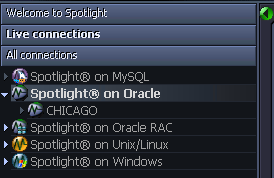
Notes:
Notes:
Click File | Connect

Select Spotlight on Oracle on the Connections menu.
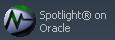
Double-click Add new connection.

Fill in the connection Properties | Details page. Oracle Connection Details