Release Notes
Tuesday, July 16, 2024
Contents
Toad® Data Point is a multi-platform database query tool built for anyone who needs to access data, understand data relationships, and quickly produce reports.
With Toad Data Point, you can:
Toad Data Point provides a full-featured Database Explorer, Query Builder, and Editor for the following databases:
Toad Data Point also provides querying and reporting functionality via the following provider types:
ODBC Connections
The purpose of the ODBC provider is to offer basic connection and querying capabilities to any database that supports an ODBC 3.0 or later driver. For a list of databases tested with the ODBC provider, see the System Requirements in the Release Notes. This form of connectivity allows connections to databases such as Netezza, IBM iSeries, Ingres, and Vertica™. Because this form of connectivity is generic, it is not full-featured and may not be as robust as the fully-exploited providers for the other databases.
Business Intelligence and NoSQL Data Sources
Toad Data Point provides users with the ability to connect to non-traditional data sources, such as Business Intelligence and NoSQL sources. You can connect to these data sources and explore data and objects, query data, report results, and automate tasks.
The following data sources are supported:
| Business Intelligence |
SAP Business Objects™ | Google Analytics™ | OData | Oracle BI Enterprise | Salesforce® | SharePoint® | SQL Server Analysis Services |
| NoSQL |
Azure Table Service | Cassandra™ | Cloudera Impala | DynamoDB | HBASE™ | Hive™ | MongoDB™ |
Toad Data Point 6.3 is a minor release with new features, security enhancements, and resolved issues.
In Toad Data Point 6.3 the following new features were implemented:
AI Ask is a new preview feature in Toad Workbook that leverages advanced AI to streamline data querying and enhance your analysis experience.
Note: AI Ask is a preview feature available to Toad Data Point Subscription users. Refer to the Knowledge Base for instructions on how to enable it. Learn more about AI Ask at Toad World.
Enhanced functionality:
This new feature allows you horizontal GROUPING of WHERE conditions as well as multiple OR lines in query builder diagram. There are also some new user friendly changes in FIELD and SORT options.
IMPORTANT INFORMATION: If changes in Workbook aren't saved prior closing particular Workbook or closing application, original version (without any changes) would be preserved.
Enhanced functionality:
This new feature for Toad Data Point has the specific task of providing end users with the option of choosing how the data will be grouped in the Pivot Grid based on the Data Values item location.
When creating the Pivot Grid, after dragging at least two columns to the Data area, the Data values item will be visible in the Column area:
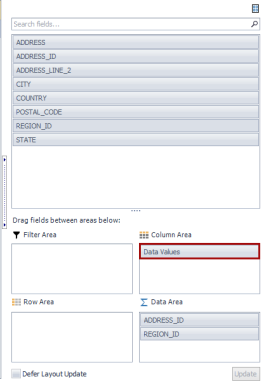
Users can choose where to place the Data Values item, to Column or Row area, by simply dragging the item from one area to another.
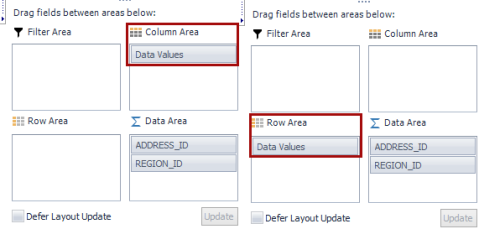
When the Data Values item is placed in the Column area, the headers of Data area values are grouped in the Column area of the pivot grid:
When the Data Values item is moved from the Column to the Row area, the format of the Pivot Grid remains the same. Only the headers of the Data area columns are moved under the Row columns in the Pivot Grid:
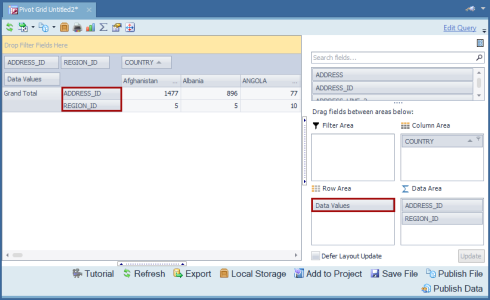
Every export option for the Pivot Grid preserves the formatting options caused by moving the Data Values item. All changes made to the Pivot Grid file are recognized and preserved downstream (Reports in Toad Workbook, Automation...)
In this release, we have improved the behavior of the Auto Filter Row feature based on user feedback and usage patterns, to ensure a more intuitive and streamlined experience when working with data grids, providing greater control and efficiency in data filtering and search operations.
The "Auto Filter Row" option is still enabled by default, but when hiding the Auto-filter row after the initial run, this preference is globally retained for subsequent runs and remains in effect when opening new Query Builder or Query Editor tabs within the same Toad Data Point instance. Furthermore, Auto-filter Row settings persist even when re-launching a Toad Data Point.
Enhanced functionality:
Connection Lending is a new feature for Toad Intelligence Central admins to provide specific connections to individual Toad Data Point users through the TIC connections without having to guide their users to add data-source connections to Toad Data Point.
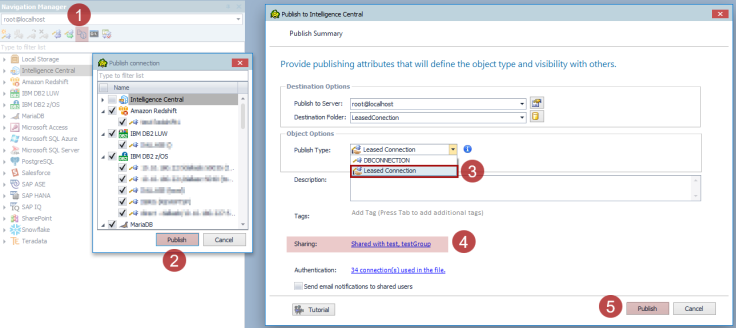
This means that the Toad Intelligence Central admin can publish a connection into Toad Intelligence Central from their copy of Toad Data Point as a "leased connection" type and share it through Toad Intelligence Central to users or groups registered in Toad Intelligence Central.
When Toad Data Point user connects to Toad Intelligence Central, any “leased connection” that has been published and shared with them will automatically appear in their connection list in the Navigation Manager and will be available for their use. Similarly, when that same Toad Data Point user disconnects from Toad Intelligence Central any “leased connections” that have been shared with them through Toad Intelligence Central will disappear.
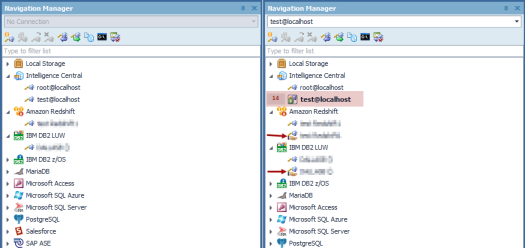
Having this functionality will allow the necessary data source connections sharing between the defined users or group of users with all the properties of those connections (except password) from a centralized location.
This feature will enhance user experience in managing the list of users that are allowed to access only the needed data sources while preserving the security settings.
IMPORTANT INFORMATION:
- Only Toad Intelligence Central admins can publish Toad Data Point connection as a leased connection and choose the users that can be shared with
- “Leased connection” can be used only for direct data sources thru Toad Data Point and cannot be used for connections that acquire ODBC drivers, catalogs, or any additional software for successful connection
- A shared connection with the user will have all of the necessary parameters except the password which the user must enter himself
- Toad Data Point “leased connection” users will not have the possibility to publish any data to Toad Intelligence Central
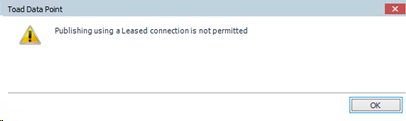
Using the Export Data Wizard in Toad Data Point 6.3, you can export data from databases (tables, views), or a query into a JSON file. This functionality is also available through the Export Wizard database activity in the Automation Wizard.
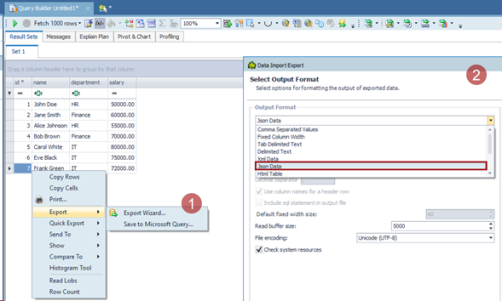
Toad Data Point 6.3 Subscription edition includes Quest Auto Update, a service that periodically checks for and delivers product updates. Quest Auto Update is configured to run automatically using the Local Service account after successful installation, Product updates are automatically downloaded, and a notification window alerts you to pending updates.
Quest Auto Update provides daily notifications of available updates. The X button on the notification, snoozes the notification for 24 hours, while the Dismiss option prevents that specific version update from appearing again. Additionally, the notification popup includes a link to the Release Notes of the latest version.
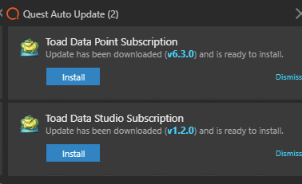
New filter options in the Data Compare wizard allow you to effectively customize which objects to compare. Using the "Export filter to file" option, specified filters can be exported to a .xml file, saved, and subsequently applied to other databases or data sources using the "Import filter from file" option. Filters can be edited and removed using the Edit filter or Remove filter options.
Additionally, the newly added fields, Source rows, and Target rows, enhance the user experience by providing the number of records at a glance.
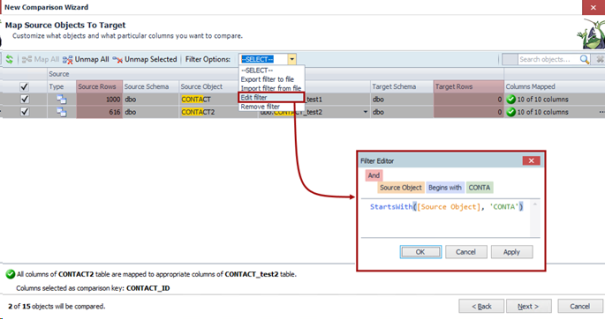
 |
Got a great idea for a new Toad Data Point feature or enhancement? Share it with the Development Team and the Community by posting it on Idea Pond. Visit Toad Data Point - Idea Pond where you can submit your ideas. You can also read and vote on the enhancement ideas submitted by other Toad users. |
Remember, you can find blogs, videos, and forums at the Toad Data Point Community.
Before installing Toad, ensure that your client system meets the following minimum hardware and software requirements:
| Requirement | Details |
|---|---|
|
Platform |
2 GHz processor (recommended minimum) |
|
Memory |
8 GB of RAM minimum, 16 GB recommended Additional RAM Requirements: Using Local Storage, Cross-Connection Query, Business Intelligence connections, or NoSQL connections can require an additional 500 MB of RAM. These features start processes (mysqld.exe, hubproxy.exe) which persist for the Toad session. Note: The memory required may vary based on the following:
|
|
Hard Disk Space |
800 MB to install Toad Additional Recommendations: For retrieving large queries, allow 10 GB free disk space (or more, depending on the size of the data being retrieved). After retrieving 2500 rows, Toad saves data in a TMP (.tmp) file in the user's Temp directory. These TMP files are deleted when Toad closes. |
|
Operating System |
Windows Server® 2016 Windows Server® 2019 Windows Server® 2022 Windows® 10 Windows® 11 |
| .NET Framework | Microsoft® .NET Framework 4.7.2 Teradata® .NET Data Provider You must install the Teradata .NET Data Provider (13.10 or later) to use a Teradata native connection in Toad. Note: To use a Teradata connection in a cross-connection query, you must also install a Teradata (13.10 or later) ODBC driver. |
| Additional Software |
Visual C++ Redistributable for Visual Studio 2019. This software is required. It is included in installation using the .exe installer. If using the .msi installer, ensure that this software is installed prior to installation. See Visual C++ Redistributable for VS 2019. For 64-bit Toad Data Point, both 32-bit and 64-bit Visual C++ packages are required. |
| Database Client |
DB2® Client Toad no longer installs a DB2 Client along with the Toad application. When connecting to a DB2 database, ensure that you have a DB2 Client or IBM Data Server Driver installed. Toad supports DB2 Client versions 9.7.6 through 11.1. Oracle® Client Toad can connect to Oracle using Direct Connect (no Oracle Client required) or using an Oracle Client or Oracle Instant Client. However, if you want to use LDAP, you must install an Oracle Client. Toad supports 9i or later Oracle Clients and Oracle Instant Clients. Notes:
|
| ODBC Driver |
In order to create a native Snowflake connection, you must install the ODBC Driver 2.24.2 (or later) provided by Snowflake. Upon installing and configuring the driver, Toad Data Point will be set for this type of connection. Note: New versions of the Snowflake ODBC Driver are backward-compatible, but there is no guarantee that earlier versions are forward-compatible. Active monitoring and maintaining of installed versions is advised. For more information regarding the process of creating Snowflake connections, please refer to the Installation Guide and User Guide.
To create a connection to an Amazon Redshift database you must install the Amazon Redshift ODBC driver 1.3.1.1000 (or later version) on client computers accessing an Amazon Redshift data warehouse. For each computer where you install the driver, there are the following minimum requirements that you can find on the Amazon Redshift Web site. For more information regarding the process of creating Amazon Redshift connections, please refer to the Installation Guide and User Guide. |
|
Additional Requirements |
Web Browser Microsoft® Internet Explorer® 11 or later Screen Recommended maximum DPI settings for Toad are 125%. It is possible to use Toad up to 200% but some dialog windows will not be completely usable anymore. Maximum tested resolution for Toad is 3800 x 2160 px. |
|
Network |
- Toad Data Point Subscription editions require the user to sign in when using the product. This enables the product to verify the user's identity and to check that they are entitled to use the subscription. To complete this entitlement check internet access is required to connect to Quest Software's Licensing Servers. - Toad Data Point Subscription edition includes Quest Auto Update, a service that periodically checks for and delivers product updates. Quest Auto Update is configured to run automatically using the Local Service account after successful installation, Product updates are automatically downloaded, and a notification window alerts you to pending updates. Quest Auto Update requires internet access and must be able to reach the cloud service at https://autoupdate.toadworld.com |
Before installing Toad, ensure that your server meets the following minimum hardware and software requirements:
| Requirement | Details | ||||||
|---|---|---|---|---|---|---|---|
|
|
Toad supports the following databases: Oracle 10g R2, 11g, 11g R2, 12c, 12c R2, 18c Toad has been tested on Oracle Exadata 2.0 running Oracle database 11g R2. SQL Server 2012 and SQL Server 2012 Express SQL Server 2014 Enterprise and SQL Server 2014 Express SQL Server 2016 SQL Server 2017 SQL Server 2019 Notes:
IBM DB2 for LUW 9.7, 10.1, 10.5, 10.5.0.5, 11.1, 11.5
IBM DB2 for z/OS 11, 12 Note: Toad may support IBM DB2 Express and SWE in addition to listed above servers but note that no testing was performed on it. Note: Windows 8, 10 and Windows Server 2012 require the following Fix Pack in order to ensure registration of DLLs in Global Assembly Cache:
MySQL 5.0, 5.1, 5.5, 5.6, 5.7, 8.0 MariaDB 5.5.5, 10.2.8, 10.3.2 SAP ASE 15.5, 15.7, 16 SP03 SAP IQ 15, 16 SAP SQL Anywhere 16 SAP HANA SPS 08, SPS 09, SPS 10, SPS 11, SPS 12, SAP HANA 2.0, SAP HANA 2.0 SPS 02 SAP HANA Cloud Databases Teradata 12.0, 13.0, 13.10, 14, 15, 16 Access® 2007, 2010, 2013, 2016 Note: To use Access 2016 64-bit to connect to an Access database in Toad, the Microsoft Access Database Engine is required and might not be included in the Access installation. The engine must match the architecture (bitness) of Toad. Excel® 2003, 2007, 2010, 2013, 2016 Note: To use Excel 2016 64-bit to connect to an Excel or .csv file in Toad, the Microsoft Access Database Engine is required and might not be included in the Excel installation. The engine must match the architecture (bitness) of Toad. | ||||||
|
ODBC Database Server |
Toad Data Point allows you to create a connection to a database that supports an ODBC 3.0 or later driver. ODBC connectivity provides basic querying capability, but may not be as full-featured as a native connection in Toad. Toad has been tested on the following databases, using an ODBC connection:
Note: For a list of databases that are not supported, see Known Issues in the Release Notes. | ||||||
| Cloud Database Service |
Oracle databases running on Amazon EC2 SQL Azure and Azure SQL Data Warehouse Note: To be able to utilize a majority of Toad functionality, please grant VIEW DEFINITION on the SQL Azure databases you want to work with. SQL Server databases running on Amazon EC2 Toad can manage Amazon RDS and any other cloud or service offering compatible with MySQL. | ||||||
|
Business Intelligence Connections |
Toad has been tested with, and supports, the following Business Intelligence platforms: SAP Business Objects XI 3.1, 4.1 Oracle Business Intelligence Enterprise Edition 12.2 Salesforce.com® Microsoft SQL Server Analysis Services 2016 Google Analytics™ OData version 4 SharePoint® Server 2013 | ||||||
| NoSQL Connections |
Toad has been tested with, and supports, the following NoSQL platforms: Azure Table Services Apache Cassandra™ 3.11.0 Amazon DynamoDB Apache HBASE™ 1.2.6 Apache Hive™ 2.1.0 Cloudera Impala 2.9.0, 3.2.0 with CDH 6.3.2. Toad Data Point has been certified by Cloudera. MongoDB™ 3.4.6, 3.4.9, 4.0 | ||||||
| Toad Intelligence Central |
This release of Toad Data Point has been tested with Toad Intelligence Central 5.6. Note: Some publishing features in this release of Toad might not be supported in earlier versions of Intelligence Central. For more information about compatibility between Intelligence Central versions and Toad Data Point 6.3 features, see the New Features section of the Toad Data Point Release Notes. | ||||||
| VM and Cloud Platform Environments | In general, the databases and data sources listed in this table are also supported when installed on a virtual machine (VM) or cloud platform. See the database or data source documentation for more specific information. | ||||||
| Additional Testing |
Data Set Size The following Toad Data Point functionality has been tested with data sets of up to 5 million rows: SQL Editor, Data Compare, Import Wizard, Export Wizard, Publishing Data to Intelligence Central. For the following Toad Data Point modules, working with very large data sets can impact performance. For best results in these areas, work with data sets of less than 1 million rows: Dimensional Viewer, Pivot Grid, manually sorting a result grid, performing more than one Data Compare at a time (such as running multiple Data Compare Automation scripts simultaneously). Notes:
| ||||||
| Security |
|
| Requirement | Details |
|---|---|
| Application Virtualization |
When deploying Toad in a virtualization environment, for best results ensure the system accurately reflects the applicable client hardware and software requirements listed in this document. Toad has been developed using Microsoft guidelines (see Remote Desktop Services programming guidelines) and can be deployed and operated in virtualization environments such as Citrix XenApp, Microsoft App-V, and VirtualBox. |
| Server Virtualization |
Toad has been tested with the following:
|
Only Windows Administrators and Power Users can install Toad.
Note: The following exceptions exist for Power Users:
If an Administrator installs Toad, the Administrator can share the Toad shortcut icon on the desktop and menu items with any user—a Power User, Restricted User—on the computer.
If a Power User installs Toad, a Restricted User cannot do the following:
The following describes the requirements and restrictions for users who launch and run Toad:
The following is a list of issues addressed and enhancements implemented in this release of Toad Data Point:
Resolved Issues in 6.3
| Feature | Resolved Issue / Enhancement | Defect ID |
|---|---|---|
| Automation | “Pivot_1 - The error 'Unable to cast object of type System.String to type Quest.Toad.PivotGrid.PivotFieldProperties" error is encountered when running an automation script with a Pivot Grid created in versions preceding TDP 6.2 using the ListAgg function | QAT-19720 |
| Automation | OAuth is set as the default authenticator in email server settings for automation scripts | QAT-18900 |
| Connection Manager | Double context menu appears when right-clicking in the Navigation Manager, Connection Manager, or Object Explorer dialog | QAT-19118 |
| Connection Manager | Snowflake connection is not recognized and a new one is created when opening Query Builder, Workbook, or Pivot Grid file from previous versions | QAT-19111; QAT-18763 |
| Data Grid | Record count is missing in the Data subtab of the Viewer tab | QAT-19883 |
| Data Compare | “ERROR: relation <database.table> does not exist;Error while executing the query” error is encountered when running a synchronization script on a PostgreSQL connection | QAT-18064; QAT-16973 |
| SQL Recall | SQL Recall statements are saved without leading comments in SQL Queries | QAT-19416 |
| Pivot Grid | Pivot grid 'Group By' sub-list does not appear when the 'Day of Week' option is selected for the second time in the context menu | QAT-19268 |
| Pivot Grid | Missing check mark for selecting 'Group By' sub-options in Pivot Grid context menu | QAT-19263 |
| Pivot Grid | “The specified expression is invalid. Error 'No coercion operator is defined between types 'System.Int32‘ and 'System.DateTime'." appears in the Calculation window for the calculated field when the Date data type is used | QAT-19240 |
| Pivot Grid | "An expression cannot be empty" error is encountered when clicking the OK button and values are not entered under the Calculations window | QAT-19146 |
| Pivot Grid | Pivot Grids runs slowly when it has a Distinct Count column in it | QAT-18894 |
| Query Builder | Union All, Union Distinct, Intersect, Intersect All, Minus, Except, and Except All operators are not correctly displayed in the Queries section, when opening Query Builder or Workbook files | QAT-19247 |
| Query Builder | ‘Use ANSI Joins in Query’ button appears in Cross-Connection Query Builder when using the Teradata data source | QAT-19135 |
| Query Builder | Incorrect commenting of WHERE clause when using Asterisk (*) in Like or Not Like operators | QAT-18879 |
| Query Builder | Union and Union All operators can be unnamed in the Queries panel in a Query Builder | QAT-18841 |
| Query Builder | Keyboard navigation is not working in the Queries panel when renaming Union or Union All operators in a Query Builder | QAT-18840 |
| Query Builder | Two-word table alias persists in the Where condition when setting a default table alias through the diagram panel in the Query Builder | QAT-18259 |
| Query Builder | Query Builder changes INNER JOIN to CROSS JOIN when visualizing query on PostgreSQL connection | QAT-19864 |
| Workbook | Changes in the workbook are not saved when a connection is switched from local to remote SQL Server and the query is modified | QAT-17873 |
| Workbook | Pivot Grid properties change for 'Sum Total and Grand Total fields' are not applied immediately without re-running the Pivot step in the Workbook | QAT-18805 |
| Workbook | "The process cannot access the file '%file_name%.tef' because it is being used by another process" error is encountered when double-clicking on the saved workbook file | QAT-16861 |
| Workbook | Report steps settings window cannot be opened in a .twf file saved without results | QAT-19587 |
| Workbook | Pivot Grid steps never finish when running a Workbook | QAT-18893 |
| Workflow | Toad Intelligence Central gives a false positive status when running a Workbook with the 'Share Report' task | QAT-19259 |
| Workflow | 'Total Column' names from pivot grid steps are incorrectly exported in Excel, Excel Pivot, and CSV files | QAT-19189 |
| Workflow | Workbook displays the previously changed and disconnected connection as the Active one | QAT-19138 |
| Workflow | Publishing a workbook with the Windows Authentication to Toad Intelligence Central produces false positive results despite a User Registration error in the logs | QAT-19120 |
| Workflow | "This folder already exists and cannot be created again" error is encountered when publishing workbook files | QAT-19036 |