|
1 |
In the NMSP console, click on the Scheduled Tasks node. |
|
1 |
In the NMSP console, click on the Scheduled Tasks node. |
|
2 |
|
3 |
|
1 |
In the NMSP console, click on the Scheduled Tasks node. |
|
3 |
Click Yes to confirm the deletion. |
Microsoft Report Viewer 2012 is used by the console for viewing all reports. If this component is not installed, the reporting functionality will be not enabled. Report Viewer 2012 may be downloaded from the following location: http://www.microsoft.com/en-us/download/confirmation.aspx?id=35747.
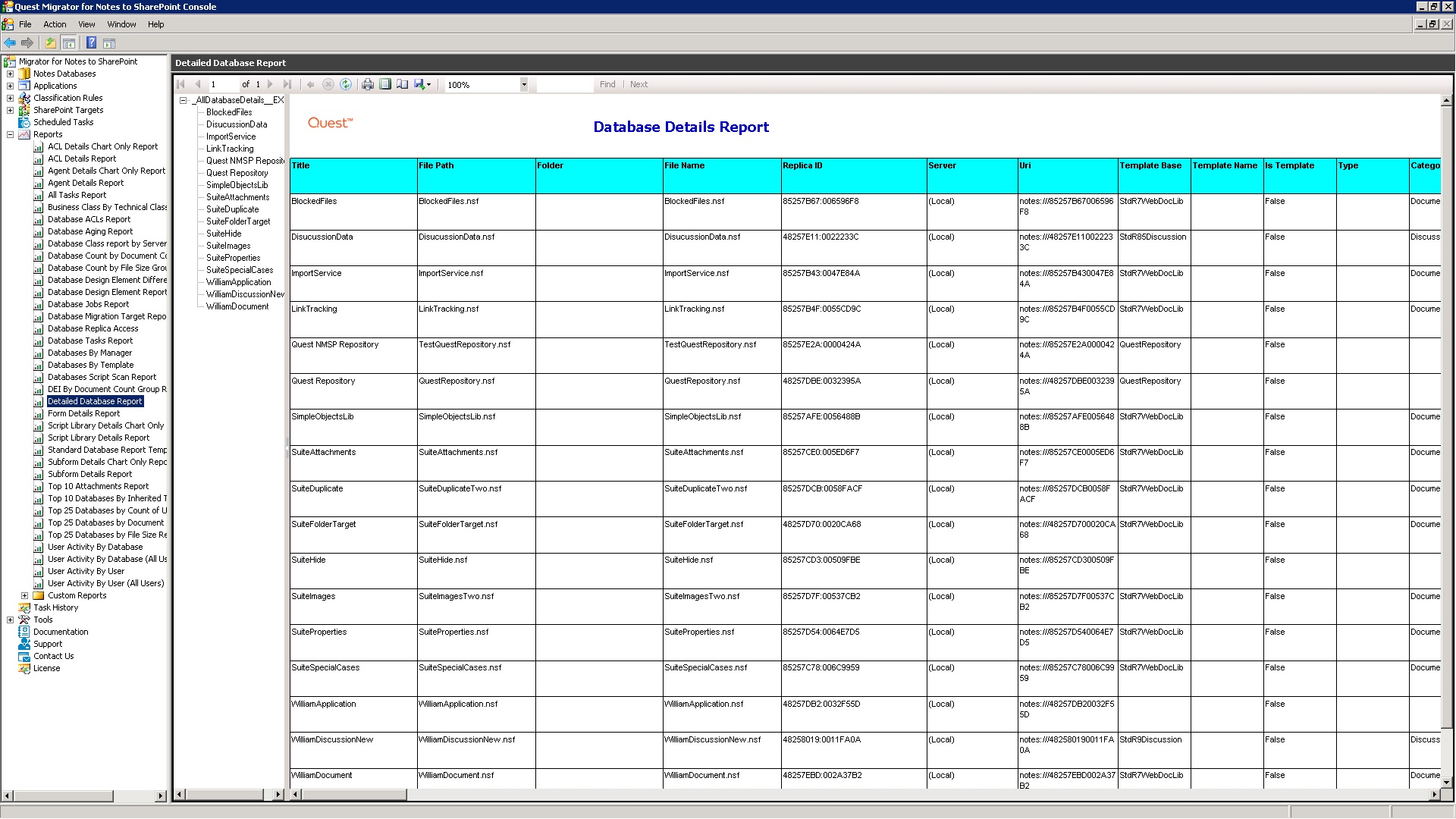
For more information on the Report Viewer capabilities, go to http://msdn.microsoft.com/en-us/library/ms251671(VS.100).aspx.