You can generate a scanned jobs report in SQL Scanner. The scanned jobs report provides information about the SQL statements for a selected scan job that includes:
Chart for SQL Classification
SQL conversion
Temp table dependencies
SQL position
SQL Text
Execution Plan
Tip: You can display execution plans in text mode, grayscale graphic mode, or full color graphic mode.
SQL Classification
To generate a scanned jobs report
Select the Scan SQL tab in the main window.
Create a scan job using the Add Scanner Jobs wizard. See Scan SQL for more information.See Scan SQL for more information.
Select a group in the Scanner node in the Task pane.
Select the scan job that you want to create a report for in the Job List pane.
Click 
Tip: You can also generate a selected SQL report by selecting a scan job from the Group node of the Task pane and clicking 
Select the checkboxes for the criteria you want to include in the report.
Generate Group Summary Reports
You can use Manage Plans to manage plan guides deployed from Optimize SQL.
You can use the SQL Plan Management feature introduced in SQL Server 2005 to tune execution plans without changing the original source code. Plan control mode in Optimize SQL creates plan guides and deploys them to Manage Plans.
The Plan Guide Management feature in Manage Plan Guides helps you organize and manage plan guides deployed from Optimize SQL. You can enable, disable, fix, or delete plan guides for each SQL statement and search for plan guides by SQL text.
Create Manage Plan Guides Session
You can use Manage Plans to manage plan guides deployed from Optimize SQL.
You can use the SQL Plan Management feature introduced in SQL Server 2005 to tune execution plans without changing the original source code. Plan control mode in Optimize SQL creates plan guides and deploys them to Manage Plans.
The Plan Guide Management feature in Manage Plan Guides helps you organize and manage plan guides deployed from Optimize SQL. You can enable, disable, fix, or delete plan guides for each SQL statement and search for plan guides by SQL text.
Create Manage Plan Guides Session
To select a connection
Click 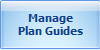
Review the following for additional information:
| Select Connection | Description |
|
Connection |
Click Tip: Click |
| Select Database and User | Description |
|
Database |
Click  to select the database to match your SQL statement. to select the database to match your SQL statement. |