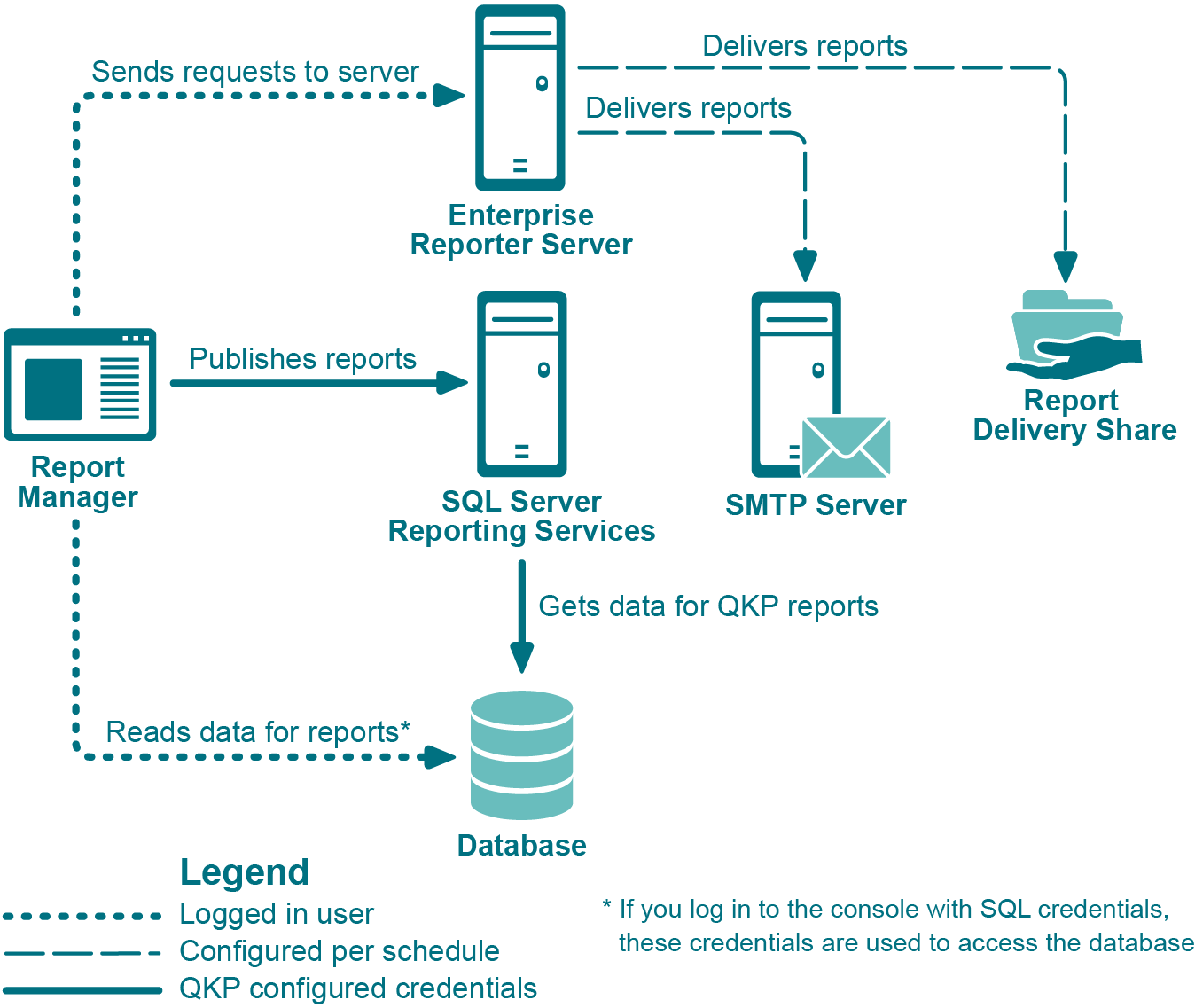Finding Answers and Getting Help
Enterprise Reporter also provides a tool for searching knowledge articles and community discussions.
|
1 |
Click the link for Online Support in the header bar of the console. |
|
2 |
|
4 |
Press Enter or click the search icon. |
|
1 |
Click the link for the Custom Report Community in the header bar of the console. |
|
2 |
Click the link to review the Existing Custom Reports and download any that are appropriate. |
|
3 |
If the appropriate report is not found, follow the link to the Guidelines to request a custom report. |
An Overview of the Report Manager Security
The Report Manager needs to be able to access both the Enterprise Reporter server and the Enterprise Reporter database, as shown in Figure 1.
To log in to the Report Manager, the logged in user must be in the Reporter_Reporting_Admins or Reporter_Reporting_Operators security group. For more information, see the Quest Enterprise Reporter Installation and Deployment Guide in the Technical Documentation.
To access the server, the logged in user must be a domain account.
Explaining My Reports, Published Reports, and the Report Library
What are My Reports?
As you use Enterprise Reporter, you will find that there are reports that you use a lot, or reports that you want to customize. You can store these in the My Reports container. You decide what reports appear in My Reports by copying them from other containers (see Copying Reports ) or creating them from scratch (see Creating New Reports ). My Reports is unique to each user, so different users will have different contents in their My Reports container. You can see your My Reports container on any computer that you are logged in to. You can create your own categories to keep these reports organized for easy access (see Working with Report Categories ). Reports in this container may be scheduled (see Scheduling Reports ).