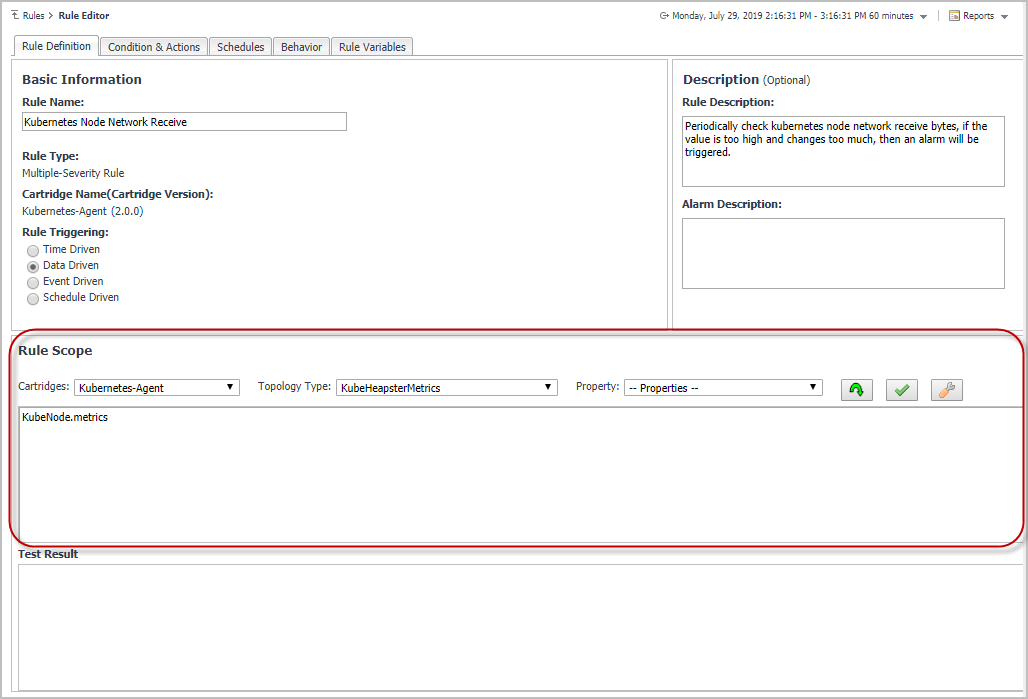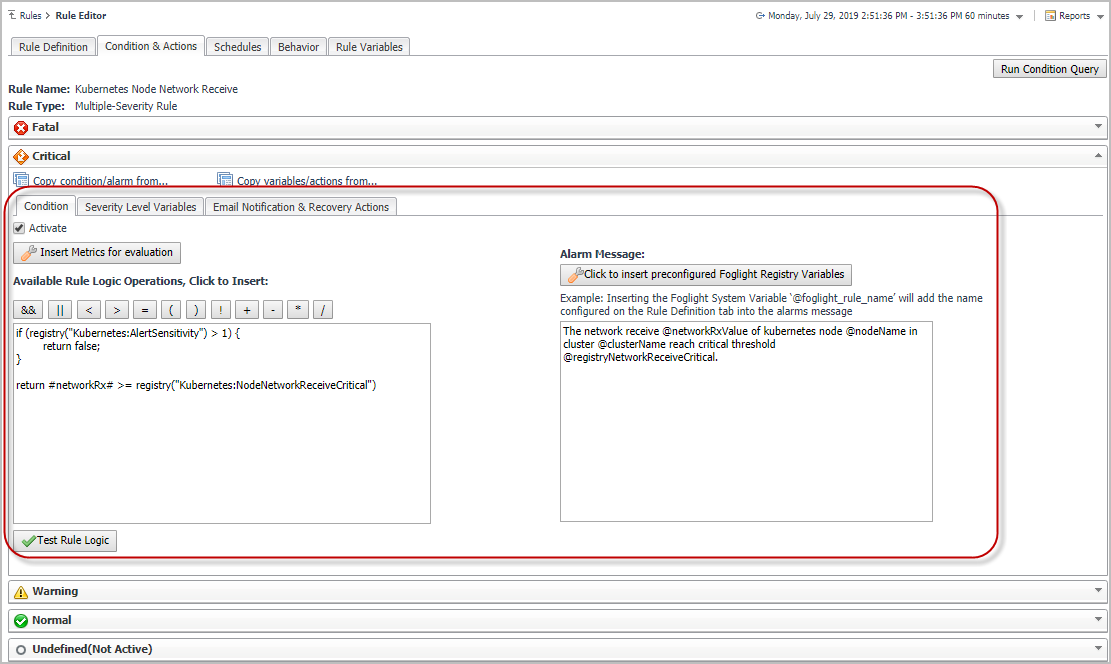Docker Swarm
Docker Swarm Administrator email address can be configured in Registry Variable Docker:DockerAdmin.
Health Check
|
Container paused for two continuous data submission periods. |
|
Missing some of the replicated task running for this service. |
|
Task that is in pending status for two continuous data submission periods. |
Usage
This rule detects abnormal CPU Utilization for Docker Swarm Containers, and fire alarm on different severities. It is disabled by default. You can customize it and enable it based on your different requirements. For more details about customization, refer to Customization . You can also change value of the registry variables or use your own value to change the threshold of each severities. This rule only works for those Containers that configures CPU limit.
This rule detects abnormal Memory Utilization for Docker Swarm Containers, and fire alarm on different severities. It is disabled by default. You can customize it and enable it based on your different requirements. For more details about customization, refer to Customization . You can also change value of the registry variables or use your own value to change the threshold of each severities. This rule only works for those Containers that configures Memory limit.
Customization
To customize a rule, Rule Scope and Condition will be used frequently.
|
1 |
Under Dashboards, click Administration > Rules & Notifications > Rules, then click on the rule and select View and Edit. |
|
2 |
Click Rule Editor on the Rule Detail popup dialog box. Then click Continue on the Confirm Edit Rule popup dialog box. |
|
3 |
On the Rule Editor dashboard, Rule Scope can be located on the Rule Definition tab and Condition can be located on the Condition & Actions tab. |