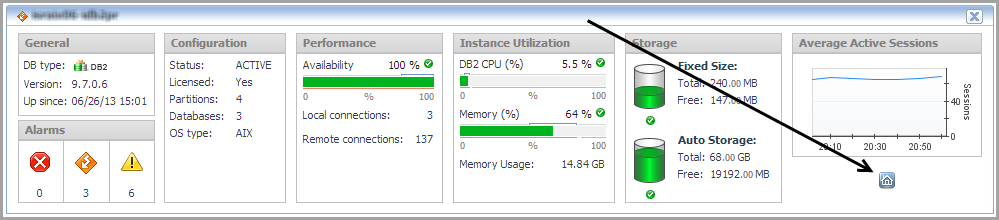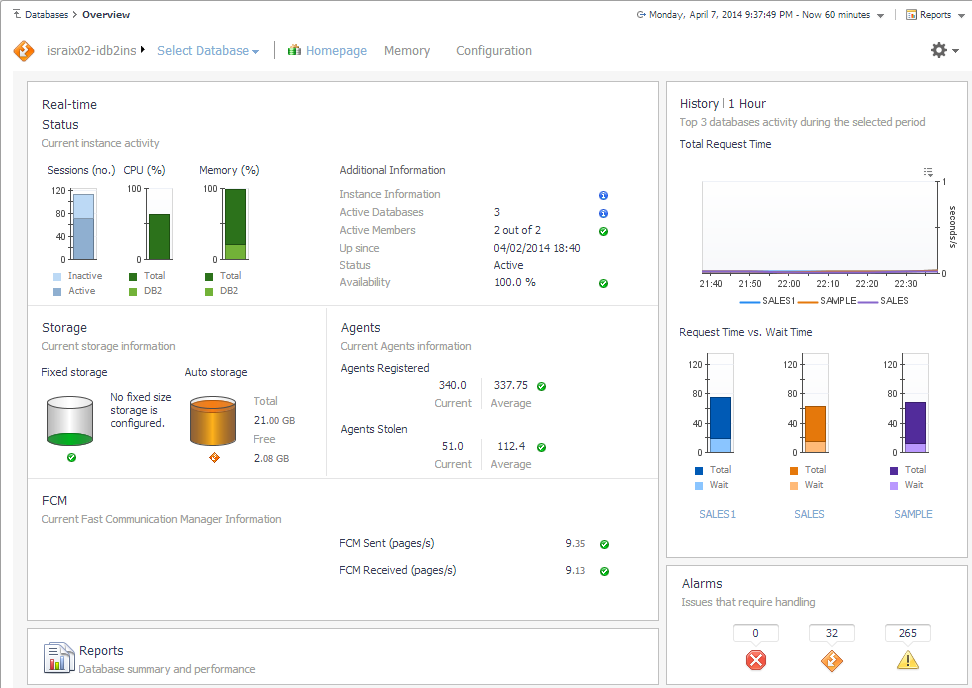Database Cue Card
The Database Cue Card displays details about a database instance selected in the Databases Instances View.
| |||
| |||
| |||
| |||
| |||
| |||
| |||
| |||
| |||
| |||
| |||
| |||
| |||
| |||
| |||
| |||
| |||
| |||
| |||
| |||
|
Clicking the Overview icon in the lower right corner takes you to the Instance home page. |
Instance home page
The Instance home page provides metrics on the overall status of the selected instance.
How to Get Here
To open the Instance home page, from the Databases dashboard, find the instance you want to explore and click the instance name (or click and select Overview). The Databases > Overview dashboard opens with a summary of the selected instance.
From here, you can drill down to metrics on memory allocation and perform configuration tasks.
The following summary and drill-downs pages are provided:
|
• |
|
• |
Configuration Drill-down (links to description under Database home page) |
Summary
|
• |
|
• |
|
• |
|
• |
|
• |
|
• |
| |||
| |||
| |||
| |||
| |||
| |||
| |||
| |||
| |||
| |||
| |||
| |||
| |||
| |||
| |||
| |||
| |||
| |||
| |||
| |||
| |||
| |||
Click the Executive Summary Report link to access the report.
| |||
| |||
| |||
| |||
| |||