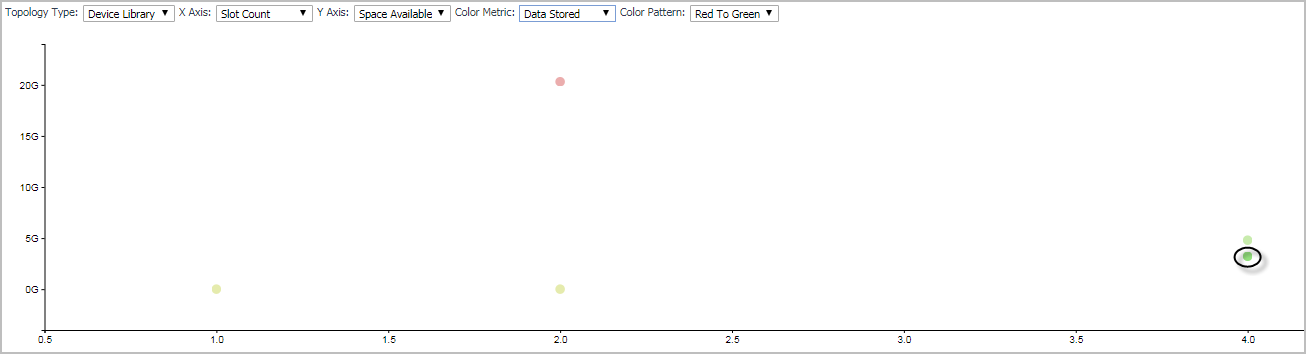Scatter Plot Analytics
|
• |
Topology Type: Indicates the monitored topology object, including Backup Server, Backup Client, Device Library, and Job. |
|
• |
X Axis: Indicates which metrics will be plotted on X axis. |
|
• |
Y Axis: Indicates which metrics will be plotted on Y axis. |
|
• |
Rendering related metrics: For example, if you select Space Available and Red to Green, the rectangle of the topology object that has more available spaces will be rendered in red. |
|
• |
Color Pattern: Offers two patterns, Red to Green (larger value shows in red) or Green to Red (larger value shows in green). |
Figure 3 shows an example of Scatter Plot analytics. The green point on lower-bottom represents the following: its Slot Count is 4, its Space Available is less than 5G, and it has the minimum amount of data stored as this point shows in green.
Recommended additional reading
|
• |
Chapter “Explore the Agent Status dashboard” in the Foglight Administration and Configuration Guide. |
|
• |
In addition to the above guides, Quest also recommends that you read through the Quest NetVault Backup Administrator’s Guide, to get a comprehensive understanding about Quest NetVault Backup.
Using Foglight for NetVault
Monitoring NetVault Backup Servers
The Backup Servers Quick View, which appears after clicking Monitoring > Servers, shows the data collected about the selected NetVault environment. This view consists of the following two panes:
|
• |
The Servers tree view, which appears on the left of Backup Servers Quick View, lists the NetVault Servers existing in the monitored NetVault environment. |
|
• |
The Summary - All Servers view, which appears on the right after you click the All Servers node in the Servers tree view. Or The Individual Server Summary view, which appears on the right after you select an individual server node in the Servers tree view. |