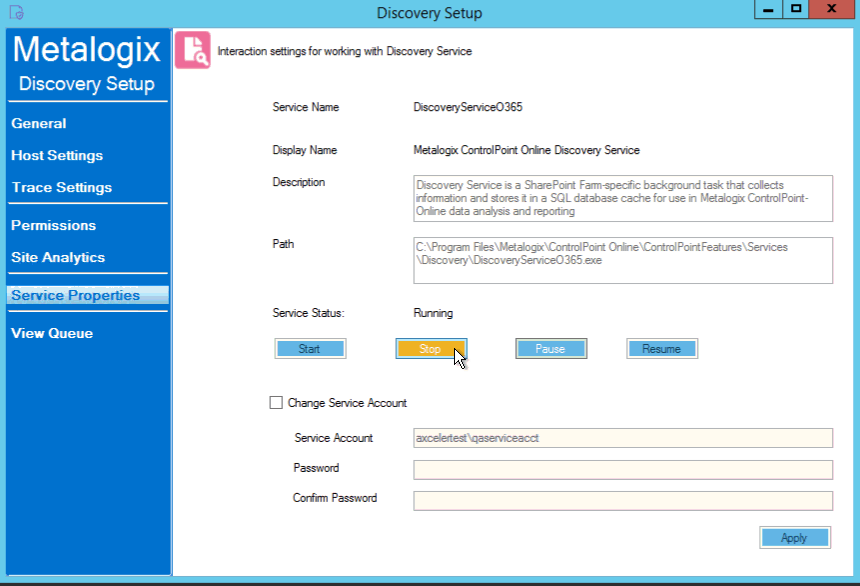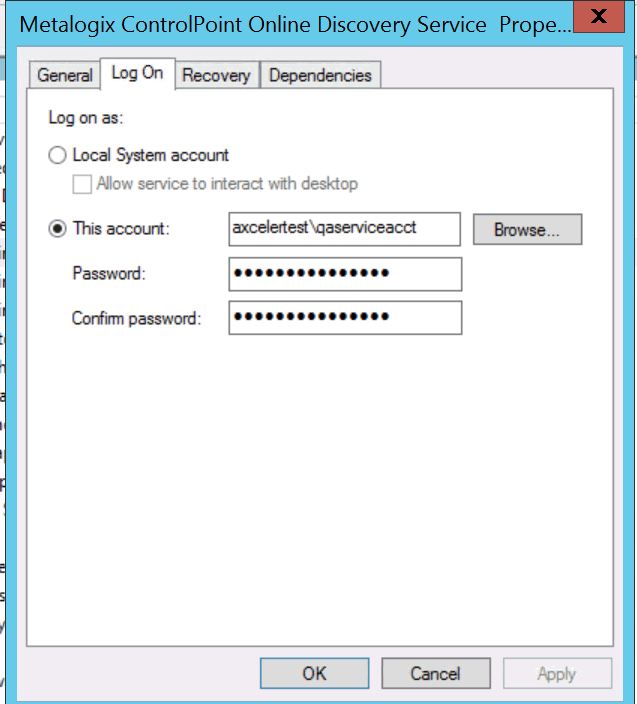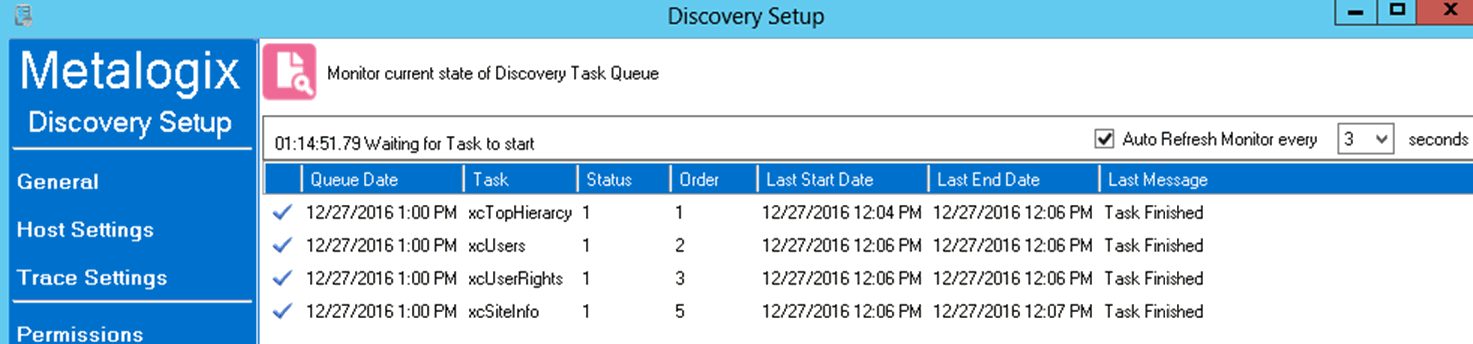Starting or Stopping the Metalogix ControlPoint Discovery Service and Changing Discovery Service Properties
You can start, stop, pause or resume the Metalogix ControlPoint Discovery Service either from the Windows Service dialog or from the Discovery Setup - Service Properties tab.
You can also change the Service Account of the Metalogix ControlPoint Online
Discovery Windows Service from either the Windows Service dialog or from the Discovery Setup - Service Properties tab.
Remember that the Discovery Service Account requires permissions that are already granted to ControlPoint Service Account (such as access to the ControlPoint Services (xcAdmin) database) in addition to the permission to Run as a Service.
Monitoring the Discovery Service Queue
You can monitor the status of ControlPoint Discovery jobs via the Discovery Setup - Vew Queue tab.
Note that the Status may be one of two values:
0 = Running
OR
1 = Not Running (that is, last run completed and/or next run pending)
You can also choose to Auto Refresh the monitor at a rate of anywhere from 1 to 5 seconds.
Viewing Discovery Detail
You can view the details of a Discovery Service run in the DiscoveryServiceO365.log, which is located in the folder where the Discovery Service files reside (by default C:\Program Files\Metalogix\ControlPoint Online\ControlPointFeatures\Services\Discovery. A new log is created each week (with the date that the log was created appended to the file name). The level of detail recorded in the log depends on the Discovery Trace Switch values.
ControlPoint Settings Used by the Discovery Service
The majority of Discovery Performance-related ControlPoint Settings apply to Discovery only when run via the ControlPoint Discovery scheduled job or via the Control application interface. However, the following settings are also used by the Discovery Service:
·Enable Options That Require Discovery (DiscoveryEnabled)
·Site Collections to Exclude from Full Discovery (URLEXCLUDE)