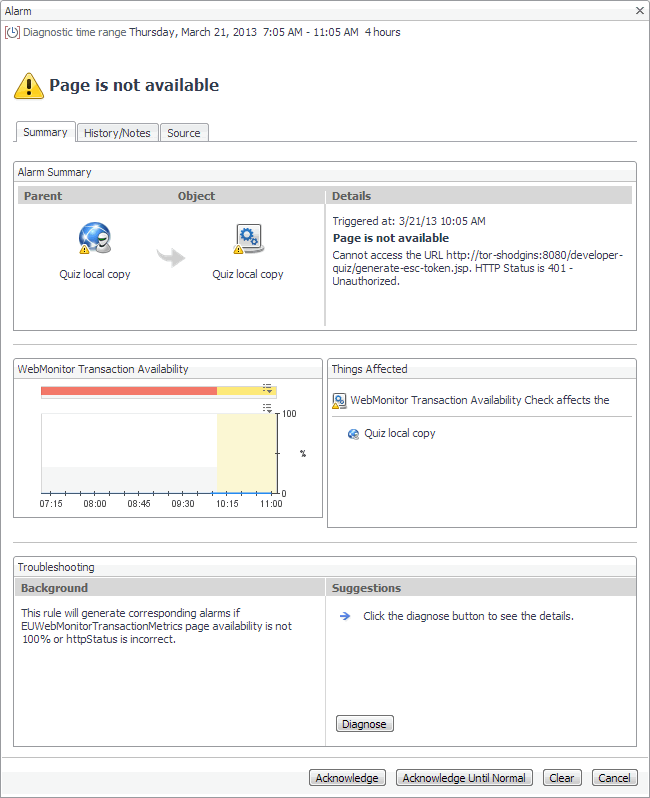Table 24. General Info view
The Transaction view displays overall response and availability information for the selected transaction. Use it to get a better idea of how well this Web site is performing and to investigate potential bottlenecks.
|
1 |
|
2 |
This view is made up of the following embedded views:
|
• |
|
Lists the alarms generated against the selected transaction. NOTE: To acknowledge or clear one or more alarms appearing in this table, select them and click Acknowledge or Clear, as required. For more information about alarms in Foglight, see the Foglight User Guide. | |||||||||||
| |||||||||||
|
|
Shows general details about the most recent collection attempt. | |||||||||||||||
|
|
Indicates the general success rate the monitoring agents encountered during data collection. | |||||||||
|
|
Indicates the time the Web site takes for responding to monitoring requests and its health. | |||||
|
Table 25. Execution Success Rate view
The Transaction view displays overall response and availability information for the selected transaction. Use it to get a better idea of how well this Web site is performing and to investigate potential bottlenecks.
|
1 |
|
2 |
This view is made up of the following embedded views:
|
• |
|
Lists the alarms generated against the selected transaction. NOTE: To acknowledge or clear one or more alarms appearing in this table, select them and click Acknowledge or Clear, as required. For more information about alarms in Foglight, see the Foglight User Guide. | |||||||||||
| |||||||||||
|
|
Shows general details about the most recent collection attempt. | |||||||||||||||
|
|
Indicates the general success rate the monitoring agents encountered during data collection. | |||||||||
|
|
Indicates the time the Web site takes for responding to monitoring requests and its health. | |||||
|
Table 26. Response Time Trend view
The Transaction view displays overall response and availability information for the selected transaction. Use it to get a better idea of how well this Web site is performing and to investigate potential bottlenecks.
|
1 |
|
2 |
This view is made up of the following embedded views:
|
• |
|
Lists the alarms generated against the selected transaction. NOTE: To acknowledge or clear one or more alarms appearing in this table, select them and click Acknowledge or Clear, as required. For more information about alarms in Foglight, see the Foglight User Guide. | |||||||||||
| |||||||||||
|
|
Shows general details about the most recent collection attempt. | |||||||||||||||
|
|
Indicates the general success rate the monitoring agents encountered during data collection. | |||||||||
|
|
Indicates the time the Web site takes for responding to monitoring requests and its health. | |||||
|
Table 27. Response Time Distribution view
The Transaction view displays overall response and availability information for the selected transaction. Use it to get a better idea of how well this Web site is performing and to investigate potential bottlenecks.
|
1 |
|
2 |
This view is made up of the following embedded views:
|
• |
|
Lists the alarms generated against the selected transaction. NOTE: To acknowledge or clear one or more alarms appearing in this table, select them and click Acknowledge or Clear, as required. For more information about alarms in Foglight, see the Foglight User Guide. | |||||||||||
| |||||||||||
|
|
Shows general details about the most recent collection attempt. | |||||||||||||||
|
|
Indicates the general success rate the monitoring agents encountered during data collection. | |||||||||
|
|
Indicates the time the Web site takes for responding to monitoring requests and its health. | |||||
|

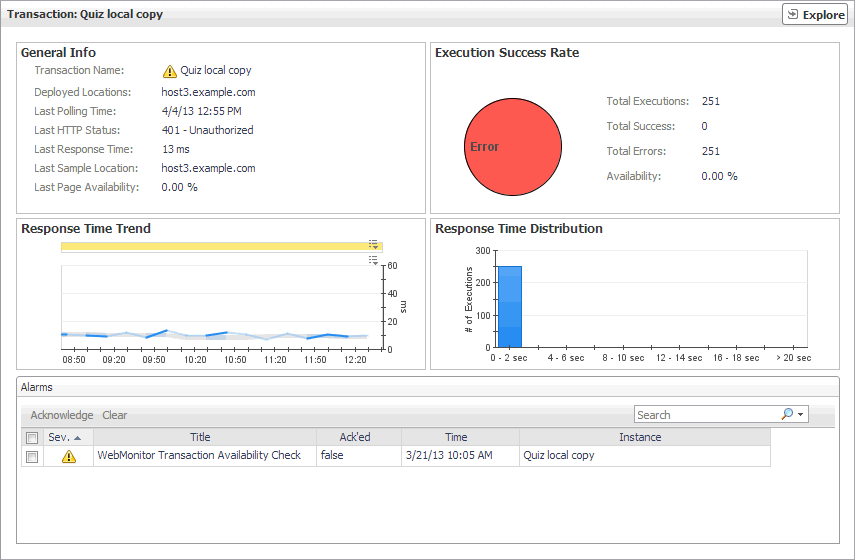 o
o