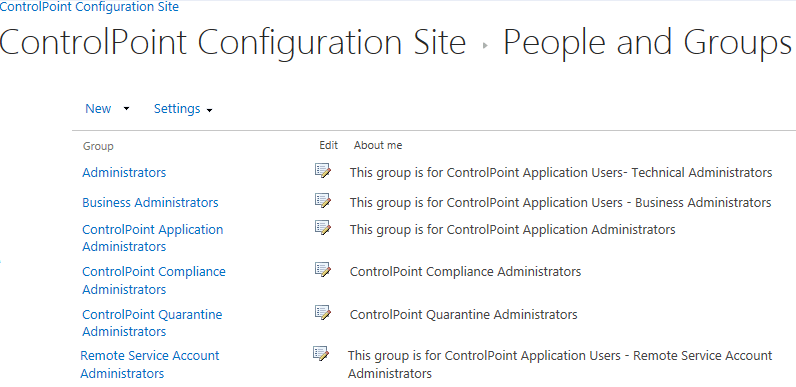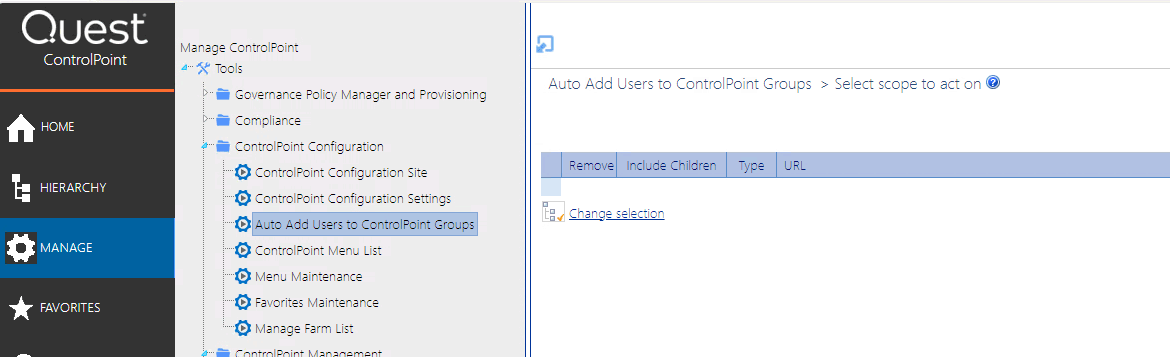Managing ControlPoint Configuration and Permissions
Administration of the ControlPoint application includes:
·managing users and permissions for the ControlPoint application.
·configuring the menus that appear in the ControlPoint left navigation pane, and
·managing the list of farms administered via ControlPoint.
Managing ControlPoint Users and Permissions
Process Overview
The following table describes the process ControlPoint Application Administrators use to manage users and permissions for the ControlPoint application.
|
Stage |
Description |
|
1 |
Set up ControlPoint users and groups. |
|
2 |
Configure ControlPoint menus for different users and groups. |
|
3 |
Manage access to ControlPoint menus. |
Setting Up ControlPoint Users and Groups
As part of the initial ControlPoint installation, four default user groups are created.
After the initial configuration, the site collection administratoror any user who has been given direct rights to manage groupscan manage ControlPoint users and groups via the ControlPoint Configuration site. You can, for example, create additional groups with different sets of permissions, including access to different sets of ControlPoint menu items.
In addition to managing permissions to the ControlPoint application itself, this site is also used to manage access to individual ControlPoint menus.
Auto-Adding Users to ControlPoint Groups
The Auto Add Users to ControlPoint Groups action allows ControlPoint Application Administrators to configure ControlPoint to automatically add SharePoint users to a group within the ControlPoint Configuration site if the users:
·are Site Collection Administrators, and/or
·are members of a site's Owners group, and/or
·have a specified permissions level.
When a ControlPoint group reaches its maximum number of users (which is 1000 by default, although ControlPoint Application Administrators can change this limit), ControlPoint automatically creates a new group with the same permissions as the "base" group.
EXAMPLE:
If you want all users who are members of site Owners groups to be added to the ControlPoint Business Administrators group, and more than 1000 users meet that criterion:
·when Business Administrators group membership reaches 1000, a new group named Business Administrators_1 will be created and the next 1000 users will be added to that group.
·when Business Administrators_1 group membership reaches 1000, a group named Business Administrators_2 will be created, and so on.
NOTE: You can add a Claims-authenticated user to a ControlPoint group; however, you cannot add an actual Claim.
To configure ControlPoint to automatically add SharePoint users to ControlPoint groups:
1From the Manage panel, choose ControlPoint Configuration > Auto Add Users to ControlPoint Groups.
2In the Selection panel, click Change Selection and select the objects you want to include in the scope of the action.
NOTE: The initial default scope is always blank.
3For Add users to the chosen group based on:, select the criteria that you want membership in the ControlPoint group to be based on. Use the information in the following table for guidance.
|
If you want membership in a ControlPoint group to be based on ... |
Then ... |
|---|---|
|
membership in a Site Collection Administrator's group |
check Members of Site Collection Administrators. |
|
membership in a site's owner's group |
check Members of Owners Group. NOTE ControlPoint considers owners groups to be those that have been designated "Owners of this Site" in SharePoint; not necessarily only those that have "Owners" in the group name. |
|
a user's permission level (both direct and via SharePoint groups) |
§check Members with the following permission level, and §select a permission level from the drop-down.
Note that the drop-down lists all permissions levels that are valid for the selected scope. |
Now you can:
·run the operation immediately (by clicking the [Run Now] button)
OR
·schedule the operation to run at a later time or on a recurring basis.
OR
·save the operation as XML Instructions that can be run at a later time.
If you chose the Run Now, option, after the operation has been processed:
·a confirmation message displays at the top of the page, and
·a ControlPoint Task Audit is generated for the operation and displays in the Results section.
If you schedule the operation, a link to the Task Audit is included in the scheduled action notification email.
See also The ControlPoint Task Audit.