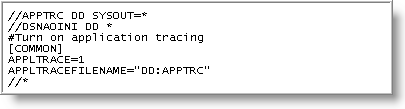This appendix describes how to customize the installation verification program QCIVP.
This appendix describes how to customize the installation verification program QCIVP.
Purpose of QCIVP
After the Toad IBM DB2 z/OS Components Installation wizard finishes its tasks, you must perform additional tasks on the mainframe to complete the installation. The last of these mainframe tasks is to run QCIVP, a mainframe installation verification program. QCIVP verifies that the IBM DB2 CLI has been installed and bound. It also runs a sample of the components’s procedures and functions and then writes the output to the QSPRINT message file.
Where QCIVP Resides
The dataset member permhlq.JCLLIB(QCIVP) contains the JCL for running QCIVP. This dataset is created during the z/OS components installation process you perform on the mainframe.
How to Run QCIVP
The instructions for running QCIVP, as well as for performing all other tasks required to complete the installation on the mainframe, are found in the README file for the Toad IBM DB2 z/OS Components installation. This README file is found in either location:
- The subsystem _ID directory in the location you specified for Temporary Local Directory in the Toad IBM DB2 z/OS Components Installation wizard
- The
Plugins\DB2\ZOSdirectory under your Toad for DB2 installation directory.
Reasons for Editing QCIVP
Before running QCIVP, you might need to edit the program it if any of the following situations is valid:
- You want to enable application tracing while
QCIVPis running so that a series of trace messages are written to a user-supplied file for every call to a CLI function for that job. - In situations where two or more DB2 subsystems share the same exit library (and therefore share a common
DSNHDECPmember in the library), the default subsystem ID inDSNHDECPmatches one of the subsystem IDs, but not the others. You need a mechanism for providing the correct IBM DB2 subsystem ID for connection to the subsystems whose IDs do not match the default SSID inDSNHDECP. You can accomplish this by coding aDSNAOINIoverride inQCIVP.
Edit QCIVP
Use the appropriate procedure to edit QCIVP:
- Turn on application tracing. See Enable Application Tracing for more information.
- Turn off application tracing.See Disable Application Tracing for more information.
- Turn on application tracing and change the default IBM DB2 SSID. See Enable Application Tracing and Change the Default DB2 SSID for more information.
- Change the default IBM DB2 SSID without turning on application tracing. See Change the Default DB2 SSID Without Enabling Application Tracing for more information.
Enable Application Tracing
Use the following procedure to edit QCIVP to enable application tracing for the duration of the QCIVP job.
Note: Enabling tracing for QCIVP does not affect the long-term results obtained from the WLM procedures.
To enable application tracing
- Open
permhlq.JCLLIB(QCIVP)in an ISPF EDIT session (wherepermhlqis the high-level qualifier for the permanent location where the z/OS component was installed). -
Type
NUM OFFat the EDIT session command line to turn off sequence numbering.Note: If you fail to turn sequence numbering off, errors can occur. Be aware that you might need to turn sequence numbering off each time you edit
QCIVP.
-
Add the following cards to
QCIVP:
- Save your changes to
QCIVP. - Exit the ISPF EDIT session.
- Confirm that sequence numbering is truly turned off by opening
permhlq.JCLLIB(QCIVP)in another ISPF EDIT session. There should be no sequence numbers in columns 73-80 for lines appearing between//DSNAOINIand the//*line. - Confirm that your square brackets translated correctly:
- Type
FIND X ‘AD’ ALLin the command line, and press Enter. - Make sure the
FINDcommand locates all the left brackets. - Type
FIND X ‘BD’ ALLin the command line, and press Enter. - Make sure the
FINDcommand locates all right brackets. - If
FINDfailed to located even one bracket, typeHEX ONin the command line, press Enter, and then make the appropriate edits inHEXmode.
- Type
- Save your changes to
QCIVP.
Disable Application Tracing
Use the following procedure to edit QCIVP to disable application tracing for the duration of the QCIVP job.
To disable application tracing
- Open
permhlq.JCLLIB(QCIVP)in an ISPF EDIT session (wherepermhlqis the high-level qualifier for the permanent location where the z/OS component was installed). -
Type
NUM OFFat the EDIT session command line to turn off sequence numbering.Note: If you fail to turn sequence numbering off, errors can occur. Be aware that you might need to turn sequence numbering off each time you edit
QCIVP.
- Edit the following card to set APPLTRACE to zero, as shown in the following figure:
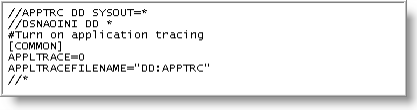
- Save your changes to
QCIVP. - Exit the ISPF EDIT session.
- Confirm that sequence numbering is truly turned off by opening
permhlq.JCLLIB(QCIVP)in another ISPF EDIT session. There should be no sequence numbers in columns 73-80 for lines appearing between//DSNAOINIand the//*line. - Confirm that your square brackets translated correctly:
- Type
FIND X ‘AD’ ALLin the command line, and press Enter. - Make sure the
FINDcommand locates all the left brackets. - Type
FIND X ‘BD’ ALLin the command line, and press Enter. - Make sure the
FINDcommand locates all right brackets. - If
FINDfailed to located even one bracket, typeHEX ONin the command line, press Enter, and then make the appropriate edits inHEXmode.
- Type
- Save your changes to
QCIVP.
Enable Application Tracing and Change the Default DB2 SSID
Use the following procedure both to enable application tracing and to change the IBM DB2 SSID from the default value in the DSNHDECP to the actual IBM DB2 SSID for the subsystem on which you are installing the z/OS components.
To enable application tracing and change the default IBM DB2 SSID
- Open
permhlq.JCLLIB(QCIVP)in an ISPF EDIT session (wherepermhlqis the high-level qualifier for the permanent location where the z/OS component was installed). -
Type
NUM OFFat the EDIT session command line to turn off sequence numbering.Note: If you fail to turn sequence numbering off, errors can occur. Be aware that you might need to turn sequence numbering off each time you edit
QCIVP.
- Add the following cards to QCIVP, replacing all occurrences of XXXX with the appropriate non-default DB2 SSID:
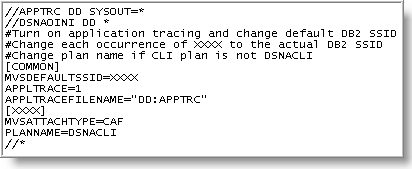
- Save your changes to
QCIVP. - Exit the ISPF EDIT session.
- Confirm that sequence numbering is truly turned off by opening
permhlq.JCLLIB(QCIVP)in another ISPF EDIT session. There should be no sequence numbers in columns 73-80 for lines appearing between//DSNAOINIand the//*line. - Confirm that your square brackets translated correctly:
- Type
FIND X ‘AD’ ALLin the command line, and press Enter. - Make sure the
FINDcommand locates all the left brackets. - Type
FIND X ‘BD’ ALLin the command line, and press Enter. - Make sure the
FINDcommand locates all right brackets. - If
FINDfailed to located even one bracket, typeHEX ONin the command line, press Enter, and then make the appropriate edits inHEXmode.
- Type
- Save your changes to
QCIVP.
Change the Default DB2 SSID Without Enabling Application Tracing
Use the following procedure to change the IBM DB2 SSID from the default value in the DSNHDECP to the actual IBM DB2 SSID for your subsystem without enabling application tracing.
To change the default DB2 SSID without enabling application tracing
- Open
permhlq.JCLLIB(QCIVP)in an ISPF EDIT session (wherepermhlqis the high-level qualifier for the permanent location where the z/OS component was installed). -
Type
NUM OFFat the EDIT session command line to turn off sequence numbering.Note: If you fail to turn sequence numbering off, errors can occur. Be aware that you might need to turn sequence numbering off each time you edit
QCIVP.
- Add the following cards to QCIVP, replacing all occurrences of XXXX with the appropriate non-default DB2 SSID:
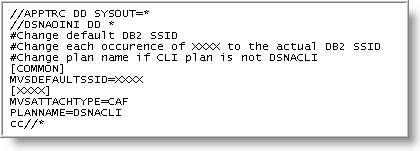
- Save your changes to
QCIVP. - Exit the ISPF EDIT session.
- Confirm that sequence numbering is truly turned off by opening
permhlq.JCLLIB(QCIVP)in another ISPF EDIT session. There should be no sequence numbers in columns 73-80 for lines appearing between//DSNAOINIand the//*line. - Confirm that your square brackets translated correctly:
- Type
FIND X ‘AD’ ALLin the command line, and press Enter. - Make sure the
FINDcommand locates all the left brackets. - Type
FIND X ‘BD’ ALLin the command line, and press Enter. - Make sure the
FINDcommand locates all right brackets. - If
FINDfailed to located even one bracket, typeHEX ONin the command line, press Enter, and then make the appropriate edits inHEXmode.
- Type
- Save your changes to
QCIVP.