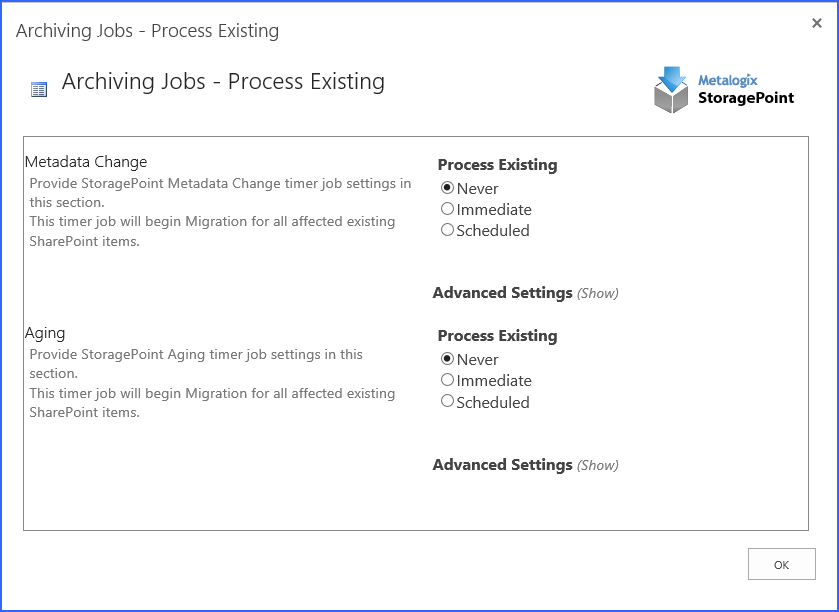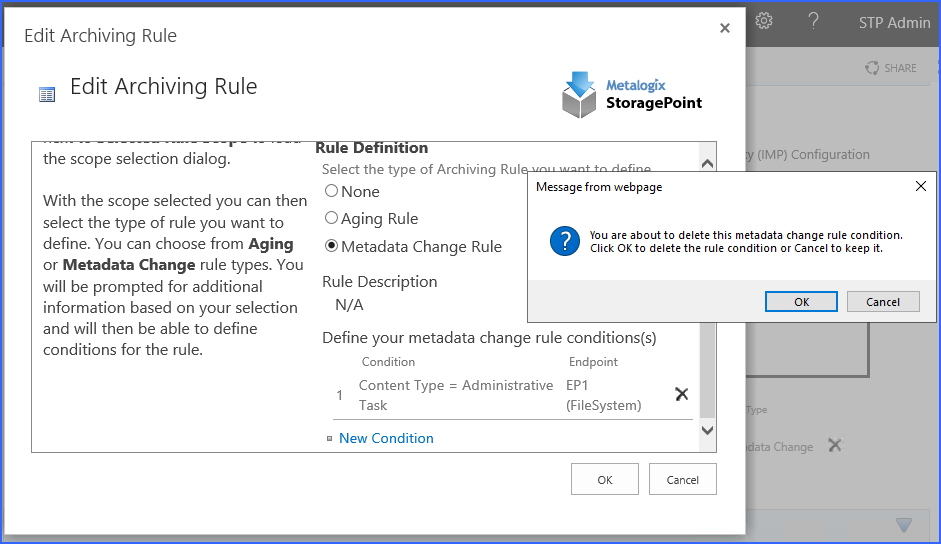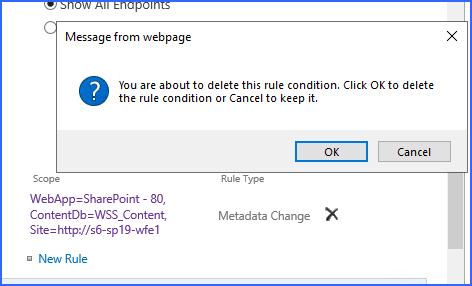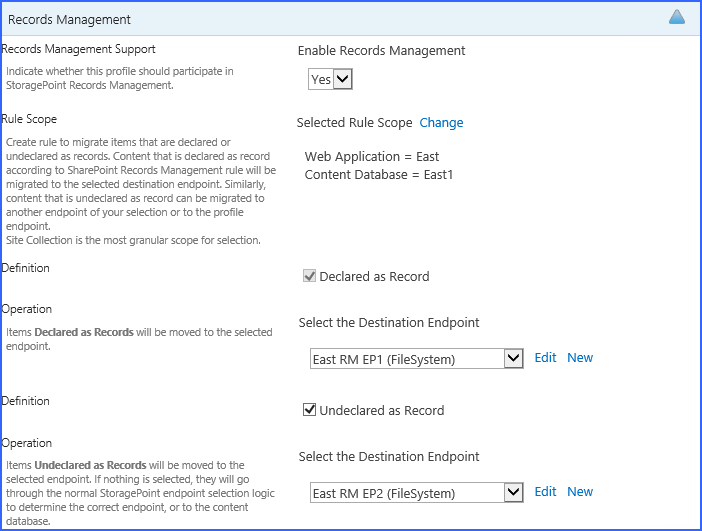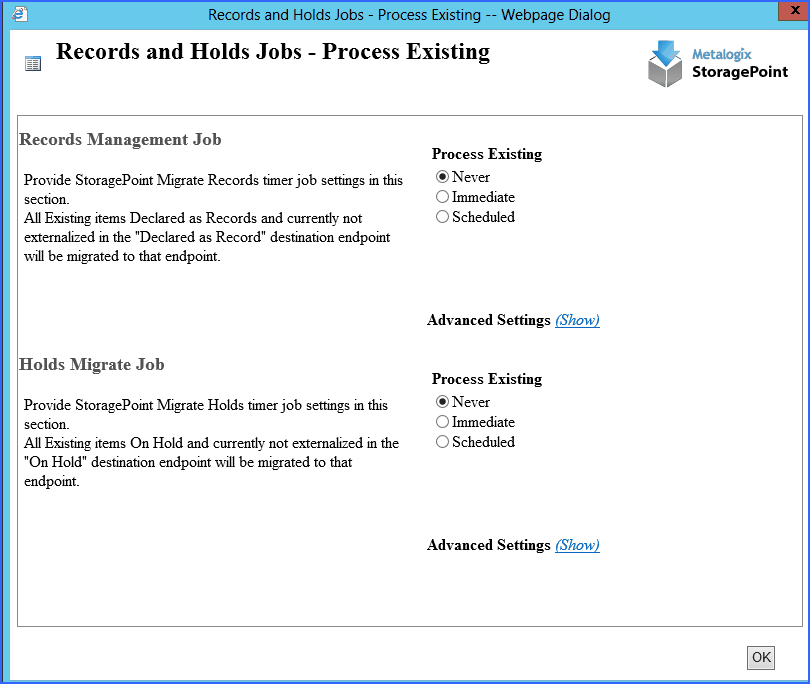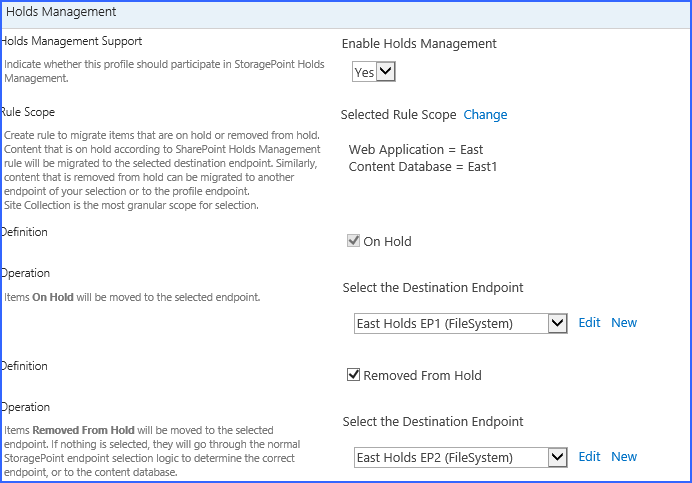Archiving Existing Content
When Save is clicked on the Profile page after archiving rules have been created or modified, a Process Existing dialog box displays to begin the migration of existing content, according to the rules that were created. Process existing content for each type of archiving rule individually, or all types of archiving rules.
1.For each type of archiving rule, select the preference for processing existing content.
|
Process Existing |
|
|
Never |
Existing content BLOBs will remain where they are and never be migrated. (default) |
|
Immediate |
Existing content BLOBs will be archived right away, per the rules created. |
|
Scheduled |
Specify a specific Date and Time to run the archiving process for existing content BLOBs. |
2.Click the Show link to see the advanced job settings.
3. (Optional) Under the Send Completion Notice To: header:
a.Choose Always or Only when errors occur.
b.Check the Default Notifications Contacts box to have an email sent to the email address entered in General Settings. Note that for this feature to work, the Default Notification field on General Settings must contain a valid email address.
c.In the Additional Contacts box, enter a semi-colon delimited list of other email addresses that should receive the notification.
4.(Optional) On the on Server dropdown list, select the WFE server to run the job on.
5.(Optional) Enter the Number of Processing Threads to use during job execution. It will default to one thread per processor core if no value is supplied.
6.Click OK.
Deleting Archiving Rules
Archive rules can be edited or deleted by the farm administrator. To access an archive rule, go to the Storage Profiles page and open the profile.
Navigate to the StoragePoint Archiving Configuration section and expand it.
oClick the rule to edit conditions of the rule.
oOr click the X to delete the rule.
Confirm the deletion. Click Ok to delete the condition or rule.
Records Management
Records Management is a feature that identifies BLOBs to be migrated to a specified endpoint when the item is declared or undeclared as a Record. BLOBs are migrated when the Content Queue Migrator job is run. Because SharePoint creates a new BLOB when an item is declared a record, the records management features can only be used on asynchronous profiles.
1.Open an existing profile, and navigate to the Records Management section.
2.Select Yes from the Enable Records Management dropdown.
3.Define the scope for the rule by clicking the Change link. Use the URL search field to find a location down to the Site Level, or select the location from the hierarchy displayed in the window.
4.Check the Declared as Record checkbox, and select the endpoint from the dropdown, or create a new endpoint using the New link. An endpoint has to be selected if the feature is enabled and the checkbox is checked.
5.(Optional) Check the Undeclared as Record checkbox, and select the endpoint from the dropdown, or create a new endpoint using the New link.
6.(Optional) To migrate the BLOBs of content that are already declared a record, select Immediate in the Process Existing window, or schedule the job by clicking the Scheduled radio button and defining a date and time for the timer job.
|
|
NOTE: Save the Records Management configuration before running the Process Existing Records timer job. |
·The Records Management feature is not supported with Synchronous profiles.
·The Process Existing Records option only moves records to the Declared as Record Endpoint; it will not move items that have been undeclared to the Undeclared as Record Endpoint.
·If nothing is configured for Undeclared as a Record, then the BLOB will go through standard externalization rules and go to either an endpoint on the profile or to the content database.
·Once an item is undeclared a record, it will immediately move to the selected endpoint. If an archiving rule is defined for this scope, the item will be migrated to the endpoint based on the archiving rule. Once a document is undeclared a record, it does not get special treatment and is treated like any other item in SharePoint.
·Items that are declared as a record are not subject to StoragePoint archiving rules.
·Items that are declared (or undeclared, if an endpoint is configured) a record, are not subject to externalization filter rules (size, type, hierarchy, etc.).
·Once an item has been declared a record, any subsequent versions or updates will also go to the Declared as Record endpoint.
Holds Management
Holds Management is a feature that identifies BLOBs to be migrated to a specified endpoint when an item is put in a hold. BLOBs are migrated when the Content Queue Migrator job is run. Because SharePoint creates a new BLOB when an item is put in a hold, the records management features can only be used on asynchronous profiles.
1.Open an existing profile, and navigate to the Holds Management section.
2.Select Yes from the Enable Holds Management dropdown.
3.Define the scope for the rule by clicking the Change link. Use the URL search field to find a location down to the Site Level, or select the location from the hierarchy displayed in the window.
4.Check the On Hold checkbox, and select the endpoint from the dropdown, or create a new endpoint using the New link. An endpoint has to be selected if the feature is enabled and the checkbox is checked.
5.(Optional) Check the Removed from Hold checkbox, and select the endpoint from the dropdown, or create a new endpoint using the New link.
6.(Optional) To migrate the BLOBs of content that are already in hold, select Immediate in the Process Existing window, or schedule the job by clicking the Scheduled radio button and defining a date and time for the timer job.
|
|
NOTE: Save the On Holds configuration before running the Process Existing Records timer job. |
·The Holds Management feature is not supported with Synchronous profiles.
·The Process Existing Records option only moves items in hold to the On Hold Endpoint; it will not move items that have been taken out of hold to the Removed from Hold Endpoint.
·If nothing is configured for On Hold, then the BLOB will go through standard externalization rules and go to either an endpoint on the profile or to the content database.
·Once an item is taken out of hold, it will immediately move to the selected endpoint. If an archiving rule is defined for this scope, the item will be migrated to the endpoint based on the archiving rule. Once a document is removed from hold, it does not get special treatment and is treated like any other item in SharePoint.
·Items that are in hold are not subject to StoragePoint archiving rules.
·Items that are moved into or out of hold are not subject to externalization filter rules (size, type, hierarchy, etc.).
·Once an item has been placed in hold, any subsequent versions or updates will also go to the On Hold endpoint.