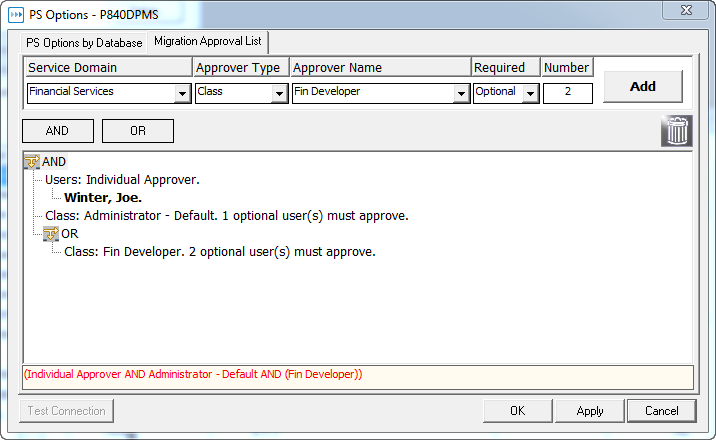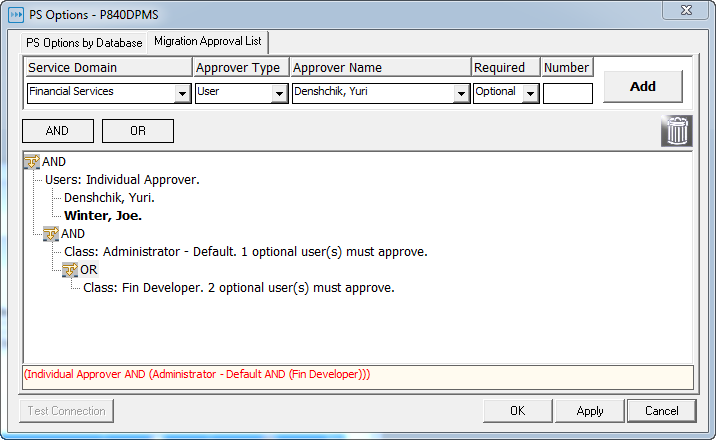Setting Up User Connections
The PS Options by Environment tab resembles the PS Options tab of the Other User Information window. The difference is that unlike the PS Options tab, which displays a list of all the environments that a specific user can connect to, the PS Options by Environment tab displays a list of all the users that can connect to a specific environment. From here you can assign to each user a separate operator ID and password. You can also configure CLI functionality. For more information, see Defining Stat Users .
|
NOTE: Users can define their own IDs and passwords by selecting User Options | PeopleSoft Options and entering the information in the PeopleSoft Options window. In addition, users can share the same PS Operator ID and password for staging purposes if that is how your PeopleSoft environment is configured. For example, you could assign all users the operator ID “PS” or “VP1.” |
|
1 |
Setting Up Physical Object Lock Exclusions
|
1 |
|
3 |
Click the check box next to each object type you want to exclude from physical object locking. To select all the objects, click Select All. To deselect multiple objects, click Select None. |
|
4 |
For more information on physical object locking, see PeopleSoft Proprietary Object Security and the “Object Management” sections in the change management chapters of the book, Stat User Guide.
Setting Up Migration Approval Lists
If an environment requires the approval of certain users before an archive set can be migrated into it, you can specify who these users are in the Migration Approval List tab. Stat activates this tab only if Req. Migr. Approval has been selected for the environment in the PeopleSoft Environment Connection Maintenance table.
In this case, your approval list would look like this:
To further illustrate, let’s say that the migration must be approved by:
In this case, the approval list would look like this:
|
• |
Click AND if the approval of one or more approver groups are required |
|
• |
Click OR if the approval of one of two or more approver groups are required |
|
3 |
In the Service Domain field, select the service domain that you plan to associate the environment with in the PeopleSoft Migration Path Maintenance table. |
|
4 |
|
5 |
In the Approver Name field, select the name of the user or user class you want to add. |
|
6 |
In the Required field, select Required if the approval is required or Optional if it is not required. |
|
7 |
If you selected User Class in the Approver Type field and Optional in the Required field, specify the minimum number of users in that class who must approve the migration in the Number field. |
|
8 |
Click Add. |
|
b |
|
13 |
Copying PeopleSoft Environments
|
2 |
Click Copy. |