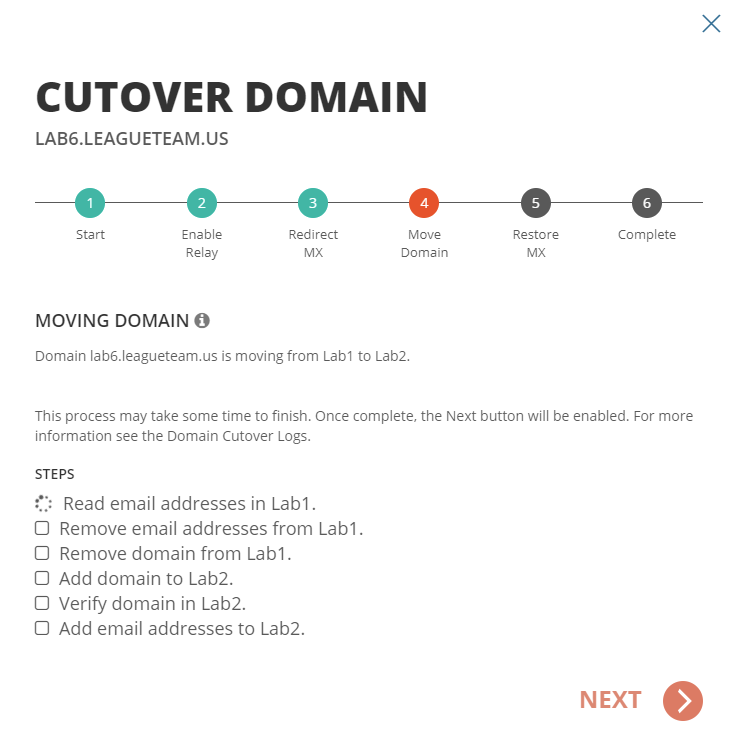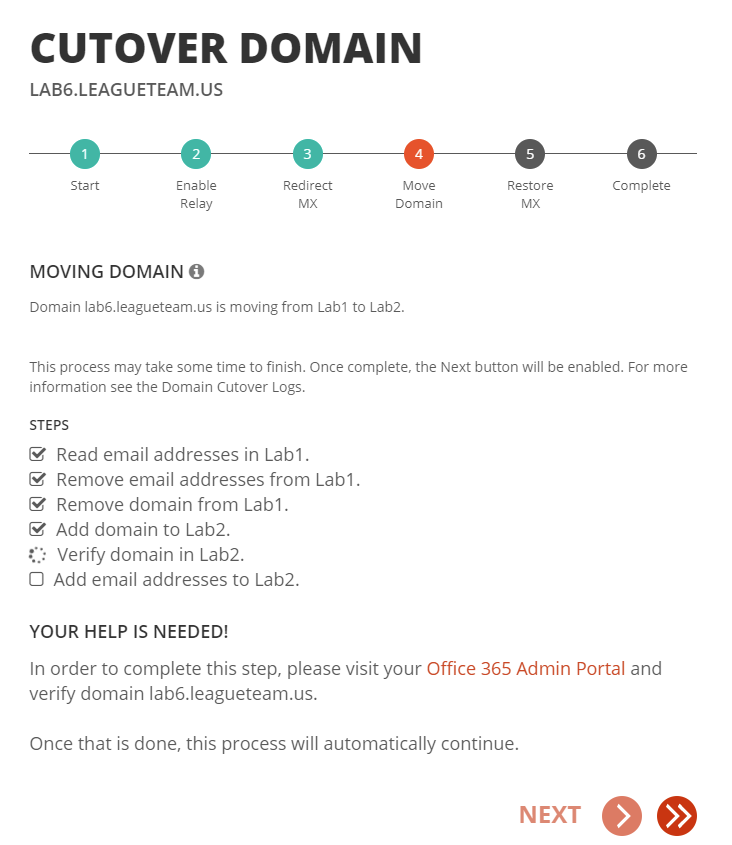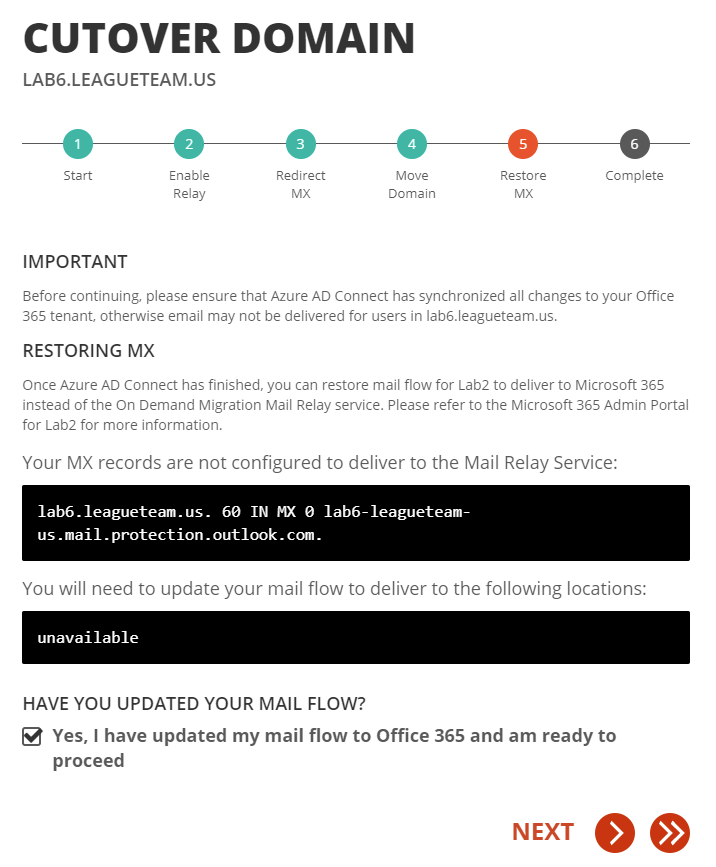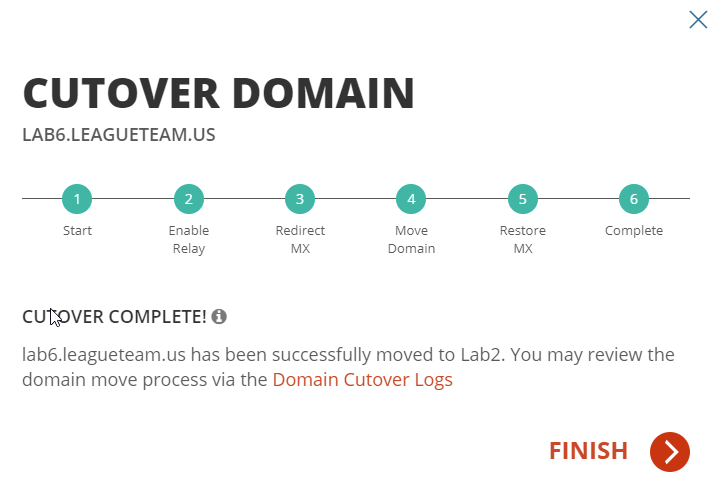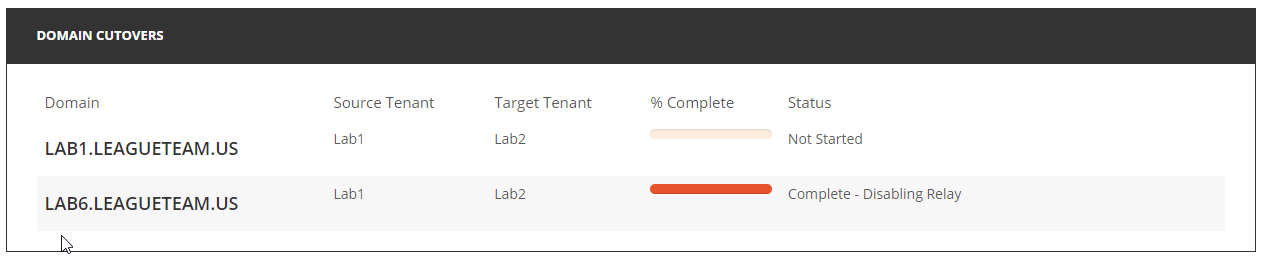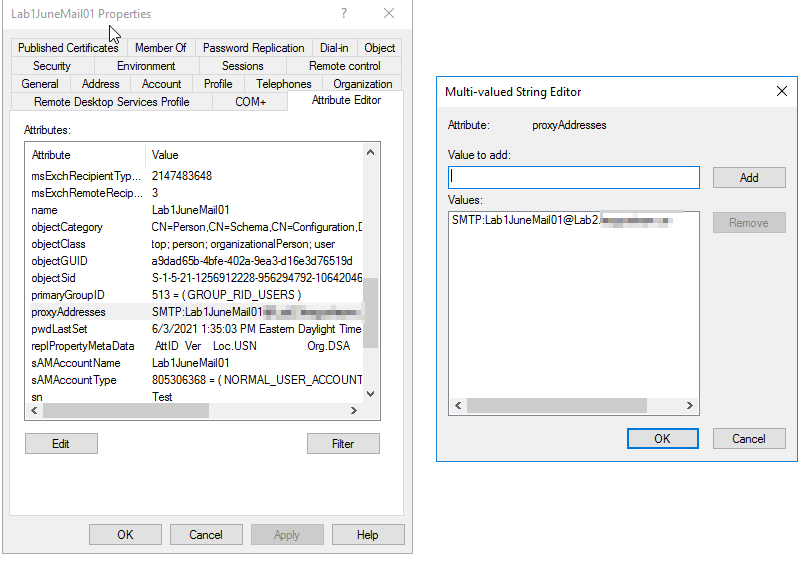Steps 1 - 4 and 6 are done automatically by On Demand Migration for Active Directory. Step 5 is a manual procedure that you must complete.
- Read the email addresses from the source tenant.
- Remove the email addresses from the source tenant for all objects.
- Remove the domain from the source tenant.
- Add the domain to the target tenant.
NOTE Any errors encountered during these steps will be shown on-screen and with an automated email notification. Migration administrators will need to remediate these errors before the domain move can continue. Email delivery will not be interrupted however, if the Advanced Mode was selected. Be sure to review the frequently asked questions in the FAQ & Known Limitations section.
- Log into the Microsoft 365 admin portal for the target tenant and verify the newly added domain.
- On Demand Migration for Active Directory automatically adds the email addresses to matched objects in the target tenant using the target address setting previously selected.