Consider the following Managed Metadata Term Set:
Administrators can configure rules to use the hierarchy by separating levels in the hierarchy with a colon.
Replicator allows you to use rules to match Managed Metadata columns with single values as follows:
·"Office equals Toronto" only matches the Toronto term.
·"Office equals London" matches both London terms.
·"Office equals Europe:England:London" only matches the London term under England.
·"Office equals Canada" only matches the Canada term, not any of its children.
·"Office contains Canada" matches the Canada, London, and Toronto terms.
·"Office begins with Europe" matches the Europe, England, London, France, and Paris terms.
·"Office begins with Europe:England" matches the England and London terms.
·"Office begins with England" matches no terms, since it's not a root level term.
·"Office ends with s" matches the United States and Paris terms.
·The "not equals", "does not contain", "does not begin with", and "does not end with" operators match all values not matched in the respective examples above.
·The "is less than", "is less than or equal to", "is greater than", and "is greater than or equal to" operators are ignored and do not match any columns.
Note: The full hierarchical path for terms is used when matching managed metadata values, regardless of the display format set for the column.
For Managed Metadata columns with multiple values, Replicator will iterate over each selected managed metadata value for the list item. If any metadata value for the item matches a rule condition, then we will match the entire item. To be more selective, you can add multiple rule conditions. Unrelated to managed metadata, all rule conditions must match a list item before the rules actions are processed.
To require a list item to have multiple Managed Metadata values, enter distinct rule conditions. For example, to match only list items marked for both Toronto and Seattle, enter the following rule conditions:
·Rule Condition 1: Office equals Toronto
·Rule Condition 2: Office equals Seattle
Any terms that include a colon must be surrounded with double quotes in the rule condition. For example, consider the following term set:
To match the Administration term under CEO explicitly, enter the following rule condition:
·Role equals CEO:Administration
To match the Canada term under VP: Sales explicitly, enter the following rule condition:
·Role equals "VP: Sales":"Director: Americas":Canada
|
|
NOTE: Scheduling or Queuing of Managed Metadata is only available for Web Application scope map families. |
In order to schedule a job for the synchronization of your managed metadata, do the following:
1.On the Central Administration page, under "Metalogix Replicator", click Manage Map Families.
2.On the Manage Map Families page, select View Maps beside the map for which you wish to schedule managed metadata synchronization.
3.On the Manage Map Family page for the map you selected in the previous step, select the elipses (...) beside the specific map family, or child map family, for which you wish to create a Content Sync job for managed metadata. Select Synchronize Content. 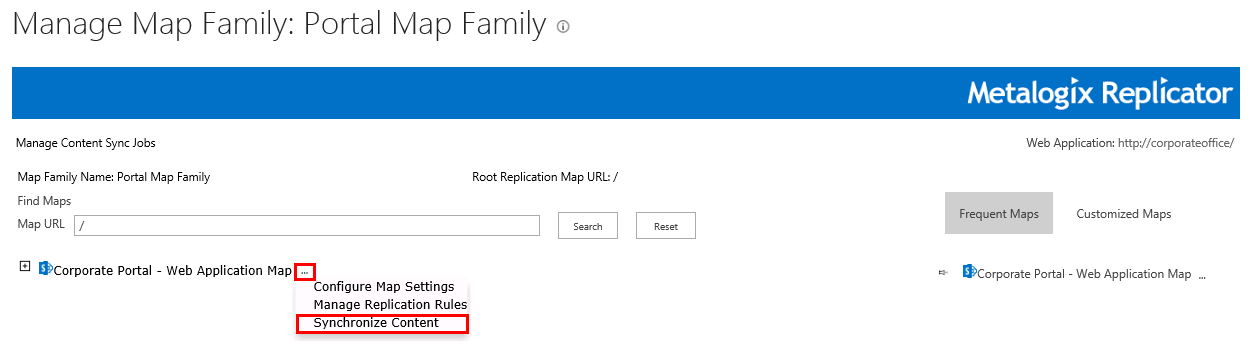
4.On the Configure Content Synchronization Job page, give your Content Sync job a name.
5.Under the Replication Events section, select the Show All Queueable events checkbox. Under Managed Metadata, select "all events" or click Advanced if you would like to see the Managed Metadata events available for synchronization. Be sure to select the "Managed Metadata Add" event.
6.Select the Content Synchronization Job Schedule - signifying when you would like the job to run, whether it be once - immediately, at a set date and time, or tie interval, or whether it be scheduled to occur repeatedly - daily, weekly, or monthly.
7.Click Ok to finish scheduling the job.