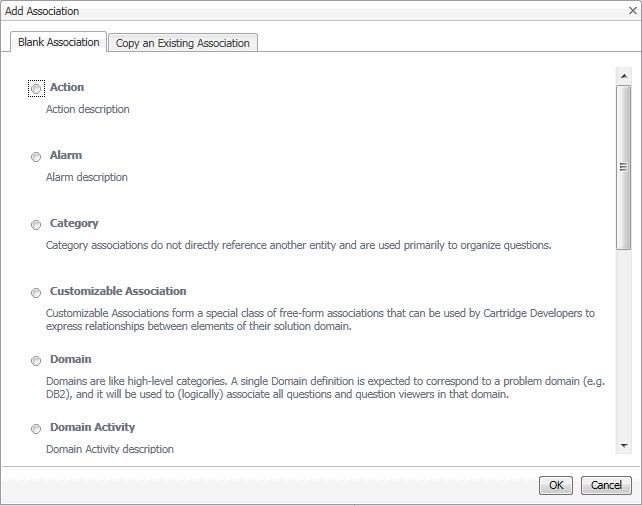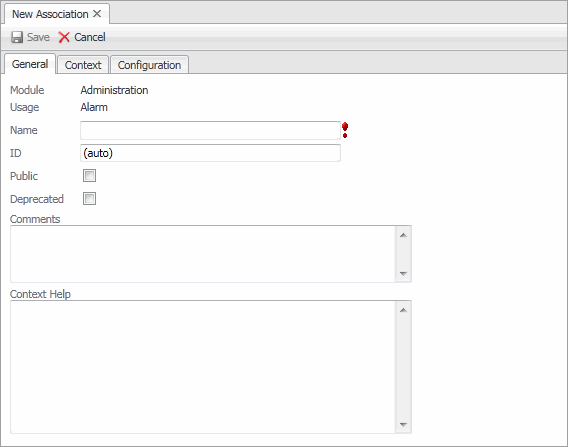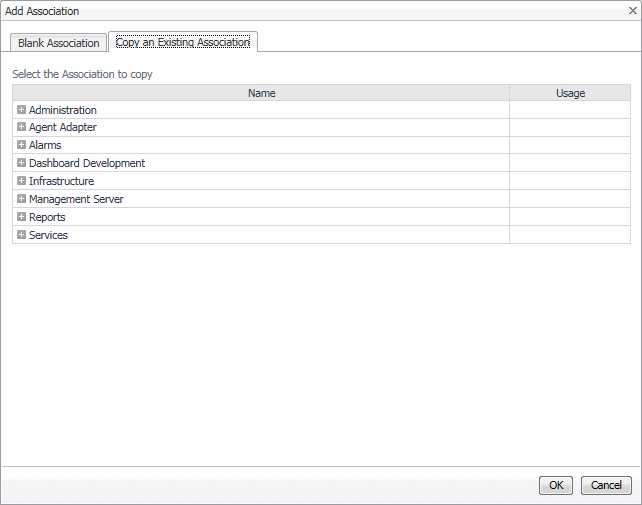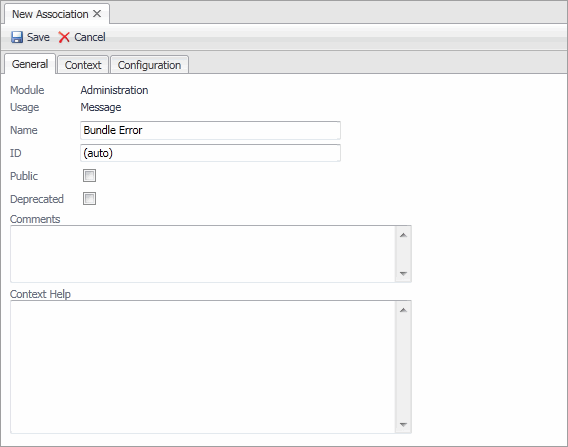Node Associations
Node Associations bind a tag and a type to configuration for an object node in a topology component.
Node Associations have a tag (or set of tags) which are used to match the nodes against topologies which make use of them, and a Type and isList properties, that match an object type displayed in a topology.
Edge Associations
Edge Associations bind a tag and a pair of Type and isList properties that define the kind of nodes that the edge links.
|
• |
|
• |
A pair of Type and isList properties for the termination of the edge. The combination of these properties matches a specific kind of connection within the appropriately tagged topology. |
Creating Associations
|
1 |
|
3 |
In the Module Contents pane, select Associations from the drop-down list. |
|
4 |
|
5 |
Starting with a blank association only. Create a new, blank association by selecting the association type. |
|
a |
|
c |
Click OK. |
|
6 |
Copying an existing association only. Create a new association by copying an existing association. |
|
a |
|
c |
Click OK. |
|
7 |
Creating Alarm Associations: Example
Alarm associations are used to link alarms to view components. Views that display alarms can use alarm associations. If you want alarms to use the Alarm dialog box, create an alarm association for each alarm type you want to display in this dialog box. If you want the Alarms table and Alarm dialog box to display agent information, the agent should be set as the monitoring agent for each entity it monitors.
Configuring the alarm association requires setting the following elements:
|
• |
Configure the Small Detail View property to point to a view to display on the Recent History view on the Summary tab. |
|
• |
Configure the Large Detail View property to point to a view to display on the Recent History view on the History/Notes tab. |
|
• |
Set the Rule ID property to the ID of the rule that generates the alarm. |
|
• |
The rule that generates the alarm must have its Alarm Description property set. |