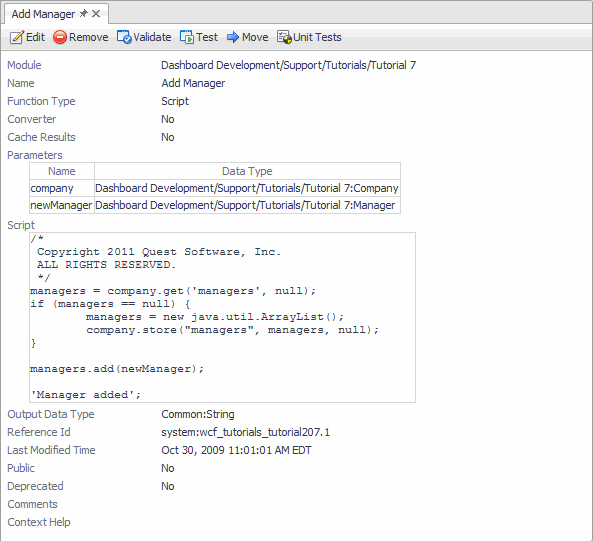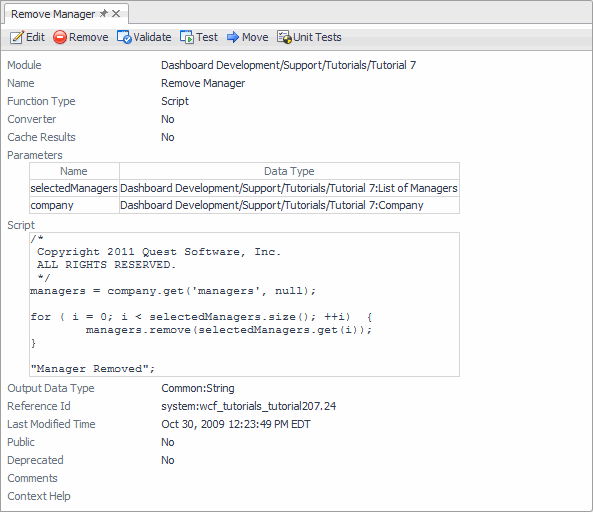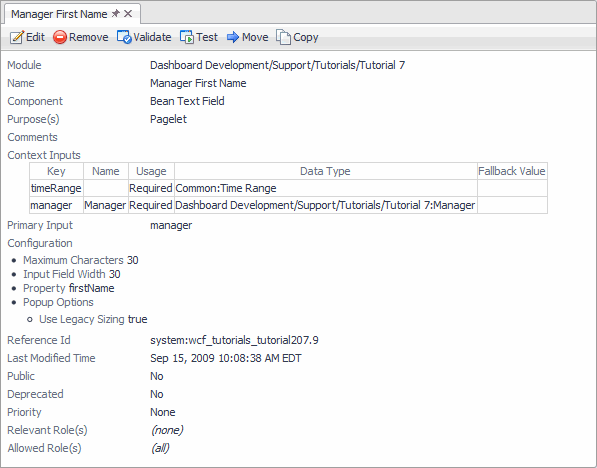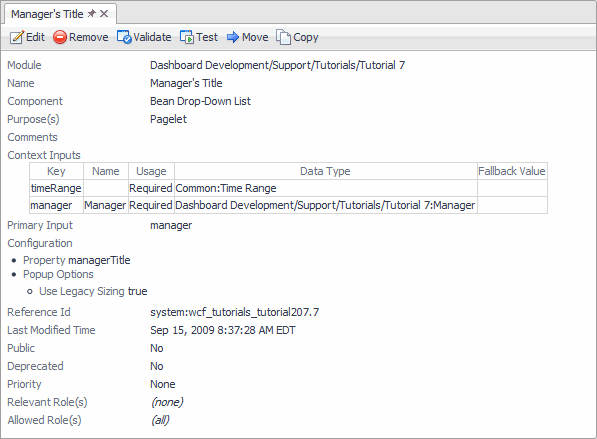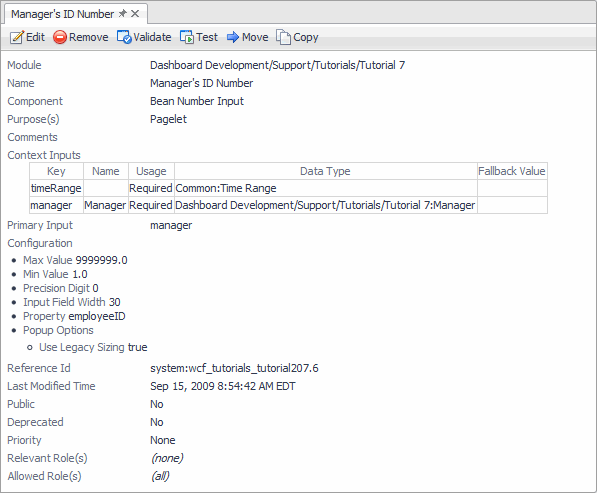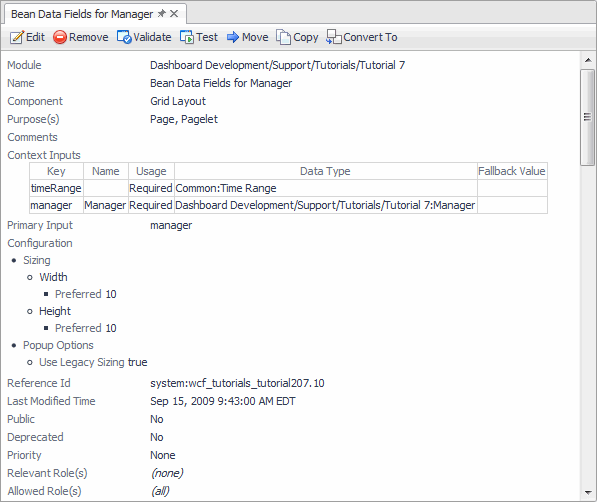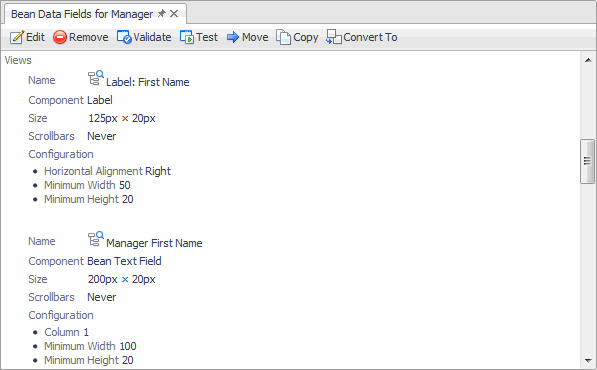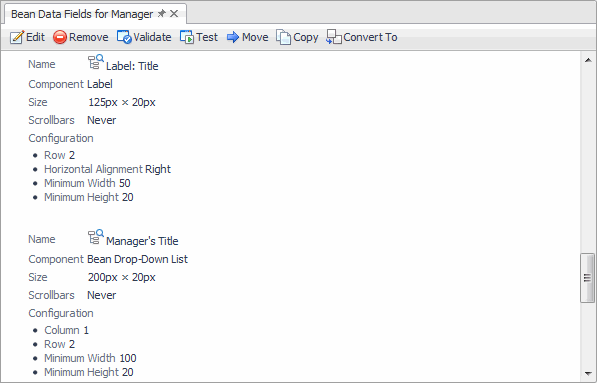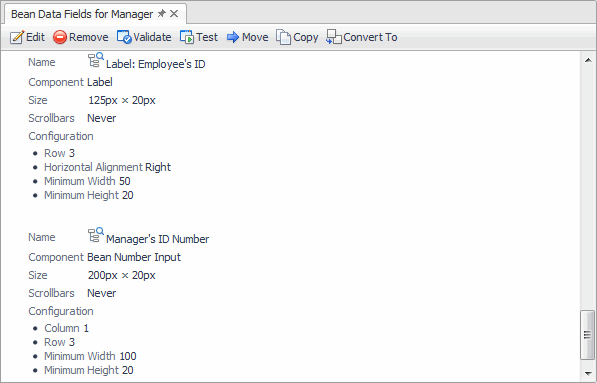Using the Web Component Tutorial
Browser Interface Views
How to Use this Tutorial
Tutorial 1: Drag and Drop
Tutorial 2: Creating a Dashboard
Constructing the Tutorial Module
Configuring a Query
Configuring a Row-Oriented Table
Building the Dashboard
Summary
Tutorial 3: Adding a Drilldown Page
Preliminary Setup
Adding a Column of Aggregate Alarms to the Table
Adding a Dependent Page
Summary
Tutorial 4: Adding Views
Designing the Page
Preliminary Setup
Defining the Alarms Query
Configuring a Table of Alarms
Configuring a Chart Component
Configuring a Label with an Action
Configuring the Drilldown Page
Configuring a Drop-Down List
Flowing Monitored Hosts to Host Details T3
Adding a Customizer
Adding Nested Views
Summary
Tutorial 5: Using a Grid
Tutorial 6: Reports
Configuring a Query
Creating a Basic Report Page
Creating a More Elaborate Hosts Table
Adding a Header
Adding a Footer
Adding an Iterator for a Multi-Page Report
Summary
Tutorial 7: Creating a Form
About this Tutorial
Defining the Enumerated Types for Manager and Staff
Defining the Manager and Staff Types
Defining the Company Type
Defining the Functions for Adding and Removing a Manager
Defining the Labels
Defining the Bean Input Components
Defining the Grid Layout
Defining the Dialog
Defining the Table of Managers
Summary
Tutorial 8: Renderers
Tutorial 9: Adding Questions and Answers
Working with Associations and Question Viewers
Tutorial 10: Sending Messages to Other Users
About Domain Associations
About Question Associations
About Category Associations
About Question Viewers
Building Associations for Your Question Viewer
Populating the Question Viewer with Questions and Answers
Building a Mini-Viewer
Summary
Defining the Functions for Adding and Removing a Manager
|
1 |
The Add Function dialog box appears.
|
2 |
Create the Add Manager function using the information provided below. Define two parameters, company and newManager, as illustrated below, to pass in values required by the function. |
Figure 8. Add Manager function
|
1 |
The Add Function dialog box appears.
|
2 |
Create the Remove Manager function using the information provided below. |
Figure 9. Remove Manager function
Defining the Labels
|
1 |
The Add Views dialog box appears.
|
2 |
|
3 |
When setting their Label property on the Configuration tab, choose Set to Binding > Localized String from the menu, and set the component labels as follows: |
|
• |
Label: First Name: First Name: |
|
• |
Label: Last Name: Last Name: |
|
• |
Label: Title: Title: |
|
• |
Label: Employee’s ID: Employee’s ID: |
|
4 |
Defining the Bean Input Components
|
1 |
|
2 |
In the Add View dialog box that appears, on the Create a Blank View tab, choose Bean Inputs > Bean Text Field. |
Figure 10. Manager First Name Bean Text Field
TIP: The Path To Value property is easily set because the only context passed to these components is a Manager type.
|
4 |
Create two more Bean Input components: the Manager’s Title Bean Drop-Down List and Manager’s ID Number Bean Number Input. Use the information provided below to populate the components’ values. |
Figure 11. Manager’s Title Bean Drop-Down List
Figure 12. Manager’s ID Number Bean Number Input
Defining the Grid Layout
Figure 13. Grid Layout View
This tutorial demonstrates the reduction in the number of context-required entries by using Bean Input components. Without them, context keys are required for all the fields in the Company structure. If this were a real application, with perhaps dozens of fields, the saving in overhead would be much greater.
Figure 14. First Name Label
The settings for Last Name are similar to those of First Name, but these values are placed in row 1.
Figure 15. Title Label
Figure 16. Employee’s ID Label