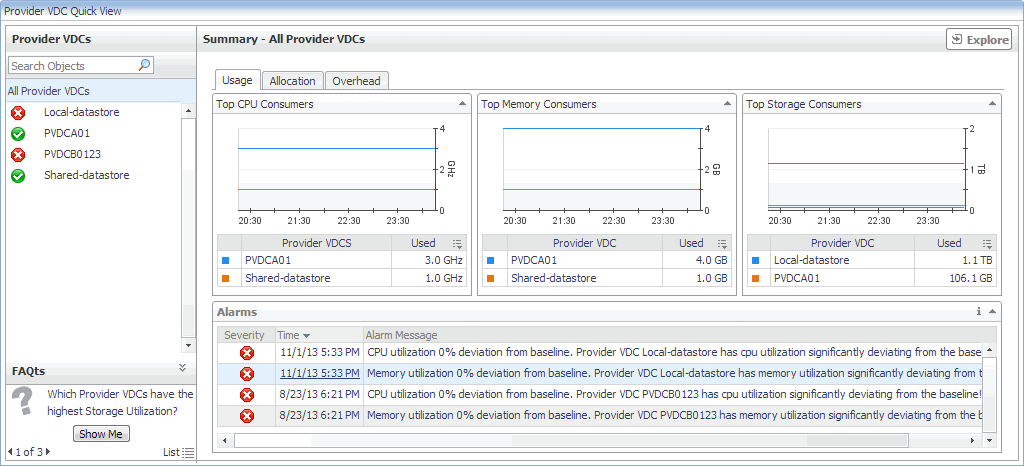Managing Alarms
For complete information about alarms in Foglight for vCloud Director, see the Foglight for vCloud Director User Guide.
Reviewing FAQts on the Monitoring Tab
You can review these questions in more detail using the FAQts tab. For more information, see Reviewing Frequently Asked Questions.
Reviewing Related Items
Monitoring Organizations, Organization vDCs, and Provider vDCs
An organization in vCloud Director® terms is a collection of users, groups, and resources that are available to users. Encapsulated CPU, memory, and storage resources, that are available to an organization comprise an organization vDC (virtual datacenter). A provider vDC combines the CPU, memory, and storage resources of the associated resource pools and datastores.
You can monitor the collective resource usage, allocation, and overhead of these monitored objects when you select them on the Monitoring tab. The information appearing in this view can help you discover potential resource-level issues such as spikes in CPU, memory and disk usage, and to reallocate resources where they are most needed.
|
1 |
|
2 |
On the vCloud Environment dashboard, on the Monitoring tab, click one of the following tiles: Provider vDCs, Organization vDCs, or Organization. |



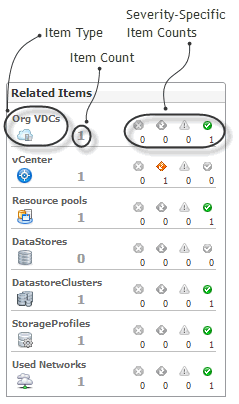 o
o