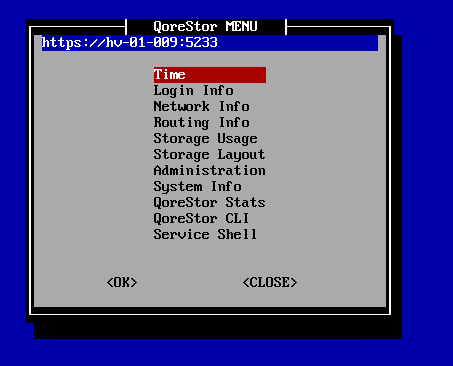Initial network configuration
After changing the default password, you will be prompted to provide the initial networking information for your environment.
- At the Change Hostname page, enter a valid hostname or fully qualified domain name (FQDN).
|

|
NOTE: Hostnames must comply with the standards RFC 1123 and RFC 952. Hostnames may only contain the letters a-z, the numbers 0-9, the "-" (hyphen), and the "." period (or dot). |
- At the Edit Network Connections page, you will be prompted to edit the network connections. If you are using DHCP, select No. If you are using Static IP, select Yes.
- Follow the screen prompts to configure the required network entries and confirm the configuration settings.
- After the required network settings are configured, QoreStor will run the initial configuration, which may take up to 3-4 minutes to complete.
- Continue to Using the QoreStor Menu.
Using the QoreStor Menu
After the initial configuration, the QoreStor menu will be displayed.
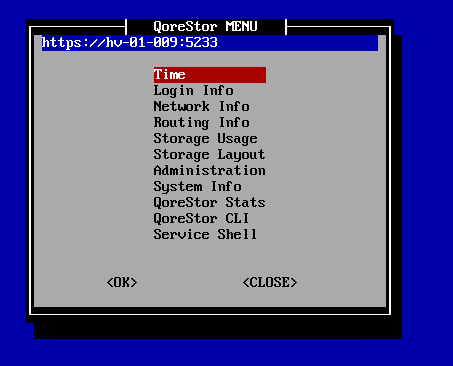
The table below details the configurations available for each menu item. The Administration , QoreStor Maintenance, and QoreStor Stats menu items provide access to additional sub-menues, and are documented separately in the topics linked to below.
|

|
NOTE: To navigate the menu, use the arrow keys to select an entry, then press [Enter]. To return to the menu, use the [Tab] key to select Ok or Back, then press [Enter]. |
Table 5:
QoreStor Menu options
| Menu item |
Available configurations |
|
Time |
- Show time and date configuration
- Configure system clock
- Sync time to pool.ntp.org
- Show hardware clock
- Set hardware clock to system time
- Change time zone
|
|
Login Info |
Displays information about which accounts are currently logged into the QoreStor server, and the processes those accounts are using. |
|
Network Info |
Displays the current network configuration. |
|
Routing Info |
Displays the current routing table. |
|
Storage Usage |
Displays the current storage configuration for each filesystem, including:
- size
- used space
- available space
- used percentage
- mount path
|
|
Storage Layout |
Displays the layout per storage device, including:
- Device name
- Filesystem type
- Mountpoint
- UUID
- Schedule
- Model
|
|
Administration |
Provides options to configure networking, storage, application and operating system configurations. Refer to the section QoreStor Administration |
|
System Info |
Displays information about the QoreStor system, including:
- output of the QoreStor system --show command
- Management user interface information and credentials
- license information
|
|
QoreStor Stats |
Provides access to QoreStor system statistics. Refer to QoreStor Statistics for more information. |
|
QoreStor CLI |
Allows access to the QoreStor CLI commands using the qsadmin account. Refer to the QoreStor Command Line Reference Guide for more information. To return to the QoreStor Menu from the CLI, type exit at the prompt.
|

|
IMPORTANT: You must be logged in as the qsadmin account when executing QoreStor commands. | |
|
Service Shell |
Allows access to the Service Shell using the qsservice account. The Service Shell is intended for OS and storage maintenance, and as such, the qsservice account has sufficient privileges for those tasks. To return to the QoreStor Menu from the shell, type exit at the prompt.
|

|
NOTE: The qsservice account is not intended for executing QoreStor commands. To run QoreStor commands you must use the qsadmin account. From the Service Shell, you must either change user accounts to the qsadmin account using
#sudo su - qsadmin
or exit to the QoreStor menu and select QoreStor CLI. | |
QoreStor Administration
The Administration Menu includes the options described in the table below. In addition, the Administration menu includes a status banner that indicates the status of the QoreStor service:
- Blue: Operational Mode
- Red: Manual Intervention
- Yellow: Maintenance Mode
Table 6: Operation menu options
| Menu item |
Available configurations |
|
Network Config |
Allows you to edit the network configuration. |
|
Set Hostname |
Allows you to change the hostname configuration. |
|
QoreStor services |
Provides options to check, stop, start, and restart QoreStor services. |
|
QoreStor Update |
Provides options to check for available QoreStor updates, download the Qorestor update package, and update QoreStor if the package is valid. |
| QoreStor Maintenance |
Provides access to QoreStor filesystem maintenance utilities and diagnostic management. Refer to QoreStor Maintenance for more information. |
|
QoreStor Advanced Features |
Provides options to tune system performance:
- Replication Tuning - allows you to configure the number of concurrent replication streams. Default value is 1.
- Buffers TCP Tuning - allows you to change the system buffer configuration up to 1.5 GB.
- ActiveDS tuning - allows you to enable or disable ActiveDS on the metadata location.
- O3E IO Thread tuning - Enables IO thread tuning. This requires a restart of the QoreStor services.
- SMB Offload Copy - Enables SMB Server Offload Copy support, used for Rapid CIFS-based Veeam Fast Clone backups. Enabling this option requires a restart of QoreStor services.
|
|
Troubleshooting tools |
Provides tools to troubleshoot your QoreStor machine. Consult the documentation for each utility for more information.
- EPEL Repository - Enables or disables the Oracle EPEL repository.
- top - allows you to monitor processes and system resource usage.
- atop - allows you to monitor processes and system resource usage. You will be prompted to install atop on first use.
- htop - - allows you to monitor processes and system resource usage. You will be prompted to install htop on first use.
- iotop - allows you to view I/O usage.
- iftop - allows you to view bandwidth usage. You will be prompted to install iftop on first use.
- nmon - allows you to monitor processes and system resource usage. You will be prompted to install nmon on first use.
- glances - - allows you to monitor processes and system resource usage. You will be prompted to install glances on first use.
- tree - provides a recursive directory listing with a depth-indented listing of files. You will be prompted to install tree on first use.
|

|
NOTE: To return to the Troubleshooting tools menu from the selected monitoring tool, press q to quit. | |
|
Operating System |
Provides options to update, restart, and shutdown the operating system. Additionally, this menu provides options for removing and/or adding the built-in QoreStor accounts (root, qsservice, and qsadmin). |
| Terminal |
Provides options to select from a list of terminal emulators. Options are:
- XTERM
- XTERM-256
- ANSI
- VT220
- VT110
|
|
Color theme |
Provides options to change the color theme settings. |
| Locale |
Provides the option to select the locale for QoreStor. Currently, the only option is US English. |
| Proxy Settings |
Provides the option to enable proxy settings.
|

|
NOTE: Editing or disabling proxy settings requires QoreStor services to be restarted. | |
QoreStor Maintenance
The QoreStor System Maintenance menu provides access to both diagnostic and maintenance utilities for QoreStor. The QoreStor System Maintenance menu includes the utilities listed in the table below.
Table 7: QoreStor Maintenance menu options
| Menu item |
Available configurations |
|
QoreStor Diagnostics |
- Diagnostics Show
- Diagnostics Collect
- Diagnostics Delete
- Diagnostics Delete All
|
|
Maintenance Filesystem |
- Filesystem Scan Status
- Filesystem Scan Report
- Filesystem Scan Start
- Filesystem Scan Restart
- Filesystem Scan Stop
- Filesystem Repair Start
- Filesystem Repair Progress
- Filesystem Repair History
- Filesystem Clear Quarantine
- Filesystem Start Cleaner
- Filesystem Stop Cleaner
|