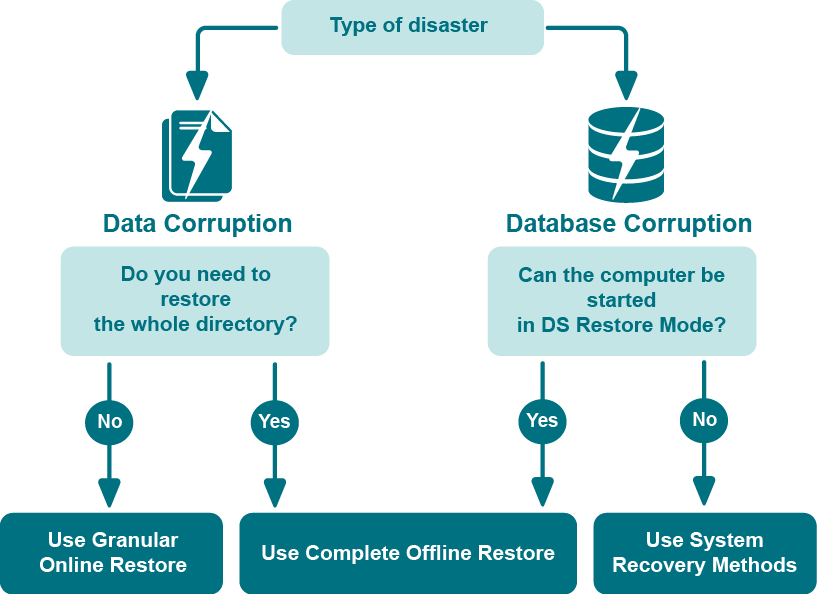General tab
The General tab displays general information about the selected backup.
Restoring data
Getting started with Active Directory recovery
This section provides important information about performing data recovery operations with Recovery Manager for Active Directory. Please read it carefully before you start using the product to restore Active Directory data.
This section covers:
Active Directory recovery options
Recovery Manager for Active Directory enables the fast recovery of Active Directory from a disaster. The flowchart below indicates the most suitable recovery method depending on the type of disaster, which could be data corruption, database corruption, or complete Active Directory corruption.
Data corruption occurs when directory objects have been inadvertently deleted or modified, and the deletion or modification has replicated to other domain controllers within the environment.
Database corruption refers to a situation in which an Active Directory failure prevents a domain controller from starting in normal mode, or a hardware problem such as hard disk corruption on a domain controller.
Figure: Active Directory Recovery Options
Recovery Manager for Active Directory offers the following recovery methods:
-
Granular online restore
-
Complete offline restore
Granular online restore allows you to restore individual directory objects from a backup, without restarting the target domain controller or affecting other directory objects. It will not be necessary to shut down the domain controller in order to perform the restore: it remains online and functional throughout the recovery.
Complete offline restore only allows you to restore the entire Active Directory database on a domain controller while Active Directory is offline. To take Active Directory offline, Recovery Manager for Active Directory restarts the domain controller in Directory Services Restore Mode (DSRM), resulting in a period of downtime. In addition, complete offline restore affects all directory objects on the target domain controller, which may result in the loss of some of the most recent updates.
All restore operations are remotely administered, so there is no need for an administrator to be physically present at the domain controller.
Granular online restore
To achieve near-zero downtime when recovering Active Directory, Recovery Manager for Active Directory provides the granular online restore method. Two options are available with this method:
-
Compare, restore, and report changes in Active Directory. With this option, you can restore particular objects from a backup, and select the necessary objects based on a per-attribute comparison of the objects in a backup with those in Active Directory. Comparison reports are also available.
-
Compare two backups and report differences. With this option, you can make a per-attribute comparison of the objects in two Active Directory backups. Comparison reports allow you to view the object modifications made in the period between the backups.
For details, see Using granular online restore.
Undeleting (reanimating) objects
With Recovery Manager for Active Directory, you can selectively recover deleted Active Directory objects by undeleting (reanimating) them. To undelete (reanimate) an object, Recovery Manager for Active Directory fully relies on the functionality provided by Active Directory, therefore to use this method you need no Active Directory backups. Note that you can only undelete objects in an Active Directory forest whose functional level is higher than Windows 2000.
For more information, refer Managing deleted or recycled objects.
Complete offline restore
You can use complete offline restore to restore the entire Active Directory database from backup media without reinstalling the operating system or reconfiguring the domain controller. The restore can be performed on any domain controller that can be accessed remotely. By default, this operation restores all directory objects on the target domain controller non-authoritatively. This means that the restored data is then updated via normal replication. A non-authoritative restore is typically used to restore a domain controller that has completely failed due to hardware or software problems.
For details, see Using complete offline restore.