Release Notes
Thursday, October 30, 2025
Contents
Toad® Data Point is a multi-platform database query tool built for anyone who needs to access data, understand data relationships, and quickly produce reports.
With Toad Data Point, you can:
Toad Data Point provides a full-featured Database Explorer, Query Builder, and Editor for the following databases:
Toad Data Point also provides querying and reporting functionality via the following provider types:
ODBC Connections
The purpose of the ODBC provider is to offer basic connection and querying capabilities to any database that supports an ODBC 3.0 or later driver. For a list of databases tested with the ODBC provider, see the System Requirements in the Release Notes. This form of connectivity allows connections to databases such as Netezza, IBM iSeries, Ingres, and Vertica™. Because this form of connectivity is generic, it is not full-featured and may not be as robust as the fully-exploited providers for the other databases.
Business Intelligence and NoSQL Data Sources
Toad Data Point provides users with the ability to connect to non-traditional data sources, such as Business Intelligence and NoSQL sources. You can connect to these data sources and explore data and objects, query data, report results, and automate tasks.
The following data sources are supported:
| Business Intelligence |
SAP Business Objects™ | Google Analytics™ | OData | Oracle BI Enterprise | Salesforce® | SharePoint® | SQL Server Analysis Services |
| NoSQL |
Azure Table Service | Cassandra™ | Cloudera Impala | DynamoDB | HBASE™ | Hive™ | MongoDB™ |
Toad Data Point 2025 R2 is a minor release with new features, security enhancements, and resolved issues.
Toad Data Point is now available for macOS, extending the Toad family of data preparation and analysis tools to Apple platforms. The new macOS version provides a consistent and familiar experience, enabling users to access, query, and transform data using the same rich functionality available on Windows.
The following data sources are supported in this release:
| Data Source | Notes |
|---|---|
| Teradata | Requires driver installation. Cross-connection is not supported in this release. |
| Snowflake | Preinstalled driver. |
| SAP IQ | Supported. |
| SAP HANA | Supported. |
| SAP ASE | Supported. |
| PostgreSQL | Preinstalled driver. |
| Oracle | Requires manual driver installation. |
| Generic ODBC | Partially supported. |
| MySQL | Preinstalled driver. |
| Microsoft SQL Server | Preinstalled driver. |
| MariaDB | Supported. |
| Toad Intelligence Central (TIC) | Supported. (Making a connection in Toad Data Point and publishing to Toad Intelligence Central is supported). |
| Local Storage | Supported. |
The following considerations and limitations apply to this release:
| Considerations / Limitations | Description |
|---|---|
| Toad Automation Scripts – first-run failure | When running a Toad Automation script for the first time after launching the application, execution will fail. The issue occurs because the underlying library that initializes performance counters is not yet fully supported on macOS. Subsequent runs within the same session complete successfully. |
| Excel and CSV connections | Making connections to Excel and CSV files is not supported in this initial macOS release. While users can create these connections to enable export operations—including exporting data to local files or SharePoint Online Excel and CSV destinations—the same connections cannot be used for querying or browsing data due to a current driver limitation on macOS. |
| Cross-connection support | Varies by data source. Some connections may require additional configuration or fixes depending on connection type. |
| Scheduler | Not supported in this release (same limitation as Toad for Oracle on macOS). |
| Compatibility and Path Configuration | As Toad Intelligence Central environments are not yet available on macOS, users must ensure that all file paths used in workflows are compatible with Windows and match the drive names available. Use Windows-style paths such as C:/..., Y:/..., or Z:/... to avoid compatibility issues. |
| Multi-Instance Execution | Running two different tools (e.g., Toad Data Point and Toad Workbook) in parallel is supported. Running multiple instances of the same tool is not supported. |
| Side-by-Side Installation | Not currently supported. The macOS installation process replaces the existing version entirely. |
macOS does not include a native ODBC Manager. To simplify driver setup, a new option has been added to the Toad Data Point main menu:
This option allows users to install the necessary drivers required for establishing connections to their data sources.
In addition to drivers that come with a standard Toad Data Point installation, the following drivers have been included with the macOS installation:
| Component | Requirement |
|---|---|
| Processor | Apple M2 (Tested) |
| Minimum macOS Version | 15.6.1 (Tested) |
Installation
Uninstallation
In Toad Data Point 2025 R2 the following new features were implemented:
Toad Data Point now uses a product version corresponding to the year of release, for example 2025 R2 for the second release in 2025.
This change aligns Toad Data Point with the versioning convention adopted across other Toad family products, providing clearer identification of release timing and simplifying version tracking.
Toad Data Point now offers limited support for connecting to Oracle Fusion as a Business Intelligence data source. This functionality allows users to access Oracle Fusion data in read-only mode, facilitating easier viewing, exporting, and analysis.
For more information, refer to the Create Oracle Fusion Connections section of the Toad Data Point User Guide.
With the 2025 R2release, Toad Data Point Subscription extends the capabilities of the AI Ask feature within Toad Workbook.
In addition to using AI Ask under the Query step, you can now access it under the Transform and Cleanse step as well. This enhancement allows you to apply natural language prompts to filter, clean, and transform the result set generated in the Transform and Cleanse workflow—making data preparation faster and more intuitive.

For more details, see the AI Ask – Enhanced Data Querying with AI section of the Toad Data Point User Guide.
With the 2025 R2 release, AI Ask—previously available only in Toad Workbook Subscription—is now integrated into Toad Data Point Subscription.
The AI Ask functionality is available within the Results tab of both the Query Builder and Query Editor. This enhancement allows you to save Query Builder and Editor files together with the questions (prompts) used to generate specific SQL statements and result sets. This creates a flexible workspace for experimenting with different analytical approaches and refining your queries.
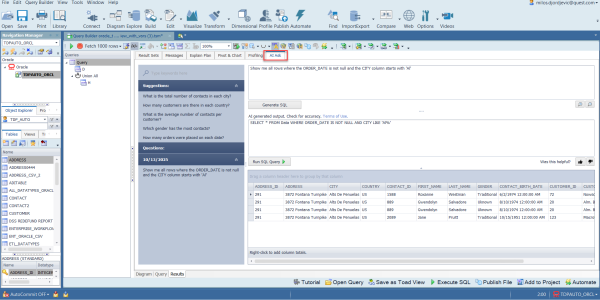
At this stage, the AI Ask feature does not support exporting result sets directly or sending them to downstream steps. All other AI Ask capabilities in Toad Data Point remain consistent with those available in Toad Workbook.
For more information, see the AI Ask – Enhanced Data Querying with AI section of the Toad Data Point User Guide.
Toad Data Point Subscription 2025 R2 introduces two key enhancements to the AI Ask feature, which can be enabled from Tools > Options > AI Ask:
Context-based prompt suggestions – When enabled, AI Ask now provides a list of suggested questions relevant to the current result set in the Query Builder or Query Editor. These suggestions help you explore and analyze your data more effectively.
Prompt autocomplete – As you type a question, AI Ask now offers intelligent autocomplete suggestions to help you quickly complete your prompt and refine your query.

Toad Data Point now enables you to publish queries and result sets as Views and Snapshots to Toad Intelligence Central with a Snowflake Key Pair connection.
With the introduction of this functionality, the Snowflake Kay Pair connection is now fully supported for publishing objects to Toad Intelligence Central.
Toad Data Point 2025 R2 expands support for additional database objects across PostgreSQL, MySQL, and MariaDB data sources, enhancing visibility and management capabilities within both Toad Data Point and Toad Workbook.
PostgreSQL
The following object types are now supported:
Foreign Tables
Schemas
Types
Aggregates
Domains
Collations
Catalogs
Statistics (Information tab in the View Details window)
Servers
Events
Roles – Added Roles, Privileges, and Script tabs in the View Details window for PostgreSQL data sources.

MySQL and MariaDB
Added support for Events.

 |
Got a great idea for a new Toad Data Point feature or enhancement? Share it with the Development Team and the Community by posting it on Idea Pond. Visit Toad Data Point - Idea Pond where you can submit your ideas. You can also read and vote on the enhancement ideas submitted by other Toad users. |
Remember, you can find blogs, videos, and forums at the Toad Data Point Community.
Before installing Toad, ensure that your client system meets the following minimum hardware and software requirements:
| Requirement | Details |
|---|---|
|
Platform |
2 GHz processor (recommended minimum) |
|
Memory |
16 GB of RAM minimum, 32 GB recommended Additional RAM Requirements: Using Local Storage, Cross-Connection Query, Business Intelligence connections, or NoSQL connections can require an additional 500 MB of RAM. These features start processes (mysqld.exe, hubproxy.exe) which persist for the Toad session. Note: The memory required may vary based on the following:
|
|
Hard Disk Space |
800 MB to install Toad Additional Recommendations: For retrieving large queries, allow 10 GB free disk space (or more, depending on the size of the data being retrieved). After retrieving 2500 rows, Toad saves data in a TMP (.tmp) file in the user's Temp directory. These TMP files are deleted when Toad closes. |
|
Operating System |
Windows Server® 2016 Windows Server® 2019 Windows Server® 2022 Windows® 10 Windows® 11 |
| .NET Framework | Microsoft® .NET Framework 4.7.2 Teradata® .NET Data Provider You must install the Teradata .NET Data Provider (13.10 or later) to use a Teradata native connection in Toad. Note: To use a Teradata connection in a cross-connection query, you must also install a Teradata (13.10 or later) ODBC driver. |
| Additional Software |
Visual C++ Redistributable for Visual Studio 2019. This software is required. It is included in installation using the .exe installer. If using the .msi installer, ensure that this software is installed prior to installation. See Visual C++ Redistributable for VS 2019. For 64-bit Toad Data Point, both 32-bit and 64-bit Visual C++ packages are required. |
| Database Client |
DB2® Client Toad no longer installs a DB2 Client along with the Toad application. When connecting to a DB2 database, ensure that you have a DB2 Client or IBM Data Server Driver installed. Toad supports DB2 Client versions 9.7.6 through 11.1. Oracle® Client Toad can connect to Oracle using Direct Connect (no Oracle Client required) or using an Oracle Client or Oracle Instant Client. However, if you want to use LDAP, you must install an Oracle Client. Toad supports 9i or later Oracle Clients and Oracle Instant Clients. Notes:
|
| ODBC Driver |
In order to create a native Snowflake connection, you must install the ODBC Driver 2.24.2 (or later) provided by Snowflake. Upon installing and configuring the driver, Toad Data Point will be set for this type of connection. Note: New versions of the Snowflake ODBC Driver are backward-compatible, but there is no guarantee that earlier versions are forward-compatible. Active monitoring and maintaining of installed versions is advised. For more information regarding the process of creating Snowflake connections, please refer to the Installation Guide and User Guide.
To create a connection to an Amazon Redshift database you must install the Amazon Redshift ODBC driver 1.3.1.1000 (or later version) on client computers accessing an Amazon Redshift data warehouse. For each computer where you install the driver, there are the following minimum requirements that you can find on the Amazon Redshift Web site. For more information regarding the process of creating Amazon Redshift connections, please refer to the Installation Guide and User Guide.
|
|
Additional Requirements |
Web Browser Microsoft® Internet Explorer® 11 or later Screen Recommended maximum DPI settings for Toad are 125%. It is possible to use Toad up to 200% but some dialog windows will not be completely usable anymore. Maximum tested resolution for Toad is 3800 x 2160 px. |
|
Network |
- Toad Data Point Subscription editions require the user to sign in when using the product. This enables the product to verify the user's identity and to check that they are entitled to use the subscription. To complete this entitlement check internet access is required to connect to Quest Software's Licensing Servers. - Toad Data Point Subscription edition includes Quest Auto Update, a service that periodically checks for and delivers product updates. Quest Auto Update is configured to run automatically using the Local Service account after successful installation, Product updates are automatically downloaded, and a notification window alerts you to pending updates. Quest Auto Update requires internet access and must be able to reach the cloud service at https://autoupdate.toadworld.com |
Before installing Toad, ensure that your server meets the following minimum hardware and software requirements:
| Requirement | Details | ||||||
|---|---|---|---|---|---|---|---|
|
|
Toad supports the following databases: Oracle 10g R2, 11g, 11g R2, 12c, 12c R2, 18c, 19c, 21c Toad has been tested on Oracle Exadata 2.0 running Oracle database 11g R2. SQL Server 2012 and SQL Server 2012 Express SQL Server 2014 Enterprise and SQL Server 2014 Express SQL Server 2016 SQL Server 2017 SQL Server 2019 SQL Server 2022 Notes:
IBM DB2 for LUW 9.7, 10.1, 10.5, 10.5.0.5, 11.1, 11.5
IBM DB2 for z/OS 11, 12, 13 Note: Toad may support IBM DB2 Express and SWE in addition to listed above servers but note that no testing was performed on it. Note: Windows 8, 10 and Windows Server 2012 require the following Fix Pack in order to ensure registration of DLLs in Global Assembly Cache:
MySQL 5.0, 5.1, 5.5, 5.6, 5.7, 8.0 MariaDB 5.5.5, 10.2.8, 10.3.2 SAP ASE 15.5, 15.7, 16 SP03 SAP IQ 15, 16 SAP SQL Anywhere 16 SAP HANA SPS 08, SPS 09, SPS 10, SPS 11, SPS 12, SAP HANA 2.0, SAP HANA 2.0 SPS 02 SAP HANA Cloud Databases Teradata 12.0, 13.0, 13.10, 14, 15, 16 Access® 2007, 2010, 2013, 2016 Note: To use Access 2016 64-bit to connect to an Access database in Toad, the Microsoft Access Database Engine is required and might not be included in the Access installation. The engine must match the architecture (bitness) of Toad. Excel® 2003, 2007, 2010, 2013, 2016 Note: To use Excel 2016 64-bit to connect to an Excel or .csv file in Toad, the Microsoft Access Database Engine is required and might not be included in the Excel installation. The engine must match the architecture (bitness) of Toad. | ||||||
|
ODBC Database Server |
Toad Data Point allows you to create a connection to a database that supports an ODBC 3.0 or later driver. ODBC connectivity provides basic querying capability, but may not be as full-featured as a native connection in Toad. Toad has been tested on the following databases, using an ODBC connection:
Note: For a list of databases that are not supported, see Known Issues in the Release Notes. | ||||||
| Cloud Database Service |
Oracle databases running on Amazon EC2 SQL Azure and Azure SQL Data Warehouse Note: To be able to utilize a majority of Toad functionality, please grant VIEW DEFINITION on the SQL Azure databases you want to work with. SQL Server databases running on Amazon EC2 Toad can manage Amazon RDS and any other cloud or service offering compatible with MySQL. | ||||||
|
Business Intelligence Connections |
Toad has been tested with, and supports, the following Business Intelligence platforms: SAP Business Objects XI 3.1, 4.1 Oracle Business Intelligence Enterprise Edition 12.2 Salesforce.com® Microsoft SQL Server Analysis Services 2016 Google Analytics™ OData version 4 SharePoint® Server 2013 | ||||||
| NoSQL Connections |
Toad has been tested with, and supports, the following NoSQL platforms: Azure Table Services Apache Cassandra™ 3.11.0 Amazon DynamoDB Apache HBASE™ 1.2.6 Apache Hive™ 2.1.0 Cloudera Impala 2.9.0, 3.2.0 with CDH 6.3.2. Toad Data Point has been certified by Cloudera. MongoDB™ 3.4.6, 3.4.9, 4.0 | ||||||
| Toad Intelligence Central |
This release of Toad Data Point has been tested with Toad Intelligence Central 2025 R2 Note: Some publishing features in this release of Toad might not be supported in earlier versions of Intelligence Central. For more information about compatibility between Intelligence Central versions and Toad Data Point 2025 R2 features, see the New Features section of the Toad Data Point Release Notes. | ||||||
| VM and Cloud Platform Environments | In general, the databases and data sources listed in this table are also supported when installed on a virtual machine (VM) or cloud platform. See the database or data source documentation for more specific information. | ||||||
| Additional Testing |
Data Set Size The following Toad Data Point functionality has been tested with data sets of up to 5 million rows: SQL Editor, Data Compare, Import Wizard, Export Wizard, Publishing Data to Intelligence Central. For the following Toad Data Point modules, working with very large data sets can impact performance. For best results in these areas, work with data sets of less than 1 million rows: Dimensional Viewer, Pivot Grid, manually sorting a result grid, performing more than one Data Compare at a time (such as running multiple Data Compare Automation scripts simultaneously). Notes:
| ||||||
| Security |
| ||||||
| Toad Files |
|
| Requirement | Details |
|---|---|
| Application Virtualization |
When deploying Toad in a virtualization environment, for best results ensure the system accurately reflects the applicable client hardware and software requirements listed in this document. Toad has been developed using Microsoft guidelines (see Remote Desktop Services programming guidelines) and can be deployed and operated in virtualization environments such as Citrix XenApp, Microsoft App-V, and VirtualBox. |
| Server Virtualization |
Toad has been tested with the following:
|
Only Windows Administrators and Power Users can install Toad.
Note: The following exceptions exist for Power Users:
If an Administrator installs Toad, the Administrator can share the Toad shortcut icon on the desktop and menu items with any user—a Power User, Restricted User—on the computer.
If a Power User installs Toad, a Restricted User cannot do the following:
The following describes the requirements and restrictions for users who launch and run Toad:
The following is a list of issues addressed and enhancements implemented in this release of Toad Data Point:
The embedded MySQL has been upgraded from 5.7.37 to 5.7.44.
Resolved Issues in 2025 R2
| Feature | Resolved Issue / Enhancement | Defect ID |
|---|---|---|
| Variables | "Input string was not in a correct format." Error occurred when a numeric variable value was deleted, and the field was left empty while using a single-value operator in the Bind Variables or Variables window. | QAT-21588 |
| Variables | "Invalid Value" error was shown after deleting a numeric variable value while using a single-value operator in the Bind Variables or Variables window. | QAT-21556 |
| Connection Manager | 'Not connected' error was displayed in the connection field when opening a Workbook that uses an imported connection (without a saved password) and the user selects 'Cancel' in the Connection Properties pop-up. | QAT-21509 |
| Data Compare Wizard | Data Compare Wizard fails to launch | QAT-21480 |
| Data Compare Wizard | Search Objects box is disabled in the Data Compare Wizard | QAT-21479 |
| General | Snippet shortcut (CTRL+ Space) in SQL Editor opens\points to an incorrect snippet location | QAT-21477 |
| UI | "Get values from the SQL script" Editor from the "Define Variable Prompt values" options is not scaled correctly when using Full HD resolution with 125% scaling. | QAT-21470 |
| Variables | Predefined formats for date/time data types (Date, Timestamp, DateTime, and SmallDateTime) are not displayed when using a single value operator in the Bind Variables window | QAT-21467 |
| Automation | "Export_1 - Must be use SetValues(object value, Connection connection)" error is encountered when running an Automation script with the Export Wizard using a query containing a variable with the IN/NOT IN operator | QAT-21465 |
| Query Builder | Unable to save Query Builder and Toad Editor files with results when using variables in Oracle data source | QAT-21462 |
| Variables | Single predefined variable value is not preserved for Number data type in Oracle data source | QAT-21459 |
| Variables | "OCI-22062: invalid input string..." error is encountered when adding multiple values in the Predefined Values window for Number data type in Oracle data source | QAT-21458 |
| Import Wizard | The initially specified SharePoint Online file path cannot be changed in the Import Wizard. | QAT-21454 |
| Publishing Wizard | “Index was out of range” error is encountered when publishing objects with Snowflake key-pair auth (no passphrase) | QAT-21452 |
| Connection Manager | The negotiation of host key verification algorithm has failed" error is encountered when connecting to SFTP server (SFTP v3, SSH-ED25519 255 algorithm) | QAT-21450 |
| General | edtFTPnet/PRO third-party component is downgraded to an outdated version (9.0.0.20) | QAT-21449 |
| Automation | "Source" information missing on Toad Intelligence Central when publishing a Transform and Cleanse file as a Dataset via automation script | QAT-21341 |
| Connection Manager | Options for role, warehouse, and database are not displayed when creating a Snowflake connection using the Key Pair authenticator | QAT-18717 |
| UI | Apply button and bottom toolbar not visible in Group Column step at 4K resolution with 100% scalingd | QAT-21555 |
| Security | Toad Data Point embedded MySQL version 5.7.37 is affected by vulnerabilities referenced in the October 2022 Oracle Critical Patch Update advisory | QAT-21373 |
| Security | Toad Data Point embedded MySQL version 5.7.37 is affected by vulnerabilities referenced in the October 2023 Oracle Critical Patch Update advisory | QAT-21372 |
| Security | Toad Data Point embedded MySQL version 5.7.37 is affected by vulnerabilities referenced in the April 2023 Oracle Critical Patch Update advisory | QAT-21375 |