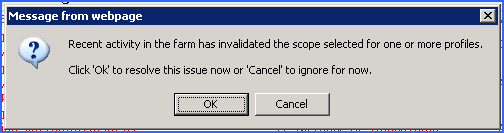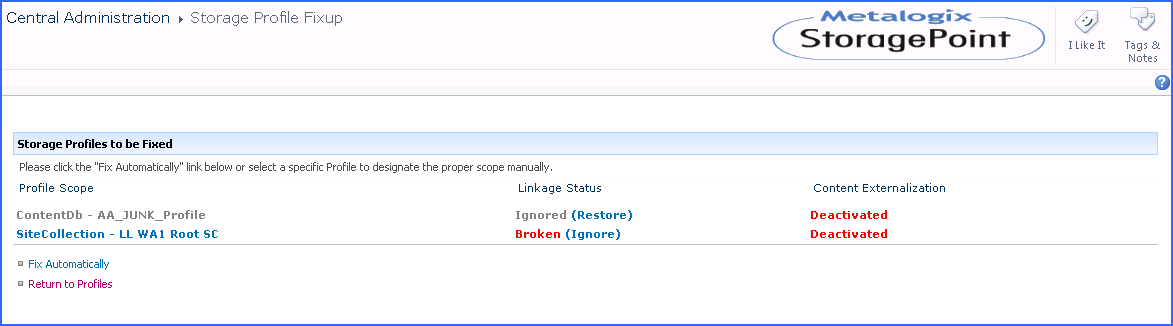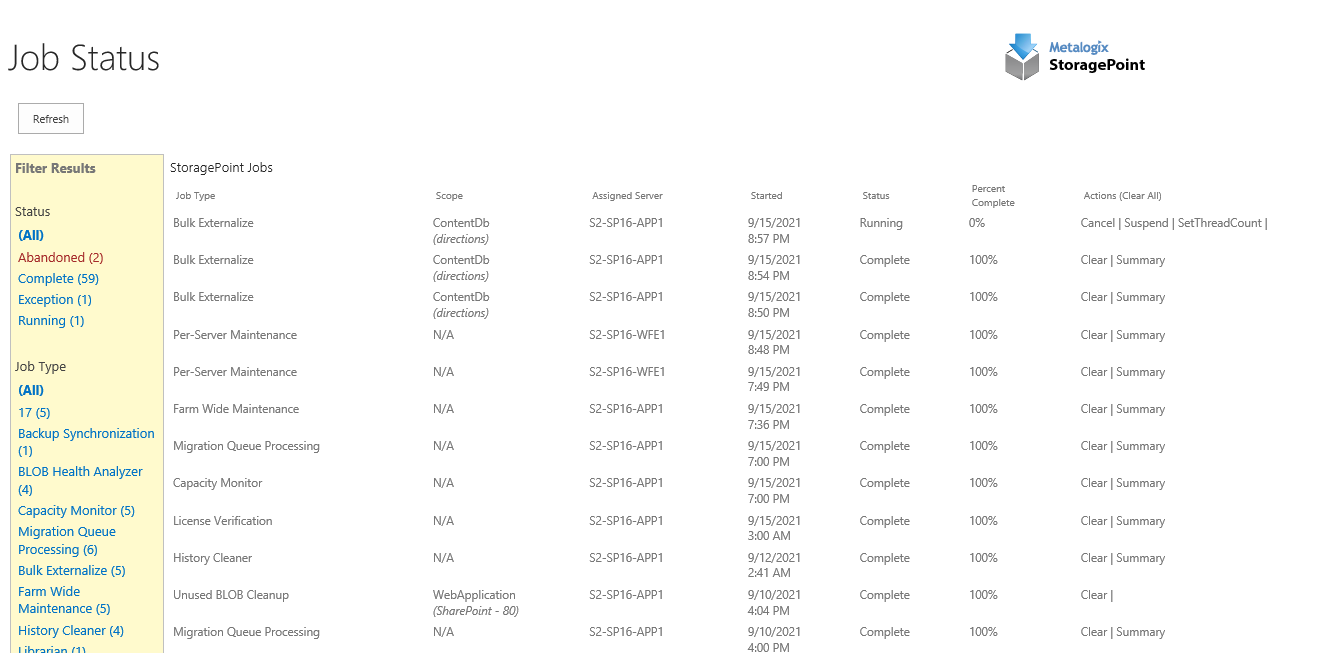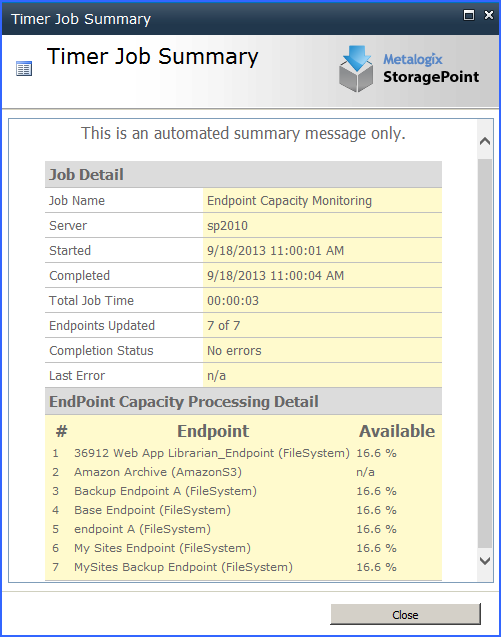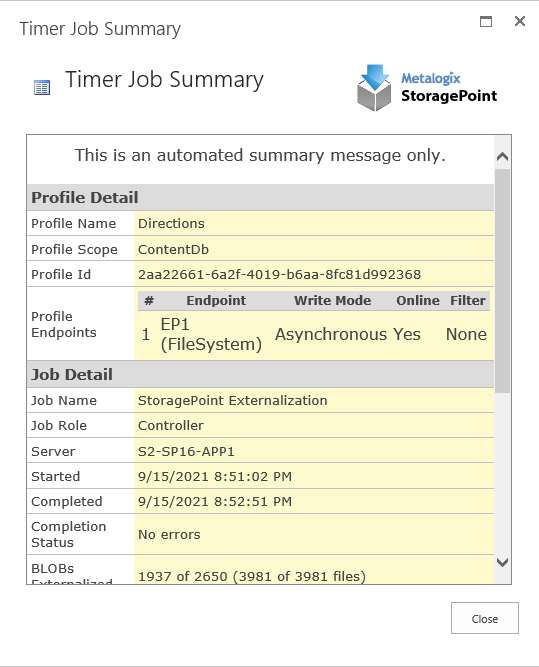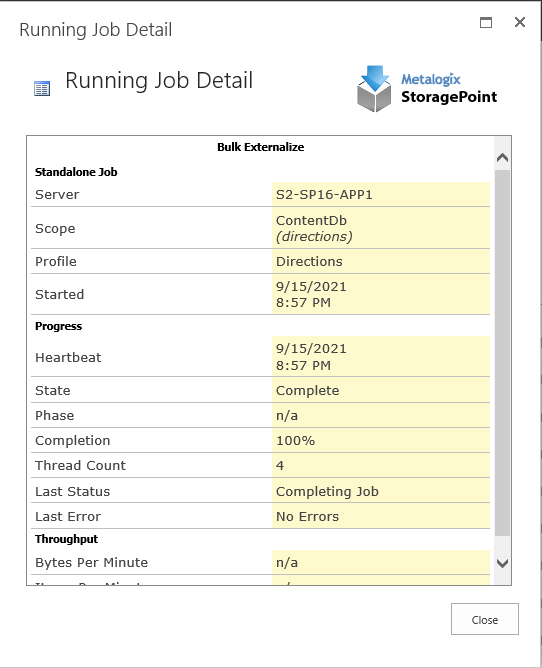Troubleshooting
Problem: SharePoint Site is unresponsive during Externalize or Recall
1.Ensure SQL Server instance hosting the Content Database has a valid Max Memory setting that is less than the available physical memory. Often this issue comes up in test environments where the SQL instance is set up quickly and left with an inappropriately high default value.
2.Check the resources of the WFE and SQL Server. If either is suffering from high CPU, Memory or Disk Queue. Consider adding hardware resources.
3.Consider changing (lowering) the thread count of the running job. This can be done by clicking the setthreadcount link next to the running job on the Storage Job Status screen.
4.Consider using the Suspend and Resume links for the running job in order to limit the times at which the Job is allowed to run. In this way a job can be suspended each morning and resumed each evening. In this case the job would only process in the overnight hours where the resource impact is minimized. In this way the job can work around heavy Farm usage times.
5.Remember these are potentially long-running one-time migration\setup operations that are not necessary during normal use of Metalogix StoragePoint.
Problem: I run a Recall job and there are files left behind on my endpoint
Problem: I run an Externalization job after a recalling content and a few files failed to externalize
If there are read only files in the end point and a recall job is run, it will make a copy for the read only files and put it in the content DB. If externalize is run again, externalization for the read only files will fail since the endpoint still has the original files sitting in there.
Problem: Bulk Migration isnt moving the blobs.
Problem: Profile Timer Jobs wont run and the error says assemblies are missing
Profiles may be, or may have been, externalizing to more than one endpoint. All may not have been an option in the Source endpoint dropdown for Bulk Migration. If that is the case, make sure that all endpoints that were ever used by that profile are selected as the Source. Multiple Bulk Migration jobs will need to be performed to move all of the blobs, if this is the case. If All is available, it is recommended that it be used, as only BLOBs associated with that profile will be migrated from any endpoint, to the destination endpoint.
If the web application associated with the current profile isn't running on a particular farm machine then the timer job can't be run on the machine either. This applies to jobs configured\launched on the Profile Jobs page. The general settings jobs (Capacity\Breadcrumbs\Content Queue Migrator etc) generally don't have this constraint. Solution: Change the default server selection when configuring the job
Problem: Content is not being externalized
1.Ensure the storage profile in question has its Externalize Content BLOBs property set to Yes.
2.Ensure a properly formatted connection string has been entered. Go back to the Storage and Backup Endpoints page in Central Admin, click the storage endpoint in question, and click Test Storage Settings to verify that there is a valid connection. There will be an error message in red if there are issues with the connection string supplied.
3.Check BLOB store security as prescribed in the Preparing the External BLOB Store(s) of this document.
4.Review the SharePoint end Windows Event logs on each WFE to see if errors/information logged by the Metalogix StoragePoint EBS Provider can help diagnose the problem. Refer to the Configure StoragePoint Logging section of the document to configure Metalogix StoragePoint to use SharePoints ULS.
Problem: Seeing errors if using RBS and migrating or externalizing blobs.
The error will show as some variant of "The specified cast is invalid."
If a client installs 2010 SP1, they *must* install StoragePoint 3.1 SP1 or newer.
Profile Fixup
If there is an error in the Storage Profile, there will be a message when the Storage Profile page is opened.
Click OK to view and resolve the issue, and the Storage Profile Fixup page will display. Click Fix Automatically. The storage profile can also be opened to fix it manually, but use caution as content may become irretrievable if it is not corrected properly.
If no action is taken, there will be a new link, Ignored Profiles, on the Storage Profiles page. Use this link to view the storage profiles that have been ignored.
Metalogix StoragePoint Timer Job Monitoring
Metalogix StoragePoint Timer Jobs can be monitored like any timer job shipped with SharePoint, along with some additional Metalogix StoragePoint-specific capabilities that will be outlined in this section.
For a list of running and scheduled timer jobs, see Timer Jobs Report.
Job Status
The Job Status page provides an overview of the status of Metalogix StoragePoint Timer Jobs.
The desired behavior is for a recurring job (of any type) to only show the most recently running or completed instance in the Storage Job Status page. This means in the case of the Capacity job running every five minutes that only the job from the last 5 minutes will ever be shown. This applies to all timer jobs, including profile timer jobs such as BLOB Health Analyzer. Manually run jobs will not be subject to this rule, and will show every instance that the timer job was run manually.
1.Launch SharePoint Central Administration from the Administrative Tasks menu or enter the URL directly into a browser window.
2.Navigate to Application Management > Job Status.
3.As a timer job is executing an entry will be present on this page with an approximate percentage complete indicator in the Progress column.
4.Use the Filter Results column to help narrow down the search for a specific job summary.
5.In the Actions column, click Clear to remove that report from the page. (Or click Clear All in the Actions column to clear all notifications.) The job will no longer be available for review on the Job Status page. Once the job is complete, click Summary to review additional information about the timer job.
Example of a Standalone Timer Job Summary:
Example of a Controller Timer Job Summary:
The content of the job will vary depending on the type of job that was run. For example, the Summary for Librarian has an additional link to view the Transaction Log to see what SharePoint content was created.
The Job Name is also a link that provides Running Job Detail that is especially helpful while the job is running in a Controller/Worker configuration. While the job is running, the thread count on each server can be changed, the batches waiting to be processed can be viewed, and the progress overall can be viewed from the Controller Job information on the left side of the page.
If the job is in Standalone, the information will look like this, in a new window: