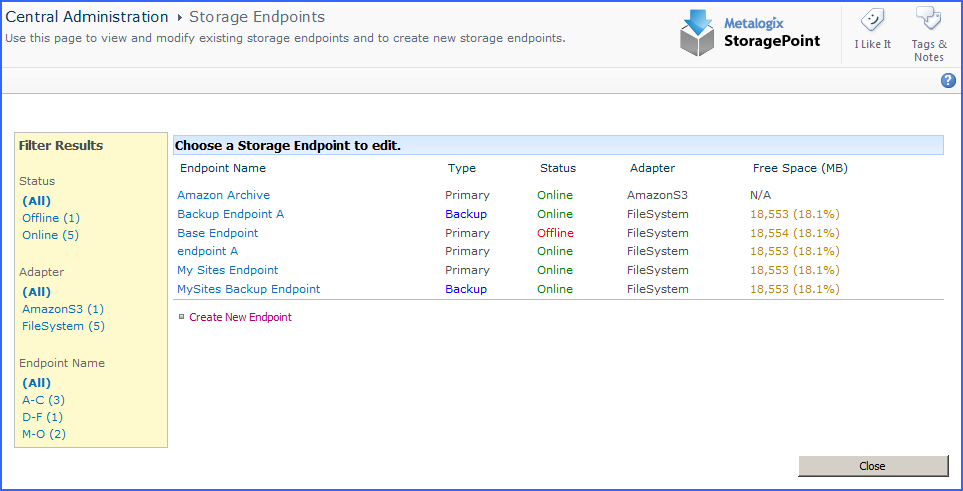Use UNC Paths to Refer to BLOB Store Locations
Since a request to upload a new document or retrieve an existing document can be handled by any of the web frontends in the farm, it is a best practice to use a UNC for the Path parameter on the FileSystem adapter. Using a physical location (i.e. E:\blobstore) will produce unpredictable results, as it cannot be assured that the WFE that wrote the BLOB is the same WFE that will retrieve the BLOB, so the BLOB store must be a shared storage location that is uniformly accessible by all WFEs.
|
|
NOTE: Be sure the path plus file name plus any optional folder information doesn't exceed 260 characters. Consider an abbreviated UNC path to reduce characters. |
Endpoints with Clean Up Operations
Some storage solutions have their own configuration properties, and the StoragePoint adapters are used to connect to these solutions. If the solution has a job for cleaning up content after a certain retention period, it is imperative to match this retention period with SharePoint retention policies.
For example, if the retention policy on the storage device is 4 years, but SharePoint is configured to keep content for 5 years, the BLOB will be cleaned off the endpoint, but the link in SharePoint will remain. Users will get a 404 error trying to retrieve this content.
This applies to all endpoints, keeping in mind batch files, archive policies, software retirement, etc. Performing regular backups and system health checks can help alleviate these errors.
Filtering Storage and Backup Endpoints
Once created, filter the current view of the available storage endpoints by Status, Adapter type, or Name, by clicking the appropriate filter on the left.
Monitoring Storage and Backup Endpoints
The Type column shows whether the endpoint is a Primary (standard) or Backup endpoint. Backup endpoints will only be available in the Backup Service Settings on the storage profile screen.
The Status column shows whether the endpoint is active, or Online. To clear an endpoint in an Online* (red) status, upload new content to the endpoint after correcting any errors.
The Adapter column shows which type of adapter is being used for the storage endpoint.
The Free Space column will indicate how much of the capacity for that endpoint is currently available. The Free Space will display Green if the Free Space is >= 25%, Yellow if it is < 25% and >= 10%, and Red if it is < 10%.