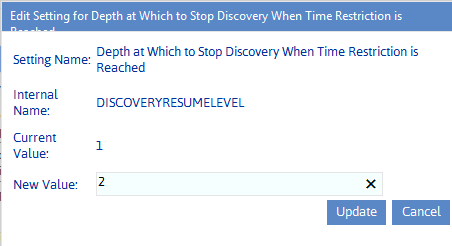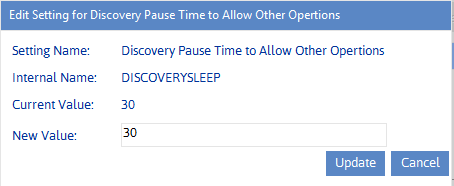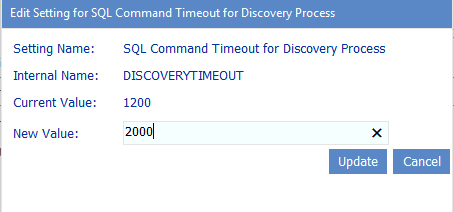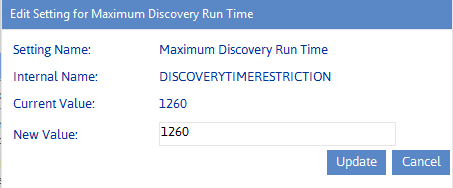Depth at Which to Stop Discovey When Time Restriction is Reached (DISCOVERYRESUMELEVEL)
By default, when the Maximum Discovery Run Time limit is reached, the Full Discovery process will stop after it has finished processing the current site collection. For farms with deeply nested sites, however, ControlPoint Application Administrators may want to specify a location within the site collection at which Discovery will stop by changing the Value of the ControlPoint Configuration Setting Depth at Which to Stop Discovery When Time Restriction is Reached.
The number you enter represents the depth below the site collection (which is represented by 1, the default value) within the site being processed where you want Full Discovery to resume the next time it runs.
When the Depth at Which to Stop Discovery When Time Restriction is Reached limit is reached, Discovery will finish processing the current site and its immediate children. It will stop when it reaches the specified level within the next site in the site collection.
Discovery Pause Time to Allow Other Operations (DISCOVERYSLEEP)
ControlPoint Discovery is task that collects cached information for data analysis and reporting.
Because Discovery is a resource-intensive process, it is configured to pause at regular intervals to allow other processes to access a greater share of the machine's CPU and disk resources.
ControlPoint Application Administrators can change this pause time by modifying the Value of the ControlPoint Settings Discovery Pause Time to Allow Other Operations. This value represents the number of milliseconds that Discovery pauses to let other processes proceed.
If the Discovery Pause Time to Allow Other Operations value is decreased, the Discovery process will take less time to complete, but users will experience slower response times while it runs. Conversely, if this value is increased, the Discovery process will take longer to complete, but users will experience faster response times.
TIP: If Discovery is run only as a nightly process and system usage is low at that time, the default value is usually sufficient. If Discovery is run manually while users are active, and/or usage is high when nightly Discovery is run, it may be advantageous to increase the Discovery Pause Time to Allow Other Operations time.
SQL Command Timeout for Discovery Process (DISCOVERYTIMEOUT)
By default, any single call to SQL server during the Discovery process will time out after 1200 seconds (20 minutes). If Discovery does not complete successfully and the ControlPoint Administration Log (xcAdmin.log) indicates that a timeout has occurred, ControlPoint Application Administrators can increase the SQL Command Timeout for Discovery Value.
Maximum Discovery Run Time (DISCOVERYTIMERESTRICTION)
As of version 5.2.345.0, Full Discovery can run a maximum of 1260 minutes (21 hours) at one time. If ControlPoint has a particularly large farm to discover and Discovery has not completed within that timeframe, it will continue where it left off the next time it is run, either manually or on schedule. ControlPoint Application Administrators may want to decrease the time restrictionto ensure that Discovery is not consuming system resources during peak usage timesby updating the Value of the ControlPoint Configuration Setting Maximum Discovery Run Time.
NOTE: If the Value is blank, Full Discovery will be processed in a single run.
The location within a site collection where Discovery will stop when the time restriction is reached is determined by the Configuration Setting Depth at Which to Stop Discovery When Time Restriction is Reached.