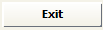Connection Parameters
In the Connection Parameters pane the user has to provide all the parameters needed to set up the connection with the database. In order to check if a connection can run correctly, press the 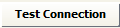
Then, depending on what has been selected in the drop-down list named Type (Stored Procedure, DB Query, DB Loader and NoSQL DB Query) the DB Adapter Parameters section shows the following.
Stored Procedure
When the field “Type” is set to “Stored Procedure”, then two other fields are highlighted:
•The field “Stored Procedure name” that has to be filled with the stored procedure name
•The field “Parameters” that has to be filled with the list of all the parameters separated by commas and optionally enclosed by quote (e.g. the same way the stored procedure could be called from outside DT, like a DB Client).
To be used as data source adapter in DT, stored procedures must produce a CSV file containing a data set; this means that at least two parameters are required (folder as the first paramater and file name as second), so that DT knows and accesses the resulting dataset.
For example, if an external database contains a stored procedure named “servicesToFile”, which accepts two parameters “folder” and “filename”, then the parameters text area must be filled with the folder path enclosed by quotes.
DB Query
When the field “Type” is set to “DB Query”, then the “Query” field is highlighted. In this field, the user has to write the query to be run by the Database.
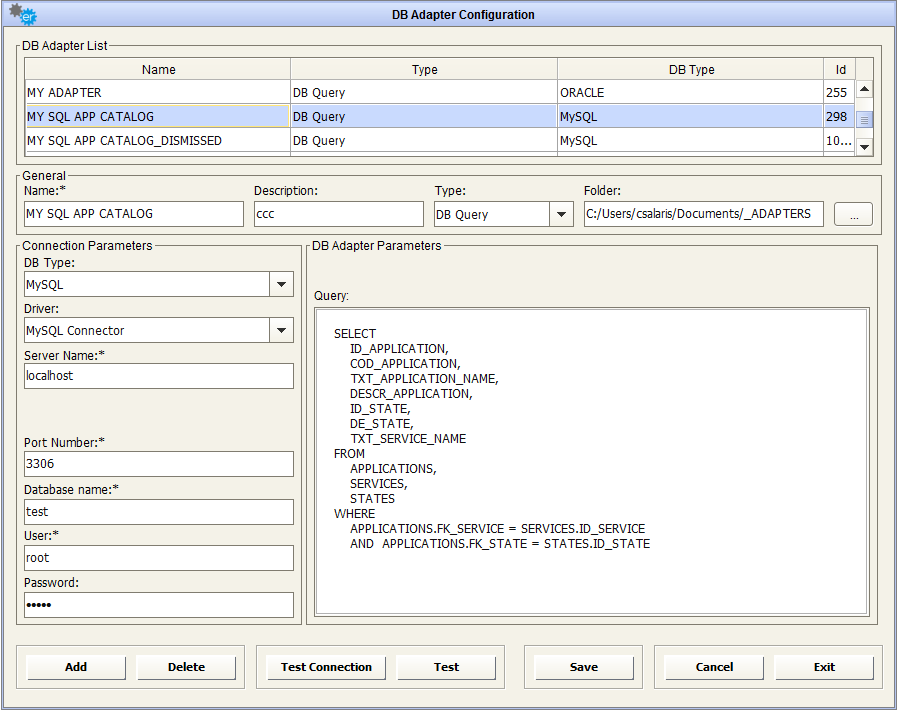
In order to check if the previous DB query is written correctly, press the 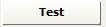
The result set is paginated in groups of 50 records. Use the side window arrows to go up and down the list.
DB Loader
When the field “Type” is set to “DB Loader”, then the entire DB Adapter Parameters section is disabled. All the mapping parameters between source and target data structure, needed to upload a table in the externals database, will be provided in the workflow operation configuration (see later).
For every type, to save the new DB Adapter just created, press the 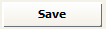
To cancel the adapter data just entered and to reset the window, press the 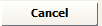
To delete an existing adapter, just select it and press the 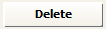
|
|
All the items linked to the deleted DB adapter (job and workflows that use it as source) are also removed. |
The