How Benchmark Factory Works
The following steps provide an overview of how Benchmark Factory components interact during the load testing process.
- The Benchmark Factory Console implements the workload testing process and controls one or more distributed agent machines. Each agent machine can simulate thousands of users. Each simulated user executes transactions and records statistics.
- Benchmark Factory About Agents machines simulate virtual users. The Agents send transactions to the system-under-test. The Agents record statistics that includes how much data the resulting transaction contained and how long it took to get the results. At the end of an iteration, each agent machine reports its findings back to Benchmark Factory.
- A server (system-under-test) is the database Benchmark Factory connects to. Benchmark Factory is server neutral and network protocol independent. Benchmark Factory uses vendor client libraries of the system-under-test. Any system that the client software can support, Benchmark Factory can support. Its only requirement is that Agent machines must be able to connect to a server through an appropriate manner and it supports the test system.
- The Repository Manager stores all testing data.
- Results are viewed from Run Reports.

Benchmark Factory Components
Benchmark Factory Console
The Benchmark Factory console implements the database workload testing process. This interface is where:
- Jobs are created and executed.
- Users can access test results. See Benchmark Factory Test Results for more information.
- Agents are managed. See About Agents for more information.
The Benchmark Factory Console contains the following views:
- Jobs View
- Benchmark Factory Test Results
- Agents View
- Output View
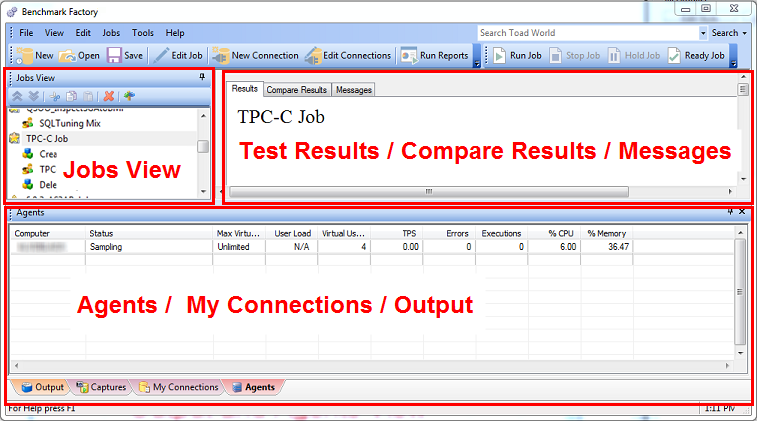
Agents
Benchmark Factory Agents reside on each physical client machine and spawn multiple virtual-user sessions. Each Agent generates an information screen with tabs that contain a variety of Agent information. Benchmark Factory can control hundreds of Agent machines.
Each Agent can simulate up to 1500 virtual users, depending upon hardware and test configuration. Virtual users simulate the load against the system-under-test. Each virtual user is a separate thread, acting independently of the other virtual users, with its own connection to the system-under-test. Each virtual user tracks its own statistics that includes transaction times and the number of times a transaction executes.
The Agents View (Pane)
The Agents view or pane in the main Benchmark Factory window displays the status of the agents currently running.
- If the Agents pane is not in view, select View | Agent from the main menu.
Add and Manage Agents
- To add agents or to specify default settings for agents, see Agent Settings .
- To install remote agents through the console, see Install Remote Agents.
- To learn about running Benchmark Factory with multiple agents, see Running Benchmark Factory with Multiple Agents.
The Benchmark Factory Agent Component Dialog
To open the Benchmark Factory Agent dialog, go to Program Files\Quest Software\Benchmark Factory <version>\bin and double-click Agent.exe.
The Benchmark Factory Agent dialog provides the follow tabs:
- Agent Test Status Tab
- Agent Virtual Users Tab
- Agent Transaction Tab
- Agent Output Tab

