The Benchmark Factory scripting feature known as BFScripts allows you to insert randomized data into the load testing process. You can use BFScripts when you add SQL transactions. See Transactions Tab for more information.
Script-enabled fields have a yellow background. A field has scripting capabilities if the field's right-click menu includes the BFScript Wizard option. The BFScript Wizard is a quick and easy way to use Benchmark Factory scripts. The BFScript Wizard provides you with a list of built-in script functions, grouped by category, from which to select. Each script function has a short description included, and if applicable, the function parameters. See About Scripts for an overview of BFScripts.
There are two features in Benchmark Factory that assist you when using scripting capabilities.
From within a script-enabled field (yellow background), right-click and select BFScript Wizard.
 .
.Select a category in the left pane to display BFScripts (functions) in the right pane.
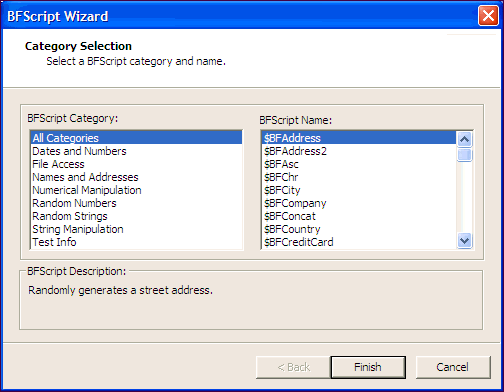
When entering a SQL statement, enter $BF. Script Assist automatically displays a list of scripts from which you can select.
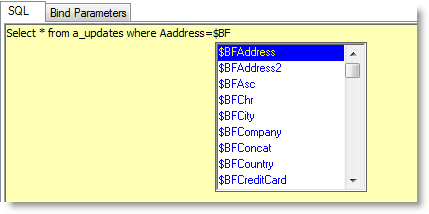
You can use BFScripts in a Connection dialog. BFScripts are enabled in the User Name and Password fields. You can also add BFScripts to the Data Source Name field.
You can use BFScripts in the User Name and Password fields in the Connection dialog. In Benchmark Factory, script-enabled fields have a yellow background. This includes the User Name and Password fields in the Connection dialog.
You can use BFScripts in the Connection dialog in order to login using a variety of users and associated passwords. If scripts are to be used in a Password field, the password must be contained entirely in a script, such as $BFConcat.
For example, $BFConcat("USER",$BFUserID(),"x") will generate "USER1x" for Virtual User 1, "USER2x" for Virtual User 2, etc.
The example above can be used to log in each virtual user with a unique username and password. Prior to implementing this example, users should be created in the test system with a username and password containing the virtual user number that will be used.
You can add BFScripts to the Data Source Name field in the ODBC Connection dialog. This allows you to have individual agents test against a different server.
To add BFScripts to the Data Source Name
Enter the desired script name.
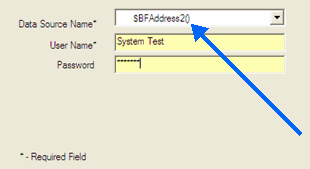
|
Description: |
Generates a credit card expiration date. |
|
Parameters: |
N/A |
|
Syntax: |
$BFCreditCardExp() |