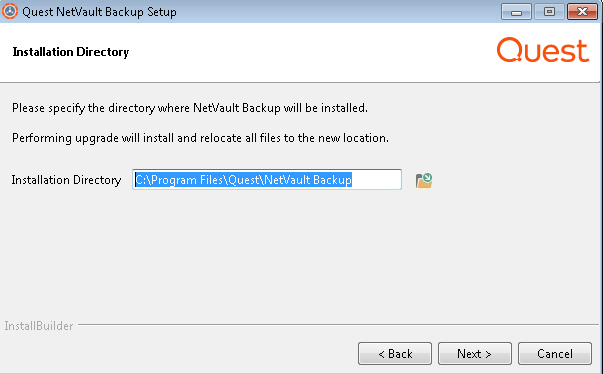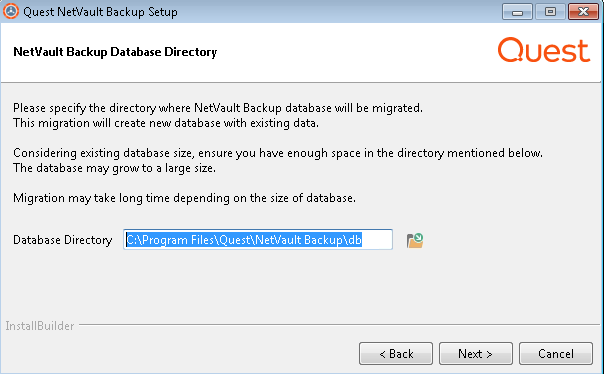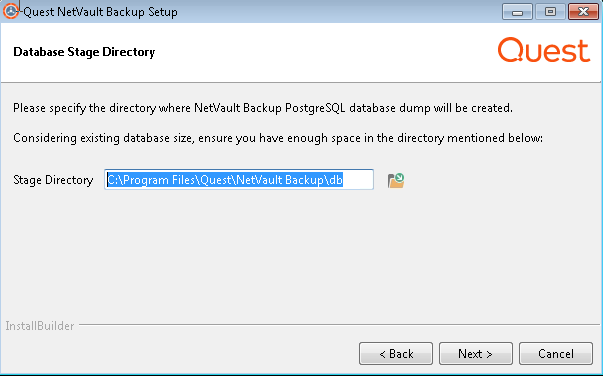Migrating NetVault Backup Server in GUI mode
|
3 |
In the Language Selection dialog box, select the language for your NetVault Backup installation. |
|
• |
|
• |
|
• |
|
• |
|
• |
|
4 |
The installer identifies previous installation of NetVault Backup Server in hybrid environment, and confirms to proceed upgrade of Pure (64 bit) installation. In the Migration mode confirmation dialog box, Click Yes. |
|
5 |
In the Welcome dialog box, review the notes, and click Next to continue. |
|
6 |
In the License Agreement dialog box, select the I accept the agreement option if you accept all the terms. |
|
7 |
In the Installation Directory dialog box, specify the installation path. |
|
8 |
In the NetVault Backup Database Directory dialog box, specify the database directory path. |
|
9 |
|
10 |
In the NetVault Backup Upgrade dialog box, review the migration parameters and click Next. If you want to change any migration parameter, click Back. |
|
11 |
Migrating NetVault Backup Server in unattended mode
You can specify the following parameters at the command line or in the option file.
|
On Windows: <Name of the installation file> --help On Linux: ./<Name of the installation file> --help |
|
Specifies the interaction level for the unattended installation.
| |||||||
|
The default installation path for NetVault Backup is same as your existing installation path. For example: On Windows machine, if the existing installation path of NetVault Backup in Hybrid environment is “C:\Program Files (x86)\Quest\NetVault Backup” then during migration to Pure 64 environment the default installation path is “C:\Program Files\Quest\NetVault Backup” | |||||||
|
If the path contains spaces, enclose it in quotation marks (“ ”). The default database directory path for NetVault Backup is same as your existing database path. For example: On Windows machine, if the existing database path of NetVault Backup in Hybrid environment is “C:\Program Files (x86)\Quest\NetVault Backup\db” then during migration to Pure64 environment the default database path is “C:\Program Files\Quest\NetVault Backup\db”. On a Linux machine, the default path for both Hybrid and Pure 64 environments is /usr/netvault/db. | |||||||
|
If the path contains spaces, enclose it in quotation marks (“ ”). The default stage directory path for NetVault Backup is same as your existing database path.
|
Migrating NetVault Backup Server from 32-bit OS to 64-bit OS
|
1 |
Move exiting Hybrid NetVault Backup Server from 32-bit OS to new 64-bit OS. For more information https://support.quest.com/netvault-backup/kb/261119/migrating-netvault-server |
|
3 |
|
4 |