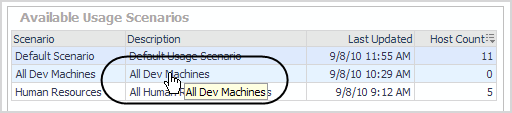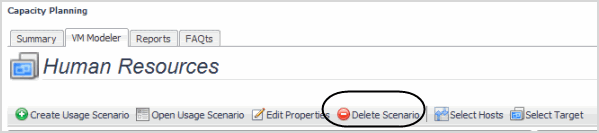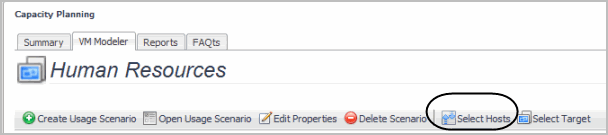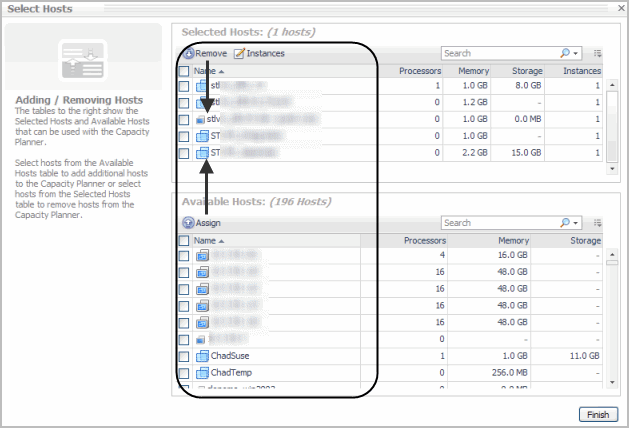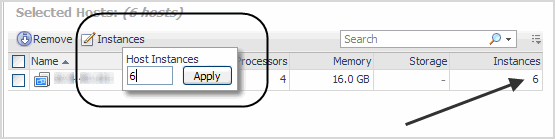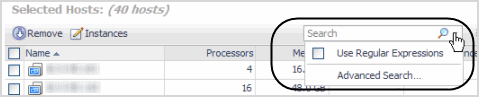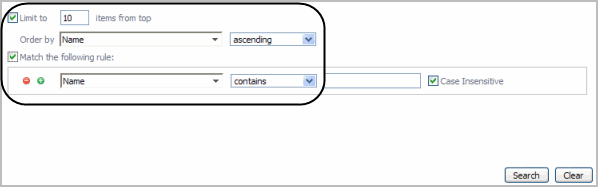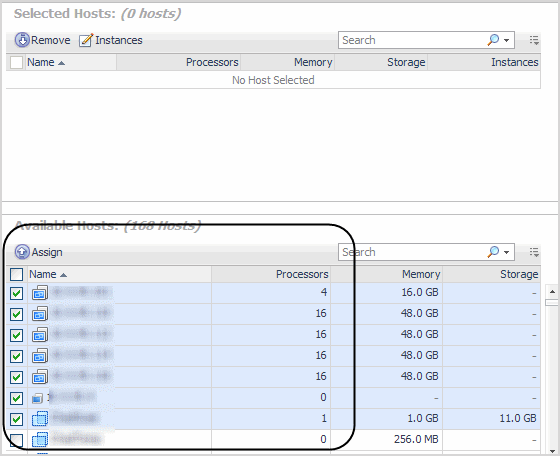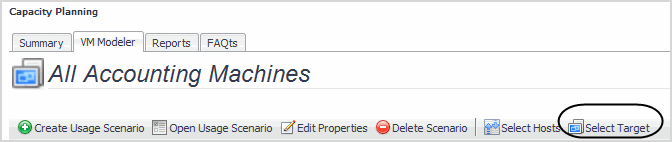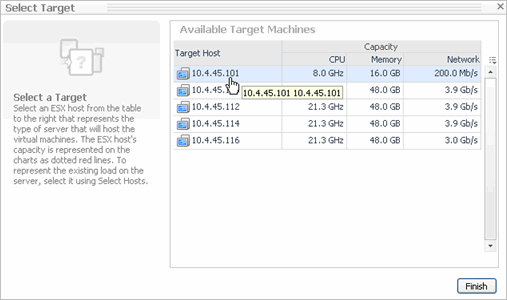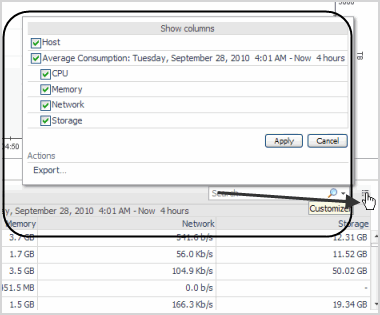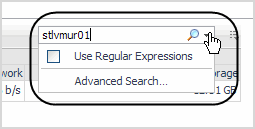Delete Scenario
From the VM Capacity Planner dashboard, you can delete scenarios no longer required.
|
1 |
|
a |
If the Usage Scenario is not open, click Open Usage Scenario. |
|
c |
Click OK. |
|
d |
Click Delete Scenario. |
|
e |
Click OK. |
Select Hosts
|
1 |
Click Select Hosts. |
|
• |
Assign Hosts—you select the required hosts in the Available Hosts table and move them to the Selected Hosts table. To assign hosts, check the required hosts in Available Hosts, and click Assign. To remove hosts, check the required hosts and click Remove. |
|
• |
Add host instances—you add host instances to replicate a particular host. To add an instance(s), check the required host and click |
|
• |
Search—use the Search box to type in a partial or the full name of the hosts of interest (if their names share a common string of characters). Clicking the Search lists provides the options of using regular expressions in the search or using advanced search features. |
|
• |
Sort columns—click any of column headers to do an ascending or descending sort. |
|
• |
Selecting or Deselecting All hosts—selecting the box next to Name selects all the hosts. Unchecking this box deselects the hosts. |
|
4 |
Click Assign. |
|
5 |
Click Finish. |
Select Target
|
1 |
Click Select Target. |
|
3 |
Click Finish. |
Included Hosts
Clicking the Customizer icon, allows you to customize columns.
The Search box allows you to search individual hosts.