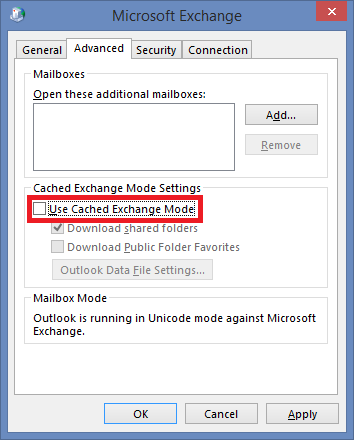General Installation Requirements
-
Windows Server 2012 R2, 2016, or 2019
-
PowerShell 2.0, 3.0, or 4.0
-
IIS (included with Windows Server 2012 R2, 2016, and 2019).
-
.NET 4.8 Framework (if not already installed, it will be downloaded and installed automatically if there is an Internet connection)
-
Internet Explorer 8 or later or Firefox
|
|
|
When running Migrator Pro for Exchange with PowerShell 3.0 or 4.0 installed, you may experience a small increase in memory usage of the MCP service compared with environments which use PowerShell 2.0. |
|
|
|
Migrator Pro for Exchange cannot rationalize Office 365 mailboxes when the WhenChanged DateTime format is ddMMyyyy, due to a remote PowerShell error claiming invalid date time format. Changing the date-time format of the operating system to mmddyyyy resolves the issue. |
Networking Requirement
During installation, any prerequisites missing will be downloaded automatically and thus require an internet connection.
SQL Server Installation Requirements
-
SQL Server 2014 SP2 CU13, 2016 SP2 CU3, or 2017 CU11.
OR
-
SQL Server 2012 Express SP2 with Advanced Services. Migrator Pro for Exchange’s Default Install option will install SQL Server 2012 Express SP2 with Advanced Services if a local instance of SQL is not detected.
-
Note that SQL browsing service does not run by default. Please ensure this service is running.
-
Refer to the SQL Server (or Express) Setup Knowledge Base article for additional set up information.
-
-
Network connectivity to SQL Server.
Supported Outlook Versions
The following Outlook versions are supported on the Migrator Pro for Exchange Migration Server:
-
Outlook 2016 32-bit
-
Outlook 2019
Public Folder migration to Office 365 Groups requires Outlook 2019 be installed on the Migrator Pro for Exchange and/or Migrator Pro for Exchange Worker machines. Note also:
|
|
|