You can perform the following operations on the emails that are displayed in the search result list:
A copy of one or more archived emails are restored to their original location. This is useful when a user has deleted an email that was archived and would like to restore it from the archive again.
Steps to restore emails to their original mailboxes
1.Select one or more emails. Then right-click and select Restore a copy from the context menu.
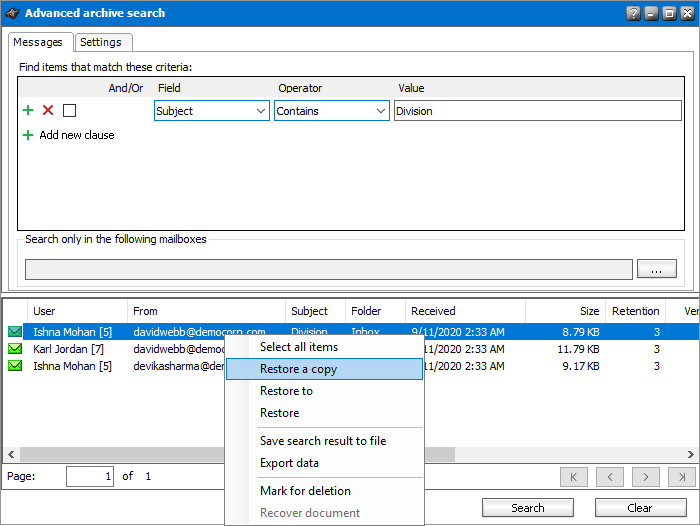
2.The Restore window opens.
·Delete all versions of the item - select this option to restore the email to the mailbox and delete all other versions.
·Restore shortcut only - select this option to restore only the shortcut.
|
|
NOTE: Either the shortcut or the email is restored to the mailbox even if the original shortcut/email is also in the mailbox, i.e. duplicate items can be created. If no checkbox is selected, the whole email is restored to the mailbox without marking any version for deletion. |
3.Click Accept.
One or more archived emails can be restored to another location.
Steps to restore emails to another location
1.Select one or more emails. Then right-click and select Restore a copy from the context menu.
2.The Restore to window opens.
a.To specify a destination mailbox folder click Change. The Mailbox folders window opens.
b.Click Change to choose another mailbox or click Refresh to display the folders in the selected mailbox.
c.Select a folder from the list of folders and click OK to close the window.
d.Check Delete all versions of the item to restore the email to the mailbox and delete all other versions.
e.Check Restore shortcut only to restore only the shortcut.
|
|
NOTE: Either the shortcut or the email is restored to the mailbox even if the original shortcut/email is also in the mailbox, i.e. duplicate items can be created. If no checkbox is selected, the email is restored to the mailbox without marking any version for deletion. |
3.Click Start to restore the selected emails to the new destination.
One or more archived emails can be restored to their original location. This is useful when a user has deleted an email that was archived and would like to restore it from the archive again.
Steps to restore emails to their original mailboxes
1.Select one or more emails. Then right-click and select Restore from the context menu.
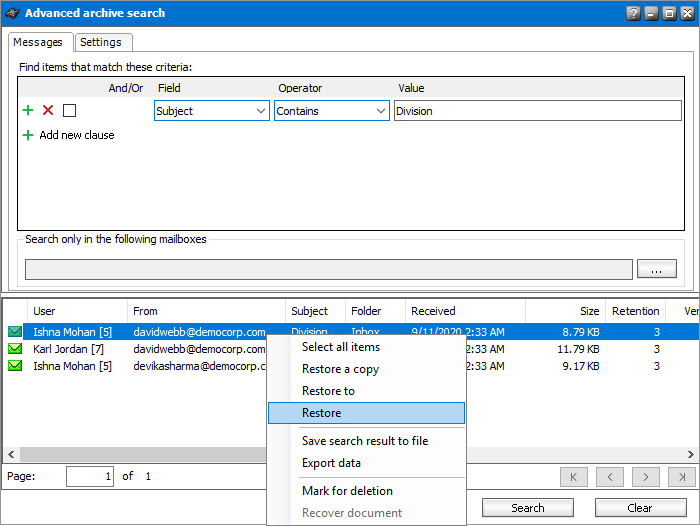
2.The Restore window opens.
·Restore shortcut only - select this option to restore only the shortcut.
·Recreate missing folders - select this option to restore Outlook folders with archived items that were accidentally deleted. This option can be combine with the previous option.
3.Click Accept. The Restore messages window opens.
4.Track the progress of the restore operation and click Close when done. The search result is refreshed.
|
|
NOTE: If none of the options are selected, the default setting is Delete all versions of the item which restores the email to the mailbox and deletes all other versions. Depending on your search settings, you may or may not see green and blue icons. If you select items marked for deletion (blue icon) or a combination blue and green icons from the search result, then the Restore option is deactivated because information items marked for deletion cannot be restored. |