-
Title
Security Explorer 6.6 - Error: 'Invalid Member Type' -
Description
Security Explorer 6.6 - Error: 'Invalid Member Type' -
Resolution
The information in this article applies to:
Product and Version
Security Explorer 6.6
SYMPTOM:
When granting SharePoint permission, selecting users from the advanced user selection box generates an “Invalid Member Type” error (figure 1 below).
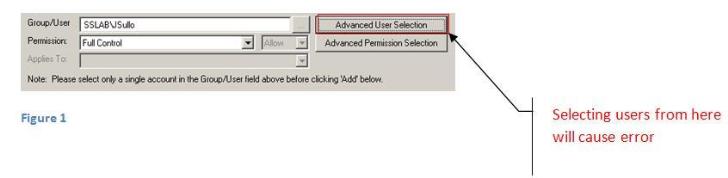
CAUSE:
Undetermined at this time
RESOLUTION:
This method is now the preferred method because the other method of selecting users from the advanced user selection window does not work.
Select the SharePoint icon from the Security explorer toolbar (figure 2 below)
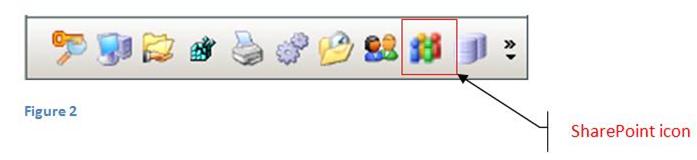
Select the target SharePoint site from the tree view (Figure 3 below)
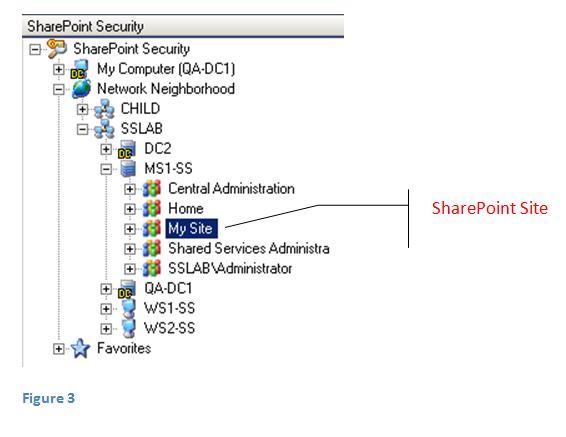
Right click on the highlighted site and select “Grant Permission” from the content menu (figure 4 below)
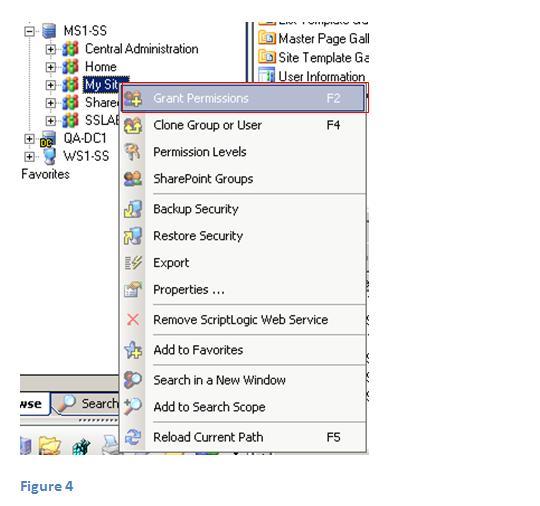
You may also click the “Grant” button in the menu bar (figure 5 below)

From the grant SharePoint permission window, select and expand the domain in the display tree view in the left pane. Select and expand the domain users, then select the user or group to be granted permission. Each user that is selected appears in the “Group/User” box to the right. After selecting a user, click the “Add” button to move the user to the “List of users and Groups to be grant” box in the lower part of the console (figure 6 below).
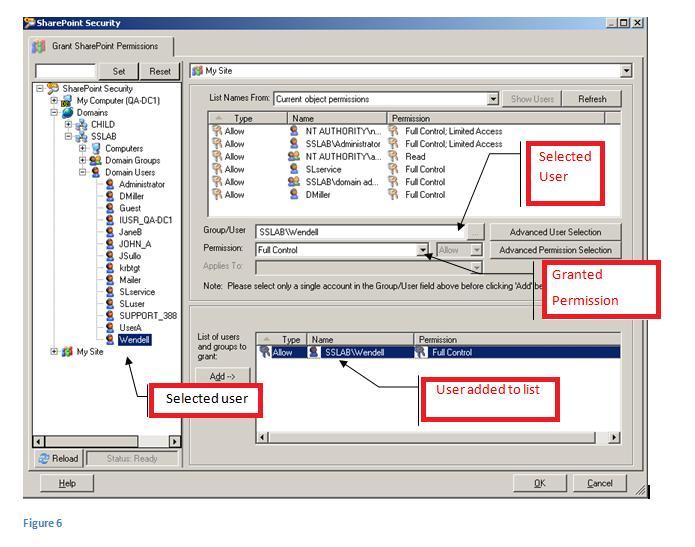
The default permission is “Full Control”, but this can be changed by clicking on the Permission Combo box and selecting one of the listed permissions (figure 7 below)
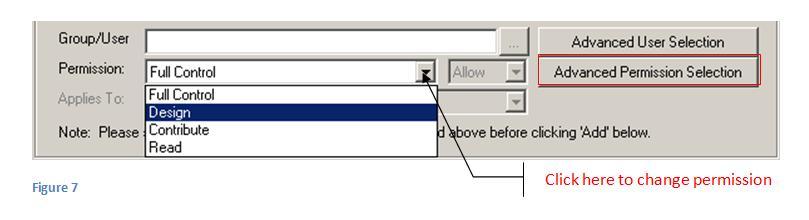
A more granular approach to permission assignment can be achieved by selecting the “Advanced Permission Selection” Button (figure 7 above). This will display the create permission window (figure 8 below). This section provides the option to create custom permissions by selecting the “Permission Levels” button. Custom permission (Permission Levels) is outside the scope of this document.
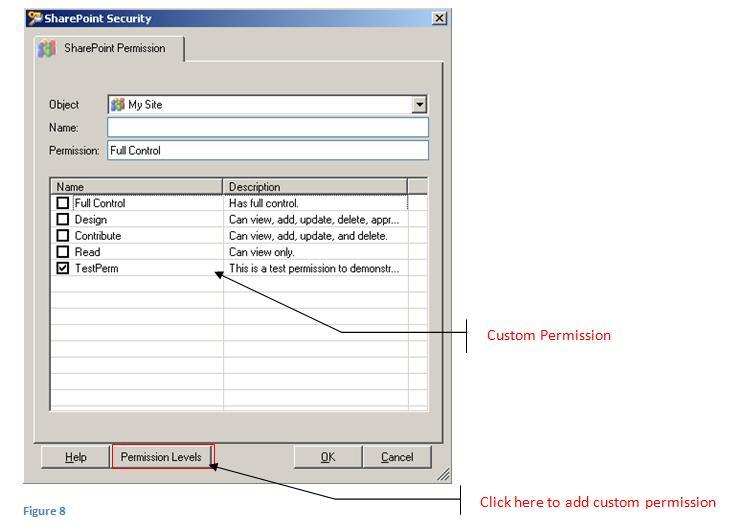
After selecting the desired permission and the users or target of the delegation, click OK to close all windows and apply permission. The process window should be similar to the one below (figure 9) if no errors were detected.
![[image]](https://support.quest.com/KBArticleImages/SL2916/edfaebf3.jpg)
