Sites.Selected permissions allow the user to limit the access of the On Demand for SharePoint and Teams migration tools to specified sites.
If Sites.Selected is used for the source tenant, only the sites granted Sites.Selected permissions can be discovered and read as the source site for a migration.
If Sites.Selected is used for the target tenant, the target sites must be pre-provisioned before the migration and granted permission. Only target sites granted Sites.Selected permission can be used as a target site for a migration.
Using Sites.Selected permission will restrict access to tenant level information. The following are the limitations when using Sites.Selected permission:
For Source or Target using Sites.Selected permission:
Hub settings are not migrated
Term Store migration, including site term stores are not supported
Migrations in Multi Geo tenants is limited to migration into and out of the central region
Tenant level site settings are not migrated or discovered in Collect Statistics task
Site Type (M365 group site, Teams site) can’t be retrieved
In addition, for Source using Sites.Selected permissions:
Site with Sites.Selected permissions can only be discovered if included in Discover from File task
For Target using Sites.Selected permissions:
Target site must be pre-provisioned and give Sites.Selected permission before migration
OMSP will not be able to automatically manage Custom Script site setting that must be set to “Allowed” to support Site Page migrations
For Teams migrations:
ODMT will not be able to archive chats due to lack of permissions on OneDrive.
Request that feature flag migration.sharepoint.siteselected.allow be enabled for the customer Organization.
Prerequisites:
The user account used to perform the following steps must have the following roles and permissions:
Set up the Teams and SharePoint consent application for the tenant.
Note that the Teams application will have to be modified with provided script to clear the existing site permissions and add the Sites.Selected permission.
From the Tenants page:
Add tenant, granting consent to Core Basic application
Edit tenant consents and grant consent to Migration Basic application, needed for user account management and mapping.
Grant consent to the SharePoint – Selected Sites application. This application is pre-provisioned with the Sites.Selected permissions.
Grant consent to the Teams Full application. This application will be updated to use Sites.Selected permissions using the provided PowerShell script. 
SharePoint application display name and IDs required for the following procedures.
|
Quest On Demand - Migration - SharePoint - Selected Sites |
8990c8ce-4afb-48f0-9e30-f1338ef249db |
|
Quest On Demand - Migration - Teams - Minimal |
88906a4d-3249-4c4e-ab5a-c2722c3cf92f |
|
Quest On Demand - Migration - Teams - Full |
63ac4074-febd-4dff-9339-1f9ea35990f5 |
Update permissions on the OnDemand Teams Migration Azure AD Application granted above to use Sites.Selected permissions using the provided PowerShell scripts.
This step is not required for the SharePoint – Selected Sites application as it is already provisioned with only the sites.selected permissions.
As a user account with the Global administrator role, use the provided PowerShell script using the noted application ID to remove default site permissions and replace with site.selected permissions.
The application permissions can be confirmed in Entra ID under the Enterprise applications blade. For the Teams application, the following 3 permissions should now be granted to the application. 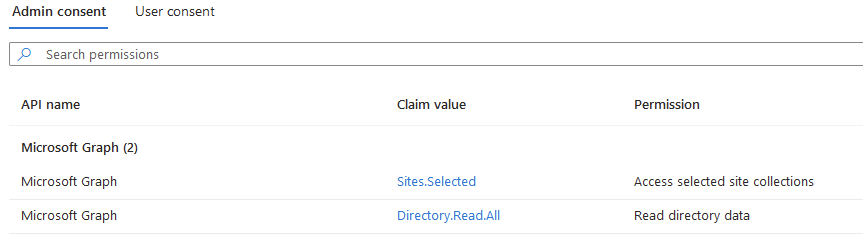
Create the ODM project for the migration
Create the ODM project for the migration in the usual way.
On the Consents page of the project creation wizard, make sure that the SharePoint – Selected Sites application is selected as required for your source or target tenant.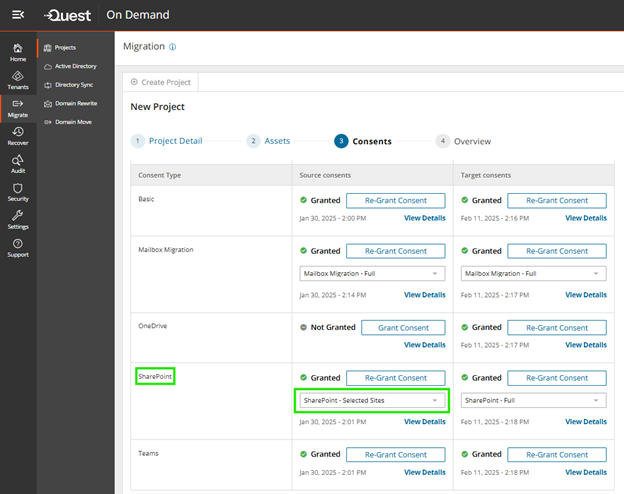
Use Graph Explorer to assign the application to specific site:
The following steps in Graph Explorer will need to be performed for each site. The user used to connect to the graph explorer must be a global administrator and must have at least SharePoint read (Viewer) permission for the sites to be added to the Sites.Selected permission.
For Teams migrations the permissions Post update must be performed for the SharePoint and Teams permissions. If the Team has Private or Shared channels the process must be performed for the Private and Shared channel sites for both SharePoint and Teams permissions.
Open Graph Explorer
https://developer.microsoft.com/en-us/graph/graph-explorer?adlt=strict
Login to graph explorer using site administrator credentials.
Run GET https://graph.microsoft.com/v1.0/me in graph explorer to confirm the current user.
Run GET https://graph.microsoft.com/v1.0/sites/<hostname>:/<relativeUrl> to get the site “id”. Note the format includes host name and relative site Url separated with a colon “:”.
e.g.
GET https://graph.microsoft.com/v1.0/sites/m365x13156933.sharepoint.com:/sites/TargetSitesSelected
Sample response:
{
"@odata.context": "https://graph.microsoft.com/v1.0/$metadata#sites/$entity",
"@microsoft.graph.tips": "Use $select to choose only the properties your app needs, as this can lead to performance improvements. For example: GET sites('<key>')/microsoft.graph.getByPath(path=<key>)?$select=displayName,error",
"createdDateTime": "2025-02-17T17:49:32.977Z",
"description": "",
"id": "m365x13156933.sharepoint.com,59ce1e8e-cb4f-44e6-9f38-99ed413d7c1d,2b139a34-a9ae-491d-a767-06948ddfa38c",
"lastModifiedDateTime": "2025-02-17T17:53:55Z",
"name": "TargetSitesSelected",
"webUrl": "https://m365x13156933.sharepoint.com/sites/TargetSitesSelected",
"displayName": "Target Sites Selected",
"root": {},
"siteCollection": {
"hostname": "m365x13156933.sharepoint.com"
}
}
Copy the site “id” value as returned in the above response and run
Post command POST https://graph.microsoft.com/v1.0/sites/<siteId>/permissions with the following request body which includes the SharePoint or Teams application id and display name. Make sure to include “/permissions” at end of command.
e.g. For SharePoint – Selected Sites permission
POST https://graph.microsoft.com/v1.0/sites/m365x13156933.sharepoint.com,59ce1e8e-cb4f-44e6-9f38-99ed413d7c1d,2b139a34-a9ae-491d-a767-06948ddfa38c/permissions
with request body
{
"roles": ["fullcontrol"],
"grantedToIdentities": [{
"application": {
"id": "8990c8ce-4afb-48f0-9e30-f1338ef249d ",
"displayName": " Quest On Demand - Migration - SharePoint – Selected Sites"
}
}]
}
Sample Response for SharePoint permission:
{
"@odata.context": "https://graph.microsoft.com/v1.0/$metadata#sites('m365x13156933.sharepoint.com%2C59ce1e8e-cb4f-44e6-9f38-99ed413d7c1d%2C2b139a34-a9ae-491d-a767-06948ddfa38c')/permissions/$entity",
"id": "aTowaS50fG1zLnNwLmV4dHw1NzRkYTEyYS1mZGQwLTRiNDQtOWM0Zi1iMWExMjYxNjc2NzJAYjcyMzY5NjktYmQ1Yy00YjVhLTg1YjQtN2MwYmIxYTdjYzll",
"roles": [
"fullcontrol“
],
"grantedToIdentitiesV2": [
{
"application": {
"displayName": " Quest On Demand - Migration - SharePoint – Selected Sites",
"id": "8990c8ce-4afb-48f0-9e30-f1338ef249d “
}
}
],
"grantedToIdentities": [
{
"application": {
"displayName": " Quest On Demand - Migration - SharePoint – Selected Sites",
"id": "8990c8ce-4afb-48f0-9e30-f1338ef249d "
}
}
]
}
For Teams migrations, repeat step 5 for Teams application.
Running SharePoint migrations using Sites.Selected Permissions with ODMSP
Sites.Selected on Source
Grant the sites you want to migrate Sites.Selected permissions from Graph Explorer
Discover the sites using the Discover from File Task
Migrate sites as usual.
Sites.Selected on Target
Pre-provision target sites
Grant the sites you want to migrate Sites.Selected permissions from Graph Explorer
Manually update the target site “Custom scripts” settings to “Allowed”
Note that the Custom script setting is automatically reset to Blocked every 24 hours (to be confirmed)

Migrate sites as usual.
Note that if Custom script setting is reset to blocked during a migration, the Sites Pages library may not be migrated.
Running Teams migrations using Sites.Selected Permissions with ODM Teams
Site.Selected on Source
Sites.Selected on Target
Update Teams applications for the target using the provided PowerShell script.
Discover Teams or M365 Groups.
Provision Teams or M365 Groups.
Grant the Teams or M365 Group sites you want to migrate Sites.Selected permissions for the SharePoint and Teams applications from Graph Explorer. For Teams grant the Private and Shared channel sites Sites.Selected permissions as needed.
Migrate Teams or M365 Groups as usual.
Note: If you are migrating Teams and SharePoint contents using the Standard and Customized (All SharePoint Content) manually update the target site “Custom scripts” settings to “Allowed”