-
Title
Unable to obtain SharePoint Online Authentication cookie -
Description
The error message below is thrown when either making a connection to SharePoint Online (Office 365) or during migration of any content.
Error: An error occurred during the operation of a service method: Unable to obtain SharePoint Online authentication cookie. No result was returned.
Stack: at Metalogix.SharePoint.Adapters.CSOM2013.Authentication.O365CSOMAuthenticationManager.GetCookie() at Metalogix.SharePoint.Adapters.Authentication.CookieManager.UpdateCookiesInternal()
at Metalogix.SharePoint.Adapters.CSOM2013.CSOMAdapter.CallExecuteQuery(ClientRuntimeContext ctx, SharePointAdapter callingAdapter)
at Metalogix.SharePoint.Adapters.CSOM2013.CSOMAdapter.AddListItem(String sListId, String sParentFolderPath, String slistItemXML, String[] attachementNames, Byte[][] attachmentContents, String listSettingsXml, AddListItemOptions itemOptions)
at SyncInvokeAddListItem(Object , Object[] , Object[] )
at System.ServiceModel.Dispatcher.SyncMethodInvoker.Invoke(Object instance, Object[] inputs, Object[]& outputs)
at System.ServiceModel.Dispatcher.DispatchOperationRuntime.InvokeBegin(MessageRpc& rpc)
at System.ServiceModel.Dispatcher.ImmutableDispatchRuntime.ProcessMessage5(MessageRpc& rpc)
at System.ServiceModel.Dispatcher.ImmutableDispatchRuntime.ProcessMessage31(MessageRpc& rpc)
at System.ServiceModel.Dispatcher.MessageRpc.Process(Boolean isOperationContextSet)
Type: Metalogix.SharePoint.Adapters.ServiceError -
Cause
- The Control access from apps that don’t use modern authentication setting in Office 365 is disabled.
- May be related to customer’s proxy gateway/firewall.
- A .NET application that uses web requests (System.Net.WebRequest) will only allow up to 2 simultaneous threads at a time per host domain. When running Fiddler, this limit is bypassed by allowing more connections.
- May be related to the Intersite Messaging service in Active Directory.
-
Resolution
1. Log in to the SharePoint Admin Center, click Device Access, then set the "Control access from apps that don’t use modern authentication" setting to Allow.
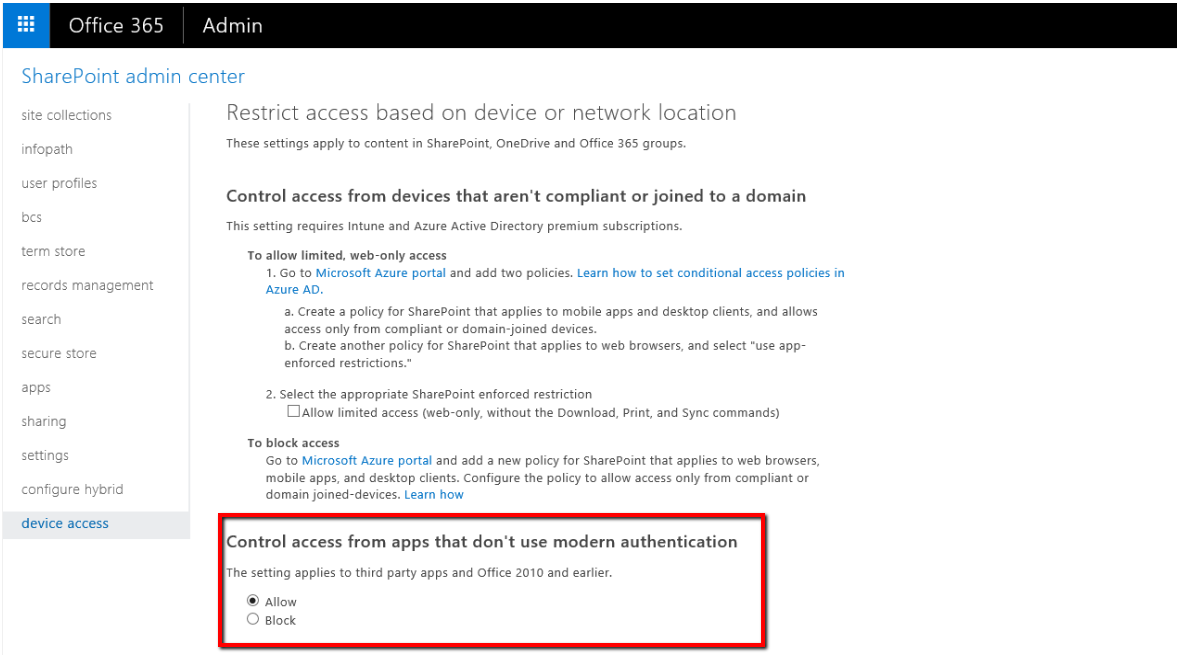
Note: It may take a few hours to a day for the changes to propagate through the tenant.
2. If a proxy gateway is being used, it may be interfering with connections to SharePoint Online. Also, routing migration data via proxy gateway is not a preferred method as it can overload the proxy servers. Please coordinate with the affected environment's network administrator to bypass proxy on the migration servers.
3. Force more connections to the SPO environment to avoid receiving the error message by doing the following:
3a. Close the Content Matrix console and end the process if it's still running in Task Manager.
3b. Rename the C:\Users\\AppData\Roaming\Metalogix\Content Matrix Console - SharePoint Edition\ActiveConnections.xml file.
3c. Add these entries to the C:\Program Files (x86)\Metalogix\Content Matrix Consoles\SharePoint Edition\CSOM2013Service\Metalogix.SharePoint.Adapters.CSOM2013Service.exe.config file. The file may have to be created manually, if it does not exist. NOTE: Make sure extensions are displayed in File Explorer and the file being edited is Metalogix.SharePoint.Adapters.CSOM2013Service.exe.config, not Metalogix.SharePoint.Adapters.CSOM2013Service.exe.config.config.4. Launch the Content Matrix console, add one connection to the source and one to the target. Make sure there are no duplicate connection nodes. NOTE: Ideally, there should be one source and one target connection only.
