The following diagram shows the Recovery Manager for Active Directory Forest Edition (Disaster Recovery Edition) deployment:

Recovery Manager for Active Directory is designed to ensure intuitive operation and close integration with the Windows® operating system.
The best practice is to install the Forest Recovery Console on a standalone computer. This allows you to avoid situations where a corruption in Active Directory prevents you from using the Forest Recovery Console. But if you install Recovery Manager for Active Directory on a machine within a domain, it is recommended to use local Administrative credentials (non-AD user account) to access the Forest Recovery Console machine.
Have Read access to the Recovery Manager for Active Directory backup registration database.
Be a member of the Domain Users group on each target domain.
Be a member of the Local Administrators group on the target domain controller.
The best practice is to use a local user account instead of domain credentials to access a backup. This allows you to avoid problems with access to the backup storage when domain controllers are not available during recovery.
The account under which you run Forest Recovery Console or the account that is configured for scheduled verification should have:
Read access to the backup database
Be a member of the Local Administrators group on the target domain controller
Write access to the debug logs folder (Optional)
For more details, refer Checking forest health.
Have either domain administrator rights or all of the following permissions on the container for the test user account:
Create/Delete user objects Applies to: This object and all descendant objects
Full Control
Applies to: Descendant User objects
For information about using the Forest Recovery Console, see Forest Recovery Console.
Recovery Manager for Active Directory provides a Forest Recovery Console where you can manage and monitor the recovery of the entire Active Directory® forest or specific domains.
Where to Install the Forest Recovery Console?
The best practice is to install the Forest Recovery Console on a standalone computer. For more details, see Best practices for recovering a forest.
When opened for the first time, the Forest Recovery Console starts a wizard that helps you retrieve the Active Directory® forest infrastructure information and create a recovery project for the forest. For more information, see Managing a recovery project.
The Forest Recovery Console has the following elements:
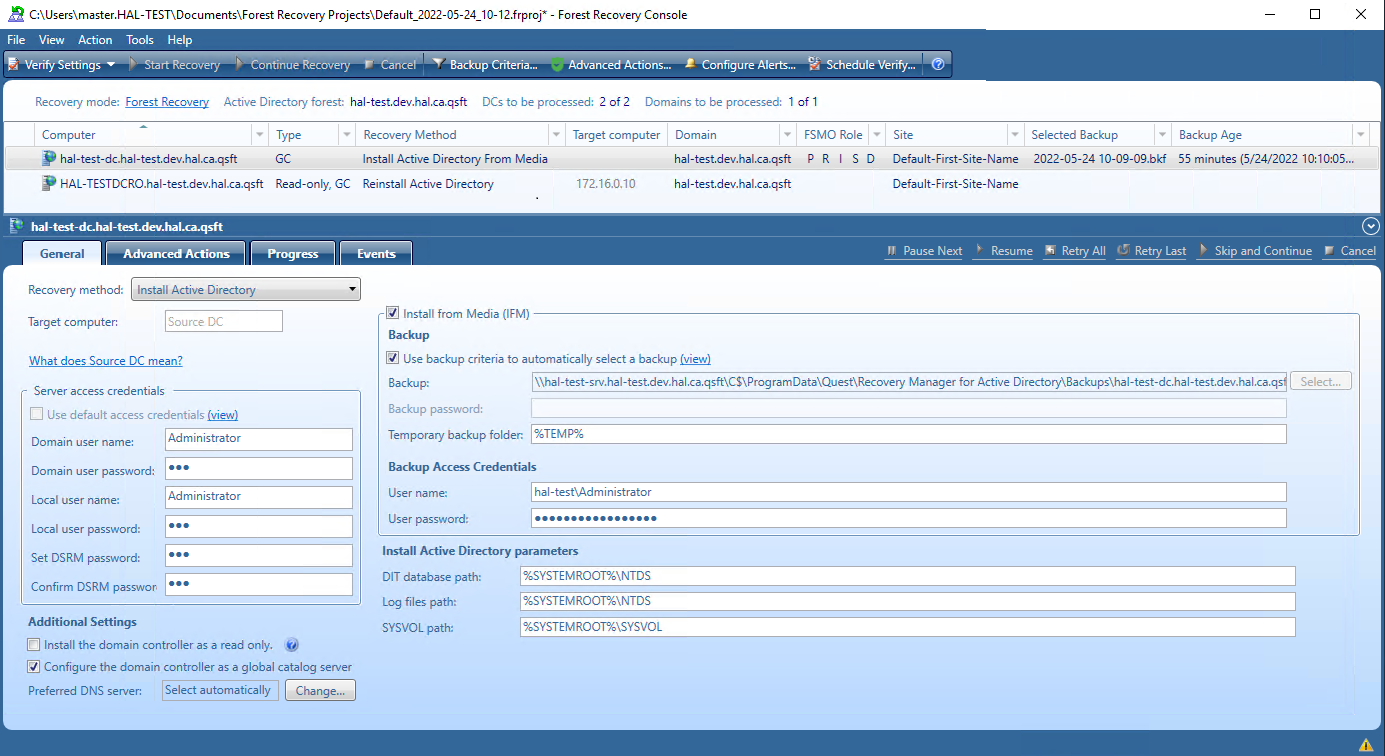
Menu Bar - Provides commands allowing you to create, open, save, and manage a recovery project. For more information, see Managing a recovery project.
Toolbar - Provides buttons for managing the current recovery project. For more information, see Toolbar.
Project Summary - Provides information about the current project and allows you to manage active recovery alerts and pauses in the project. For more information, see Project summary.
List of Domain Controllers - Provides a list of domain controllers in the current project. You can sort or filter the entries in the list by a number of criteria. For more information, see List of domain controllers.
Domain Controller Recovery Settings and Progress - Allows you to manage recovery settings and view recovery progress for the domain controllers currently selected in the list. For more information, see Domain controller recovery settings and progress.
Events - Displays warnings and critical errors, if any, for the recovery project. This area is located in the bottom-right corner of the Forest Recovery Console window. To view critical errors, point to the red cross. To view warnings, point to the yellow exclamation sign. The yellow exclamation sign and red cross become available only when there are any warnings or critical errors for you to view.
In this section:
For more information on permissions required to use the Forest Recovery Console and recover an Active Directory® forest or specific domains, see Permissions required to use Forest Recovery Console.
The Forest Recovery Console menu bar has the following buttons:
File - This is the main control for creating new projects; opening an existing project; saving your project or exiting Forest Recovery Console. For more information, see Managing a recovery project..
View - View the Recovery Plan; view a report of the recovery or recovery verification; export the results to XML or HTML file. For more information, see Viewing recovery plan.
Action - Perform verification of settings; selected DCs; start, continue or cancel the recovery; schedule the verify; set backup criteria; configure alerts and malware remediation. For more information, see Verifying recovery project settings and Advanced Actions tab.
Tools - Contains numerous tools available for the project such as update the project with AD changes; connect via RDP to a system; diagnose; fault tolerance; console configuration backup and others. For more information on some of these tools, see Updating a recovery project, Checking forest health, Managing Forest Recovery Agent and Console Configuration Backup and Restore.
Help - Opens the help and provides information about the Forest Recovery Console.