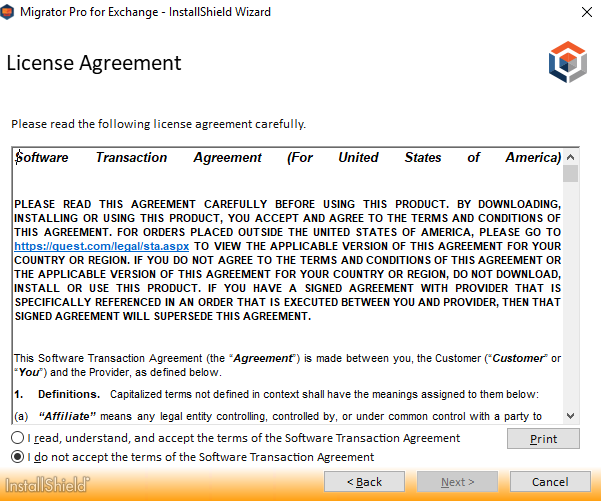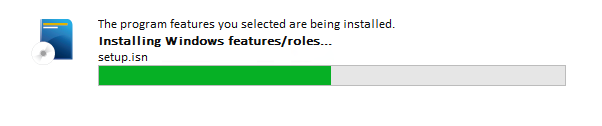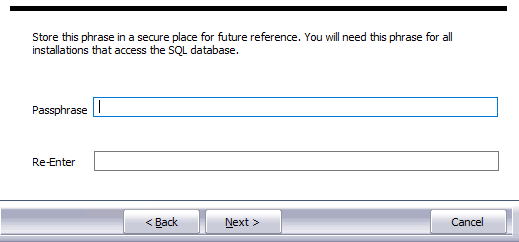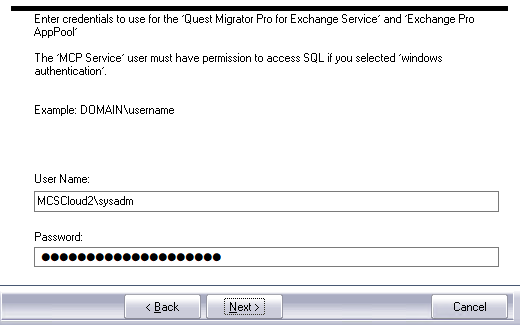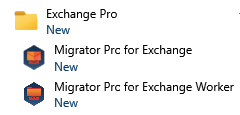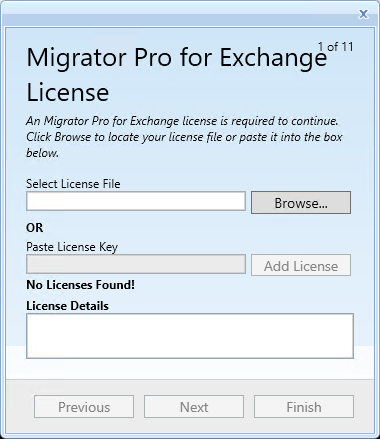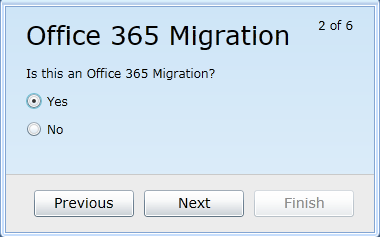Migrator Pro for Exchange Default Installation
Migrator Pro for Exchange Default Installation
To run the Default Installation option in the Installation wizard:
Once the PowerShell commands are successfully executed, navigate to the folder where you saved the Migrator Pro for Exchange Installation files, then right-click on the Migrator Pro for Exchange install file and select Run as Administrator.

Click Run on the security warning, and then click Next on the Welcome screen.
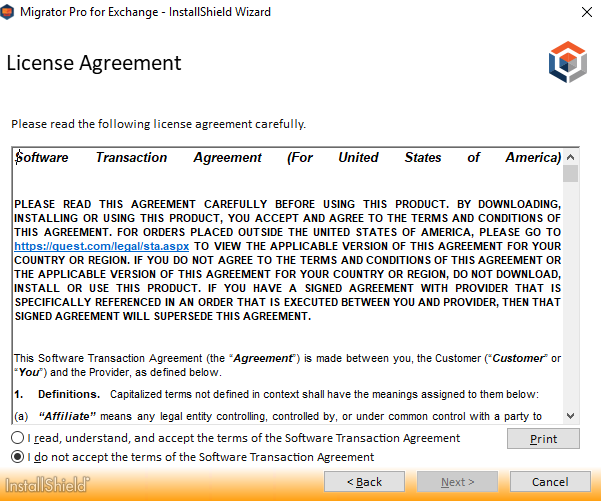
The wizard prompts you to review and accept the Migrator Pro for Exchange license and software transaction agreement. To accept the agreement, select the I read, understand, and accept… radio button and click Next.
If you accept the license terms the wizard then prompts you to choose between Default Installation and Advanced Installation. Choose the Default Installation option.
|

|
NOTE: If the Migrator Pro for Exchange Installer detects a previous version of Migrator Pro for Exchange, it will skip this screen that offers the Default Installation option, and will perform an upgrade using the Advanced Installation process. Even if a prior Migrator Pro for Exchange version has been uninstalled, the Installer will still perform the installation as an upgrade (by an Advanced Installation) if it finds this entry remaining in the Windows registry:
HK_Local_Machine\Software\Binary Tree\E2E
If you have uninstalled a prior Migrator Pro for Exchange version and now want to run the Default Installation option for the new version, you must first remove that entry from the registry. |

The wizard then prompts you for the SQL Server Authentication Password. Enter a password for use during SQL installation for the Server Authentication (SA) account.
When ready, choose Install.
|

|
NOTE: To avoid installation and authentication issues, do not use the following characters in this password:
} ^ < > " ' | ; |
The wizard then scans your environment to gather the information it needs, and to determine whether you need to install any of several required prerequisite applications. They will be installed automatically if they are not present.
A progress meter shows the wizard’s progress:
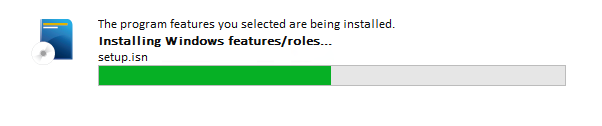
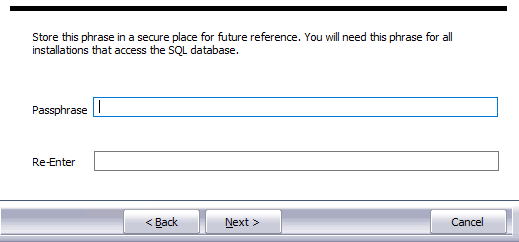
On the Enter a Passphrase... screen, enter a passphrase to secure secrets stored in the SQL database. Then choose Next.
Store this phrase in a secure place for future reference. This phrase will be needed for all installations that access the SQL database.
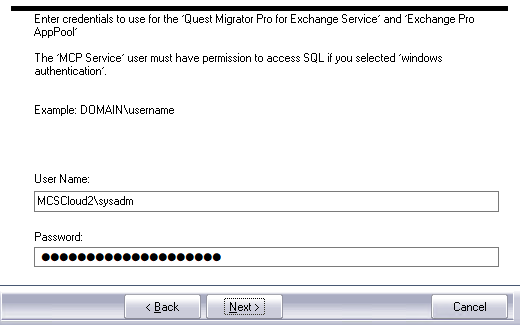
The wizard then prompts you for the login credentials Migrator Pro for Exchange should use for its MCP Service and the Migrator Pro for Exchange AppPool. Enter the credentials and choose Next.
The installation resumes when you choose Next. A progress meter shows the progress, and notifies you when the installation is complete. Choose the Finish button to close this portion of the wizard. Another progress meter shows the process progress through this last phase of the installation, and the wizard then notifies you when the process is complete. Choose this Finish button to close the Migrator Pro for Exchange Installer.
Now that the physical installation is complete, see Configuring Migrator Pro for Exchange to configure Migrator Pro for Exchange for your environment and purposes. The first time you run the Migrator Pro for Exchange Admin Console after this installation, Migrator Pro for Exchange will prompt you to define your target forest.
Migrator Pro for Exchange Advanced Installation or Upgrade
Migrator Pro for Exchange Advanced Installation or Upgrade
To run the Advanced Installation option in the Installation wizard (for either a fresh installation or an upgrade):
Once the PowerShell commands are successfully executed, navigate to the folder where you saved the Migrator Pro for Exchange Installation files, then right-click on the Migrator Pro for Exchange install file and select Run as Administrator.

Click Run on the security warning, and then click Next on the Welcome screen:
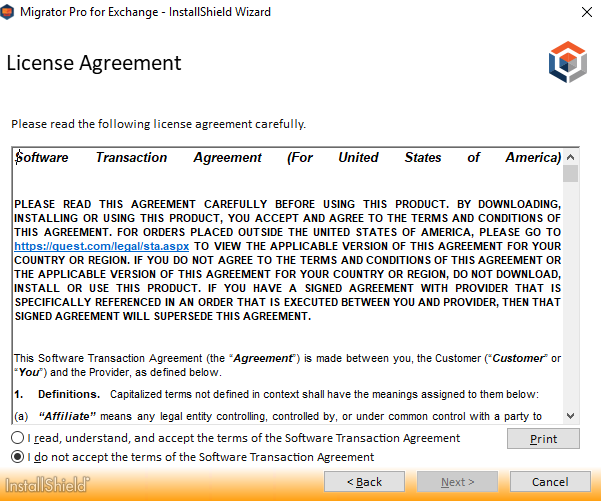
The wizard then prompts you to review and accept the Migrator Pro for Exchange license and software transaction agreement. To accept the agreement, select the I read, understand, and accept… radio button and click Next.
If you accept the license terms the next prompt asks you to choose between Default Installation and Advanced Installation. Click on the Advanced Installation option.
|

|
NOTE: If the Migrator Pro for Exchange Installer detects a previous version of Migrator Pro for Exchange, it will skip this screen that offers the Default Installation option, and will perform an upgrade using the Advanced Installation process. |
The wizard then scans your environment to gather the information it needs, and to determine whether you need to install IIS and .NET Framework 4.8 full
A progress meter shows the wizard’s progress:
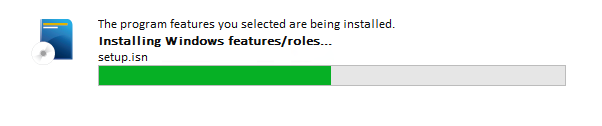

On the installation wizard Welcome screen, click Next.
On the Destination Location screen, select the destination folder for the installation and then click Next.

On the Database Server Login screen, select or browse to the Migrator Pro for Exchange database server you are installing to, select the connection authentication method, and enter the Name of database (or Browse to it and select it). Then click Next.

The Database Server Login screen appears again, this time for the Migrator Pro for Exchange Logging Database. Select or browse to the logging database server you are installing to, select the connection authentication method, and enter the Name of database (or Browse to it and select it). Then click Next.
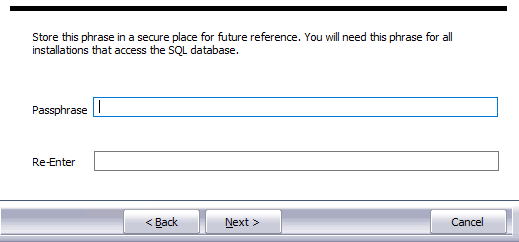
On the Passphrase screen, enter a passphrase to secure secrets stored in the SQL database. Then click Next. Store this phrase in a secure place for future reference. This phrase will be needed for all installations that access the SQL database.

On the Login screen, enter the User Name and Password to use for the Migrator Pro for Exchange MCP Service and Migrator Pro for Exchange AppPool and then click Next.
On the Ready to Install the Program screen, click Install. The installation process may take a few minutes, and the window shows a progress meter while you wait.
Choose Cancel if you want to cancel. The installer will first check to determine if the server has adequate disk space, and will alert you if there is not enough space available for installation.
When installation is complete, the wizard Complete screen appears. Choose Finish to close the installer program and return to the Migrator Pro for Exchange Installer.
Choose Finish again to close the Installer.
When the installation completes, the wizard creates a shortcut icon on the Desktop to launch Migrator Pro for Exchange. This entry is also added to the Windows Start menu along with entries for the Migrator Pro for Exchange Worker.

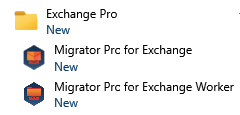
Now that the physical installation is complete, see Configuring Migrator Pro for Exchange to configure Migrator Pro for Exchange for your environment and purposes. The first time you run the Migrator Pro for Exchange Admin Console after this installation, Migrator Pro for Exchange will prompt you to define your target forest.
Uninstalling Migrator Pro for Exchange
Uninstalling Migrator Pro for Exchange
To uninstall Migrator Pro for Exchange, go to Programs and Features from the Windows Control Panel:
-
Click Start, and then click Control Panel.
-
Click Programs and Features, and then select Migrator Pro for Exchange from the list.
-
Click Uninstall. Uninstalling Migrator Pro for Exchange also uninstalls Migrator Pro for Exchange Worker that is installed on the Migrator Pro for Exchange console.
|

|
If other Migrator Pro for Exchange Workers have been set up on other machines, they may need to also be uninstalled. |
-
Click Yes.
-
Click Finish.
Configuring Migrator Pro for Exchange
The first time you run the Migrator Pro for Exchange Admin Console after installing the software Migrator Pro for Exchange will prompt you to define your target forest. Your target forest can reside in a local Exchange environment, or may be a tenant forest in Microsoft 365.
Use the New Forest wizard to define your target forest.
Double-click the Migrator Pro for Exchange shortcut on the Desktop, or Migrator Pro for Exchange in the Windows Start menu.

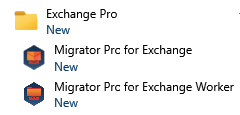
The Admin Console opens, and Migrator Pro for Exchange starts its New Forest wizard with the Migrator Pro for Exchange License screen:
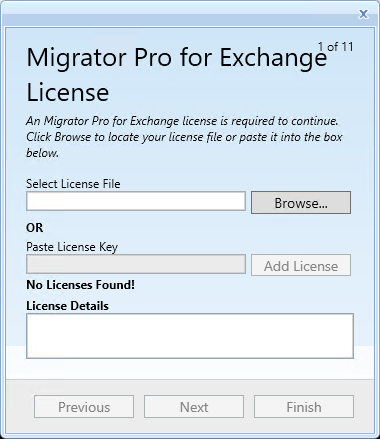
Click Browse to locate your license file (*.lic) or copy and paste the license key and click Add License. Then click Next. Migrator Pro for Exchange then validates the license file and displays the license details. Click Next.
 |
NOTE: It will be necessary to exit and restart the external Public Folder worker for it to recognize the license. |
Migrator Pro for Exchange then begins a series of screens for you to define your target forest.
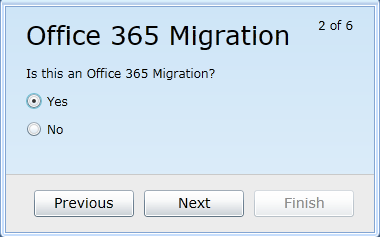
This screen asks whether your target forest is a local Exchange forest, or a tenant forest in Office 365.
If you are migrating to an Office 365 target forest: Click the Yes option, then click Next, and continue this procedure in Configuring Migrator Pro for Exchange for Microsoft 365.
If you are migrating to an on-premises Exchange forest: Click the No option, then click Next, and continue this procedure in Defining a Local Exchange Target Forest.
|

|
NOTE: If you are migrating to Microsoft 365 but you don’t configure the O365 forest now, you can configure an on-premises Exchange forest first, and then the O365 forest later, and Migrator Pro for Exchange will automatically switch the two. That is, Migrator Pro for Exchange will correctly configure the on-premises forest as the source and the O365 forest as the target. |