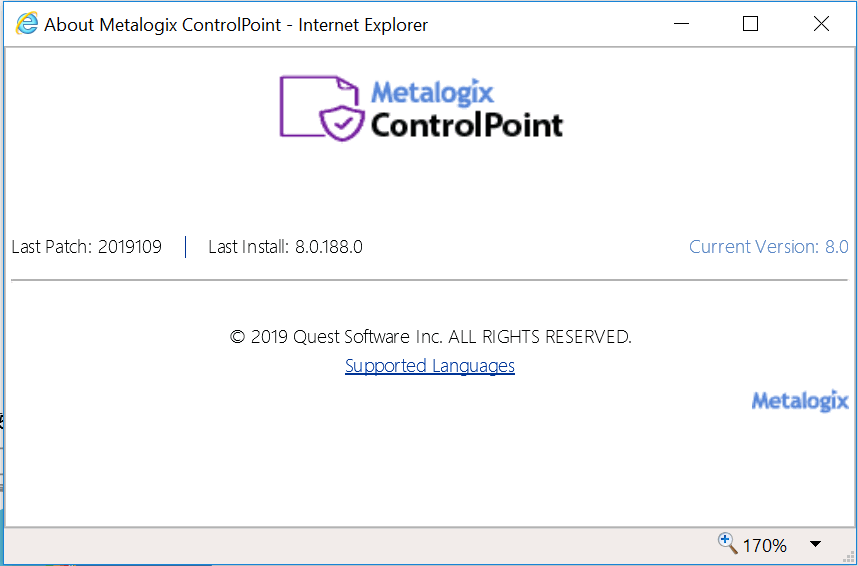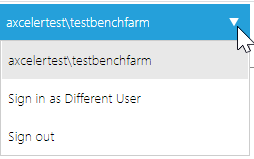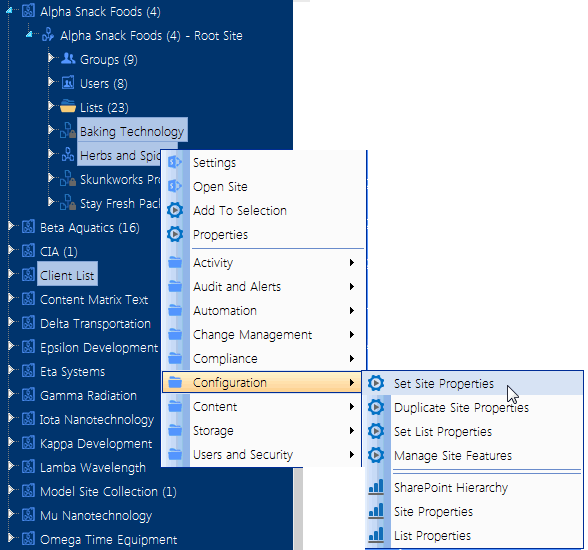The ControlPoint Application Header
The bottom of the left navigation frame contains:
·The Available Farms drop-down that identifies the farm currently being managed and, in a multi-farm installation, lets you select a different farm to administer.
Note that only farms that share the same ControlPoint Service database will be available from the drop-down.
NOTE: Initially, the list includes the names of all farms that have been configured to share the same ControlPoint Service database. However, after the first server interaction (for example, when a ControlPoint action or analysis is initiated), the list may be trimmed to display only farms that are currently active.
·Access to information About (
NOTE: Last Patch reflects the date of the last software update provided. Last Install reflects the last full build of that version released.
·A link to ControlPoint online Help (
Opening a ControlPoint Workspace in a New Window or Tab
You can create a dedicated workspace for a particular task by opening it in a separate window or tab (depending on your browser version). This enables you to navigate to other areas of the ControlPoint interface without having to navigate away from a task in progress. You can even create workspaces to manage multiple ControlPoint operations simultaneously.
NOTE: You invoke the workspace after you have selected a function, but before you have entered data, taken an action, or displayed results. (That is, the new workspace will only display a function in its initial state.)
To open a ControlPoint workspace in a new window or tab:
1Select the object(s) on which you want to perform an operation.
2Choose the applicable menu option.
3From the ControlPoint application header, click the Clone Work Area icon (
Signing Into ControlPoint as Another User
If you have sufficient permissions, you can sign into ControlPoint as a different user, with the access levels and menu permissions that have been set up for that user on the ControlPoint Configuration site. This feature is useful if you want to log into ControlPoint from a workstation other than your own.
To sign into ControlPoint as a different user:
1From the user name drop-down in the ControlPoint application header, choose Sign in as Different User.
2Enter the new log in credentials in the Connect to [server] dialog.
3Use the information in the following table to determine the appropriate action to take.
|
If you ... |
Then ... |
|---|---|
|
check Remember my password |
the new account credentials will: ·display in the ControlPoint application header, and ·be used for: §all ControlPoint functionality (searches, actions, and analyses), and §SharePoint pages accessed from within ControlPoint. WARNING: If you use this option to log into another user's workstation, remember to ensure that the password is properly cleared when you are finished, either by logging in as the workstation user with "Remember my password" checked, or by using browser functions to clear saved passwords. |
|
leave Remember my password unchecked |
·the new account credentials will: §display in the ControlPoint application header, and §be used for all ControlPoint functionality (searches, actions, and analyses), and ·the account credentials associated with the original workstation login may continue to be used for SharePoint pages accessed from within ControlPoint. If you use this option and want to access a SharePoint page under the new account credentials, you can, of course, use the Sign In as a Different User option from within the SharePoint page. |
Selecting Objects on Which to Perform a ControlPoint Operation
Selecting Objects from the SharePoint Hierarchy, Favorites, or Search Hierarchy Panel
From the SharePoint Hierarchy, Favorites, or Search Hierarchy panel, you can select one or more objects on which to perform a ControlPoint search, action, or analysis. You can select the entire farm, individual site collections, sites, lists, and/or users.
To select multiple objects, hold down either the [Ctrl] or [Shift] key and left-click on each item you want to include in your selection. (To clear all selected object(s), left-click on any item that is not currently selected.)
After selecting the object(s), right-click to display a menu from which you can choose the operation you want to perform.
NOTE: The options available and the scope of the operation depends on the following factors:
·The level of the hierarchy from which you select the object(s) . For example, you can select objects at different levels of the hierarchy if the operation allows it. If you attempt to select objects from different levels when an operation does not allow it (for example, you have selected both site collections and sites then try to initiate a Site Collection Property Report), only the relevant objects will apply. Similarly, if you select multiple objects then choose an option that is only valid for a single object (such as copying or moving a site), only the object on which you right-click will apply.
·In a multi-farm environment involving different editions of ControlPoint (Standard, Non-Standard, and/or ControlPoint Online), whether the operation is valid for all editions in the selection. For example, if you select site collections in both Standard and Online farms and invoke an Activity analysis, ControlPoint will exclude any Online farms from the selection when the operation is run, as activity analyses are currently not available for ControlPoint Online.
If you selected an operation that can be performed on items within a list, select the list(s), choose the operation, then follow the procedure for Selecting List Items on Which to Perform a ControlPoint Operation.
Selecting Items from Search or Data Analysis Results
You can also select one or more objects on which to perform an operation from simple/advanced search or data analysis results. For details, see Acting on Search or Data Analysis Results.