If an InTrust server is no longer needed in an InTrust organization, it is best to remove it from the configuration database. This helps avoid possible problems during InTrust upgrade and other configuration-related operations.
To check for out-of-use InTrust servers
When you have determined which servers are not in use any more, uninstall InTrust Server from those computers using the Add or Remove Programs facility.
If this fails for some reason (for example, due to a corrupted InTrust Server installation), use the adcremoveserver.exe command-line utility to clear all configuration data for the out-of-use servers. For that, run the adcremoveserver.exe utility on an InTrust server different from the ones you are going to remove. The utility is located in the <InTrust installation folder>\ADC\SupportTools folder. The syntax is as follows:
adcremoveserver.exe <server_name>
The organization parameter editor is a tool for viewing and editing settings directly in the InTrust configuration database. The editor is meant for advanced parameters that are not changed often.
The available settings relate to agents, jobs and so on. They vary in where and how soon they take effect. For details, see the descriptions of individual settings.
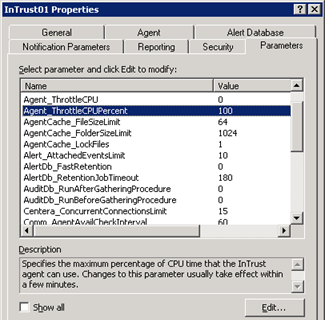
Only some of the parameters have descriptions; when the Show all option is disabled, these are the only parameters displayed. With the Show all option enabled, undocumented parameters are exposed for troubleshooting purposes; they should be changed only on recommendation from product support.
The organization parameter editor is available in the following locations in InTrust Manager:
| Location | Scope of effect |
|---|---|
| Properties of the root node in InTrust Manager, Parameters tab | All servers and agents in the organization, unless overridden on individual servers and agents |
| Properties of an InTrust server, Parameters tab | The selected server and all of its agents, unless overridden on individual agents |
| Properties of an InTrust agent, Parameters tab |
The selected agent |
Parameter settings defined at the InTrust organization level are inherited by servers and further by agents. However, you can override these settings on the server and agent level.
To edit a parameter, select it in the list and click Edit and use the Edit Parameter dialog box that appears. On the server and agent level, this dialog box lets you override inherited parameter settings.
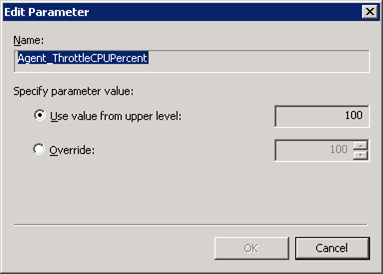
The InTrust\Tools\DumpInTrustConfiguration2csv folder in your InTrust distribution contains the RealTimeCollectionStatus.ps1 PowerShell script, which writes out a CSV file with information about the current state of real-time event collection. Analyzing this information can be useful for troubleshooting or optimization of your gathering process. Each environment is unique, so there are no clear-cut interpretations of the data you find in such CSV files. It's up to you what tools you use to analyze the resulting tables, how you make sense of the data and what measures you decide to take.
The script is intended to be run on any of the InTrust servers in the InTrust organization under an account which has at least Read permissions in the InTrust organization.
The following columns are written in default mode:
The script supports an optional -Verbose parameter, which includes additional columns in the output. The following columns are added in -Verbose mode:
For the full list of available parameters and usage details, see the header of the script in a text editor.
Examples
C:\Windows\SysWOW64\WindowsPowerShell\v1.0\powershell.exe -NoProfile -NonInteractive -file .\RealTimeCollectionStatus.ps1
C:\Windows\SysWOW64\WindowsPowerShell\v1.0\powershell.exe -NoProfile -NonInteractive -file .\RealTimeCollectionStatus.ps1 -Verbose