ESX Host Summary view
The ESX Host Summary view shows the overall resource utilization and the amounts of system resource consumption for a physical ESX host.
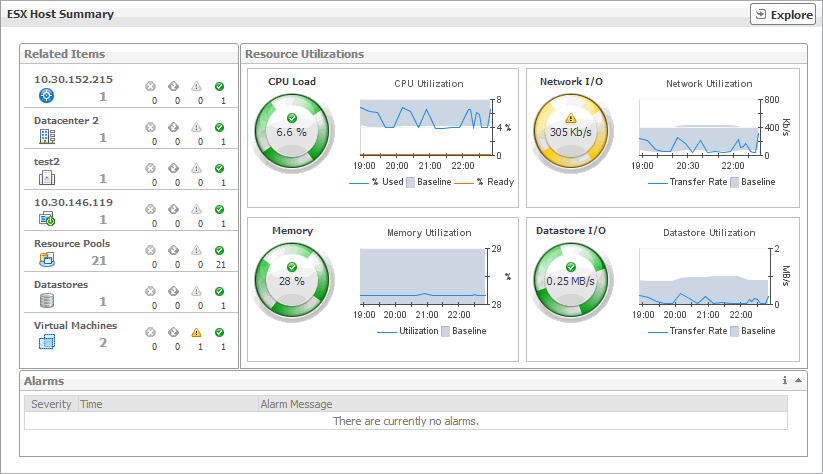
The ESX Host Summary view appears on the right.
This view is made up of the following embedded views:
|
|
Shows the numbers and states of the selected ESX host and other components associated with the host. |
|
|
|
• |
Datacenter. The name of the datacenter associated with the selected ESX host. | |
|
|
|
• |
Datastores. The number of datastores that are associated with the selected ESX host, followed by the related alarm counts. | |
|
|
|
• |
ESX Hosts. The name of the selected host, followed by the related alarm counts. | |
|
|
|
• |
Resource Pools. The number of resource pools that are associated with the selected ESX host, followed by the related alarm counts. | |
|
|
|
• |
Virtual Center. The name of the virtual center associated with the selected ESX host, followed by the related alarm counts. | |
|
|
|
• |
Virtual Machines. The number of virtual machines that are associated with the selected ESX host, followed by the related alarm counts. | |
|
|
Drill down on: |
|
|
|
• |
Alarm count. Displays the Alarms dialog box that shows a list of all related alarms. For each alarm entry, it shows its severity, the time at which it was triggered, the rule name that triggered the alarm, and the alarm message. |
|
|
|
|
• |
Datacenter. Displays the Datacenters Inventory dwell, showing the name and state of the datacenter associated with the selected ESX host. |
|
|
|
|
• |
Datastores. Displays the Datastores Inventory dwell, showing the names and states of all datastores that are associated with the selected ESX host. |
|
|
|
|
• |
ESX Host. Displays the ESX Hosts Inventory dwell, showing the name and state of the selected ESX host. |
|
|
|
|
• |
Resource Pools. Displays the Resource Pools Inventory dwell, showing the names and states of all resource pools that are associated with the selected ESX host. |
|
|
|
|
• |
Virtual Center. Displays the Virtual Centers Inventory dwell, showing the name and state of the virtual center associated with the selected ESX host. |
|
|
|
|
• |
Virtual Machines. Displays the Virtual Machines Inventory dwell, showing the names and states of all virtual machines that are associated with the selected ESX host. |
|
Summary - All ESX Hosts view
The Summary - All ESX Hosts view displays overall resource utilization information for a group of physical ESX hosts and shows the elements that consume the highest amount of system resources.
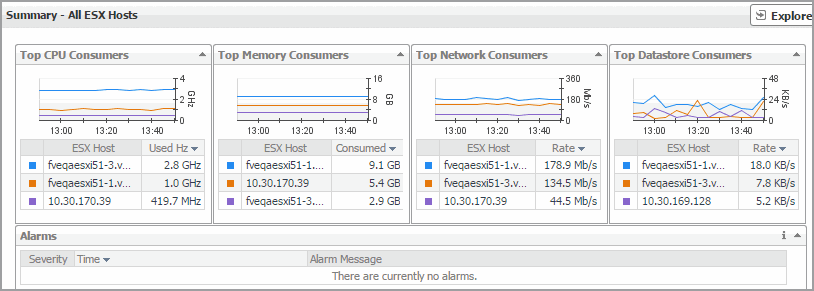
The Summary - All ESX Hosts view appears on the right.
This view is made up of the following embedded views:
ESX Hosts view
This tree view lists the ESX hosts that exist in your environment and shows their state.
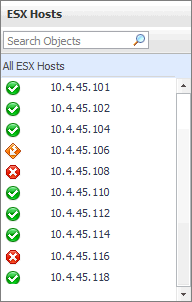
Selecting the All ESX Hosts node displays overall resource utilization for all ESX hosts in your integrated system, and the elements that consume the highest amount of system resources in the Summary - All ESX Hosts view on the right. Similarly, selecting a ESX host node shows ESX host-specific metrics in the ESX Host Summary view on the right.
FAQts tab
Through three embedded views (the Categories, Question, and Answer views), the FAQts tab enables you to ask Foglight for VMware questions and provides the answers to those questions.
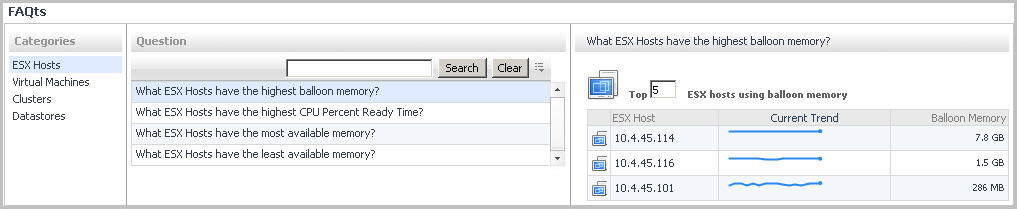
The FAQts view appears on both the Virtual Environment Summary and VMware Explorer dashboards as a navigation tab.
The FAQts view is made up of the following embedded views:
This view provides an answer to the question selected in the Questions view. The answer appears in the following form:
Top x <objects of category>…
where x is the number of objects of the category you provided in the Categories view.
Specify x by entering a number. The answer is relative to the subset of the infrastructure you are viewing in the dashboard. For example, the top 5 datastores are different for each individual cluster in the infrastructure.
This view lists the categories for which questions can be answered for you by Foglight for VMware.
Click a category in the list to select it.
This view lists the questions, for the category selected in the Categories, that can be answered for you by Foglight for VMware.
Click a question in the list to select it.
If the list of questions is long and you want to narrow it down, search for a particular text string using the Search box.